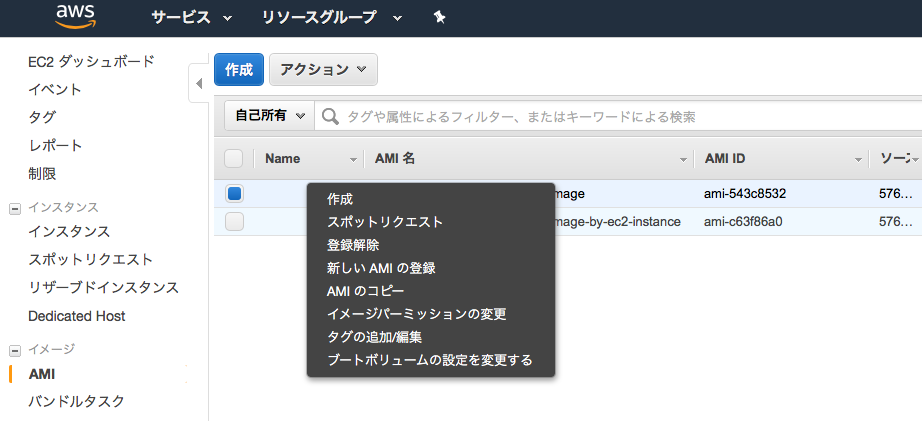DevOps Category¶
Operation¶
実行中のEC2インスタンスのバックアップ¶
overview¶
クラウドデザインパターンでは「Snapshotパターン」と呼ばれる。 EC2インスタンスはディスクボリュームに「EBS(Elastic Block Store)」というストレージデバイスを使用しており、 EBSにはある瞬間のスナップショットとしてバックアップを作成する機能がある。作成したデータはS3に保存されるが、 特殊な形式のデータのため、直接S3から取り出すことはできない。作成したデータはEBSとして新たに作成し、 EC2インスタンスにマウントするか、AMIイメージを作成し、新たなEC2インスタンスとし起動できる。 これは次章「 同じ構成のEC2インスタンスを作成する 」にて記述する「Stampパターン」である。
EBSボリュームの作成手順¶
- 対象のストレージの確認
EC2コンソールメニューから、「ボリューム」を選択し、スナップショットを作成する対象のストレージを選択する。
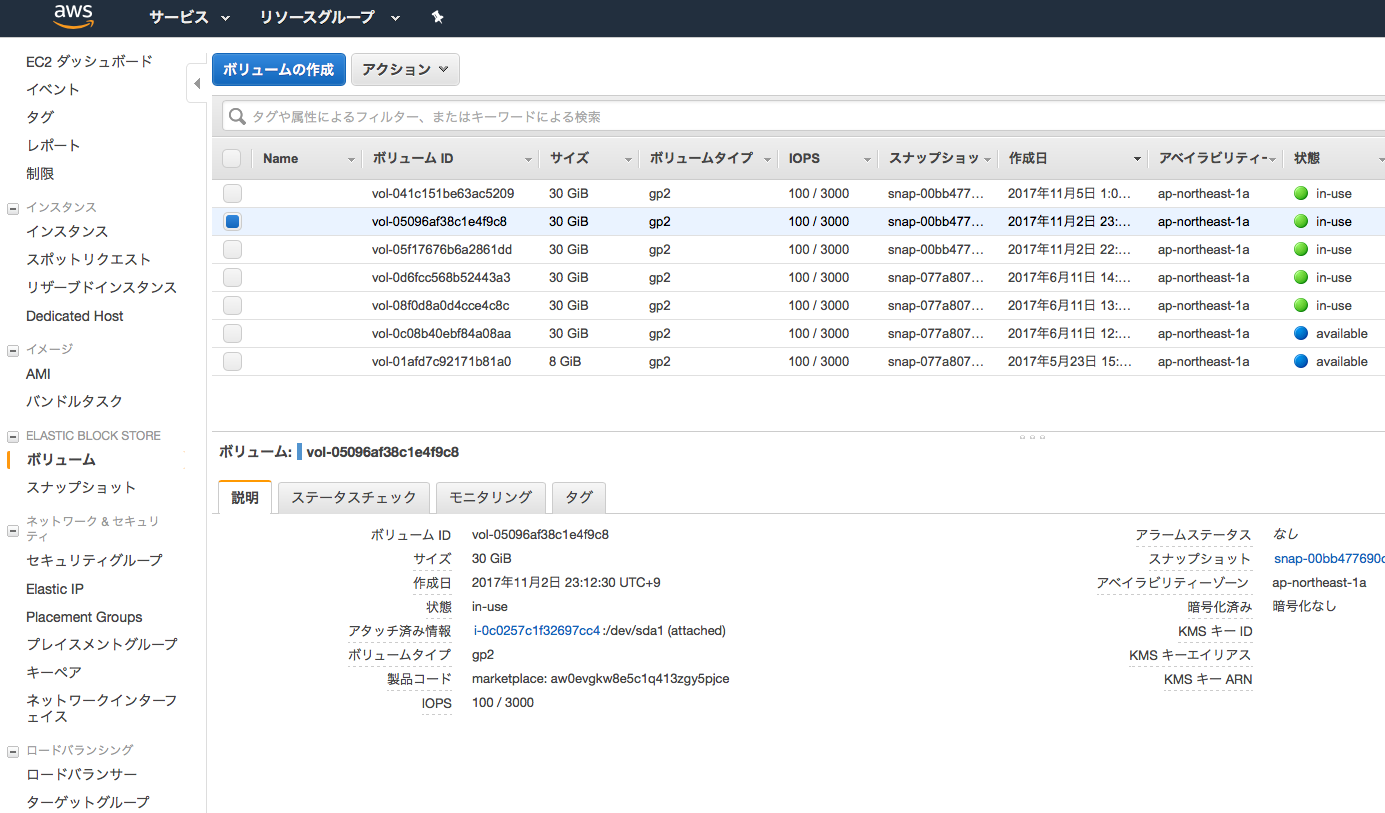
Note
/dev/xvda はXenベースのLinuxシステムにおいて、1台目のハードディスクドライブを指す。
- スナップショットの作成
VolumeIDを右クリックし、「Create Snapshot」を選択する。
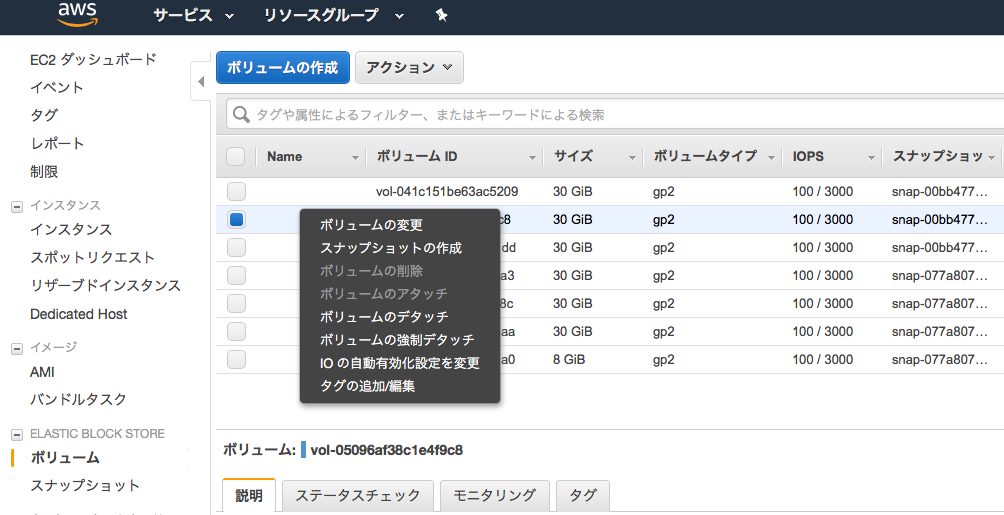
名称を入力する。
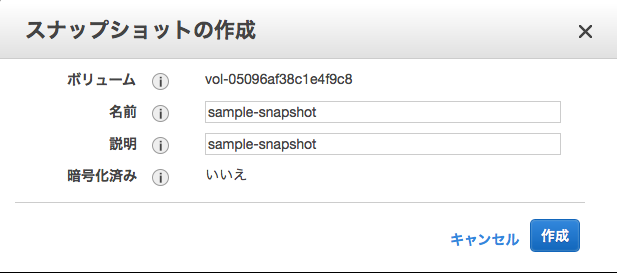
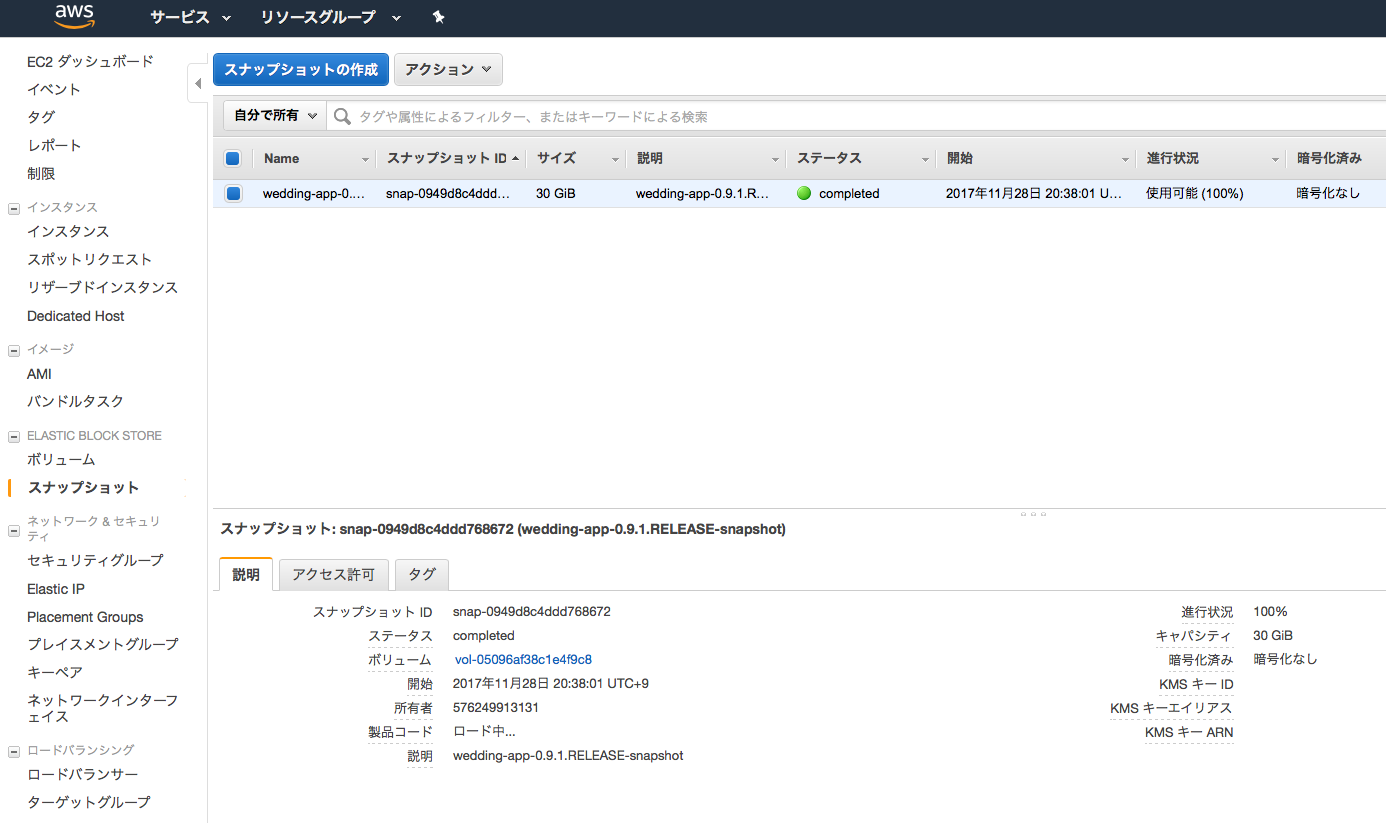
- EBSボリュームを作成する。
作成したスナップショットを右クリックし、「Create Volume」を選択する。
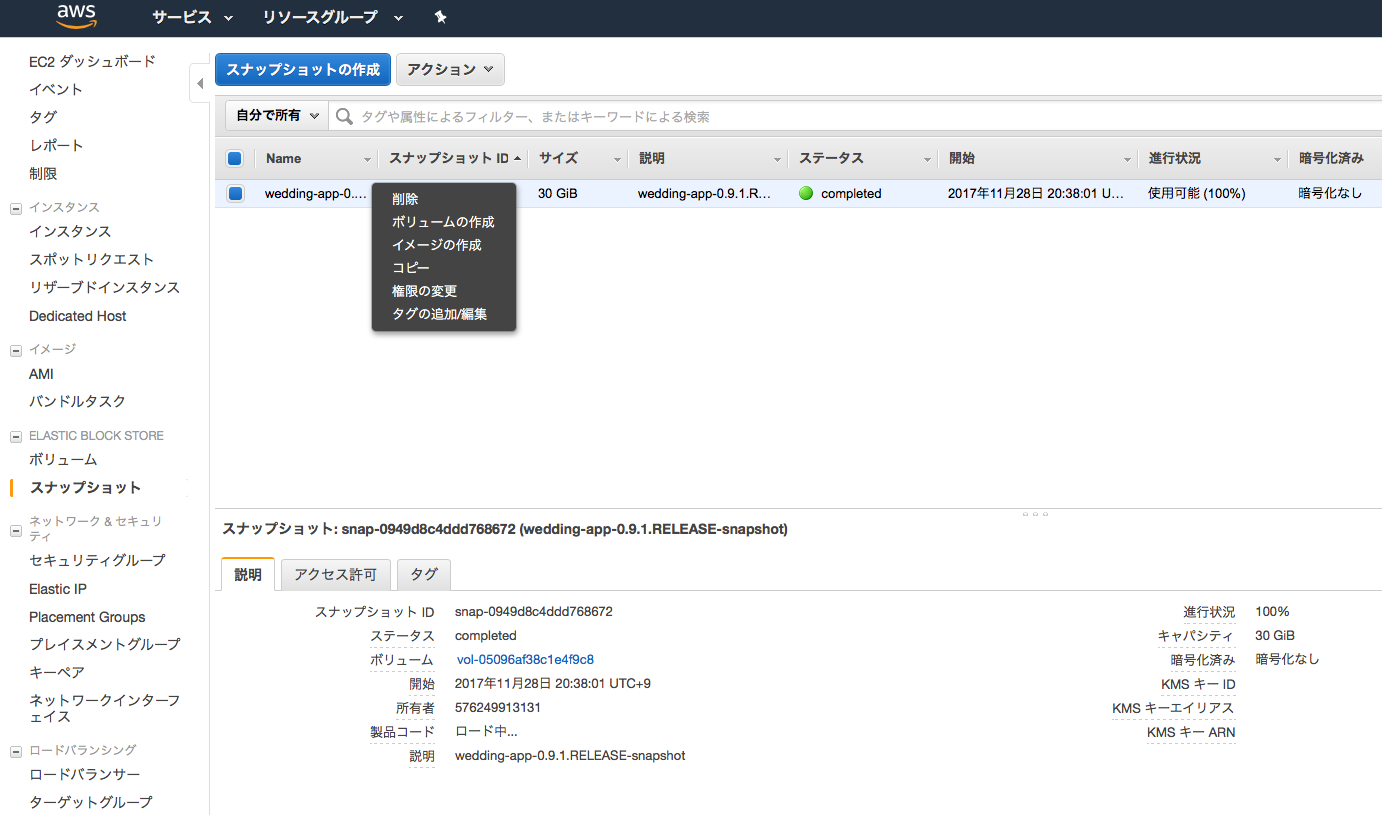
「ディスクの種類」、「ディスクの容量」、「アベイラビリティゾーンを選択する。」
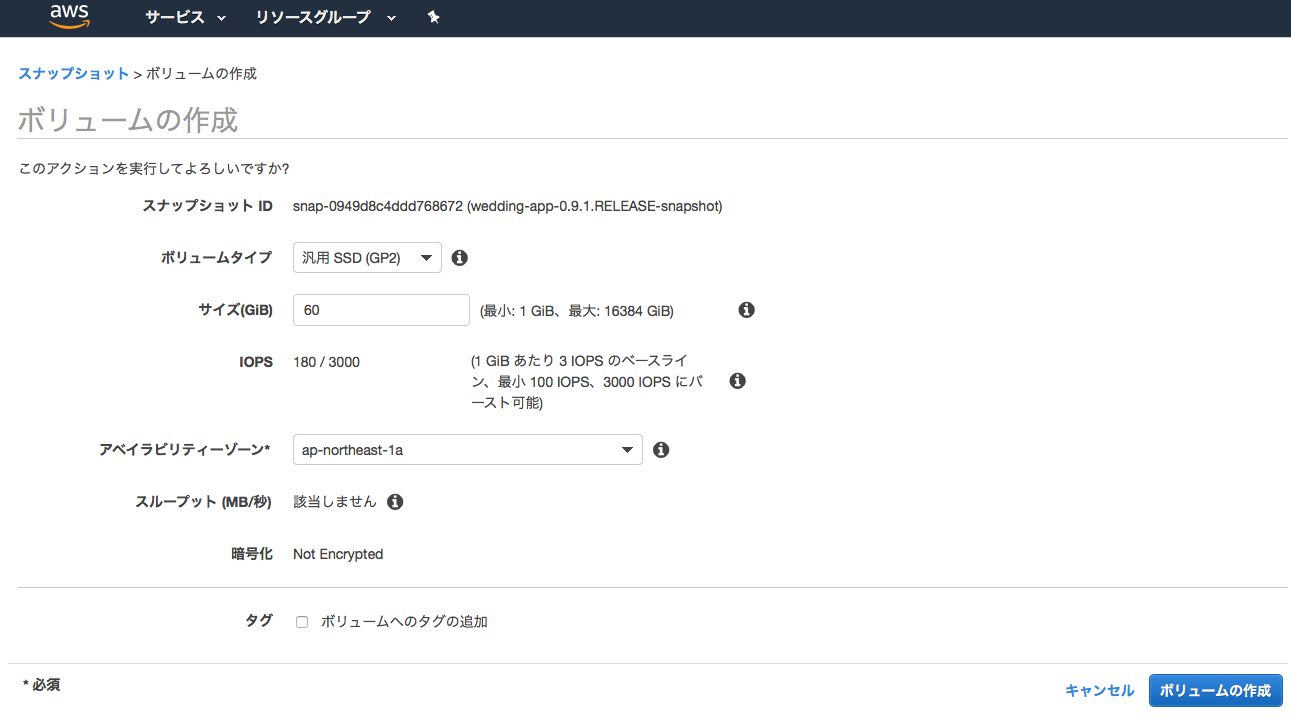
Note
EBSボリュームは同一のアベイラビリティゾーンでしか利用できないため、実行するEC2インスタンスのアベイラビリティゾーンに応じて、作成するゾーンを決定する。
実行すると、ボリュームにEBSがステータスavailabilityで作成される。
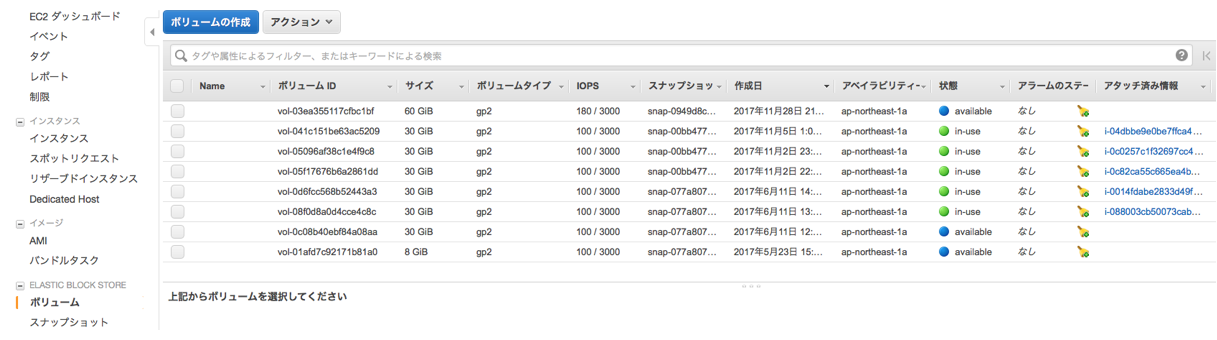
Note
スナップショットの選択時に、右クリック「コピー」を選択すると、別のリージョンへボリュームをコピーできる。
Note
EBSスナップショットは * 差分(増分)バックアップ * 圧縮された状態で保存 * S3に3箇所複数される。 * ディスクサイズはフルサイズ表示となるが、実態は差分バックアップのため、サイズが必ずしも実際のデータサイズと一致しているわけではない。
EBSスナップショットからAMIの作成手順¶
スナップショットを作成したEBSがブート領域を含むのであれば(1台目のディスク)、AMIを作成できる。
- イメージの作成
スナップショットを右クリック「イメージの作成」を選択する。
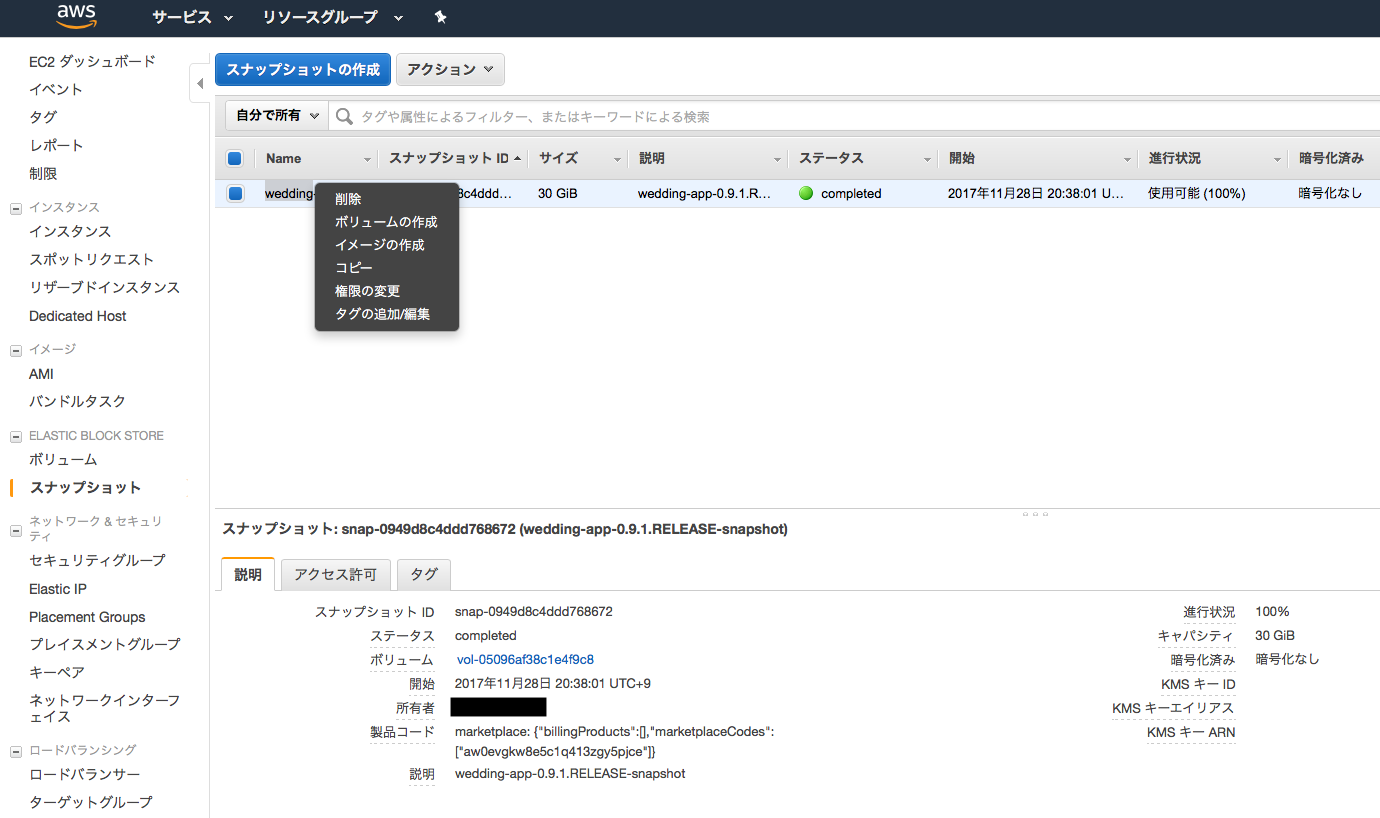
AMIの名称、説明、仮想マシンの種別を入力する。
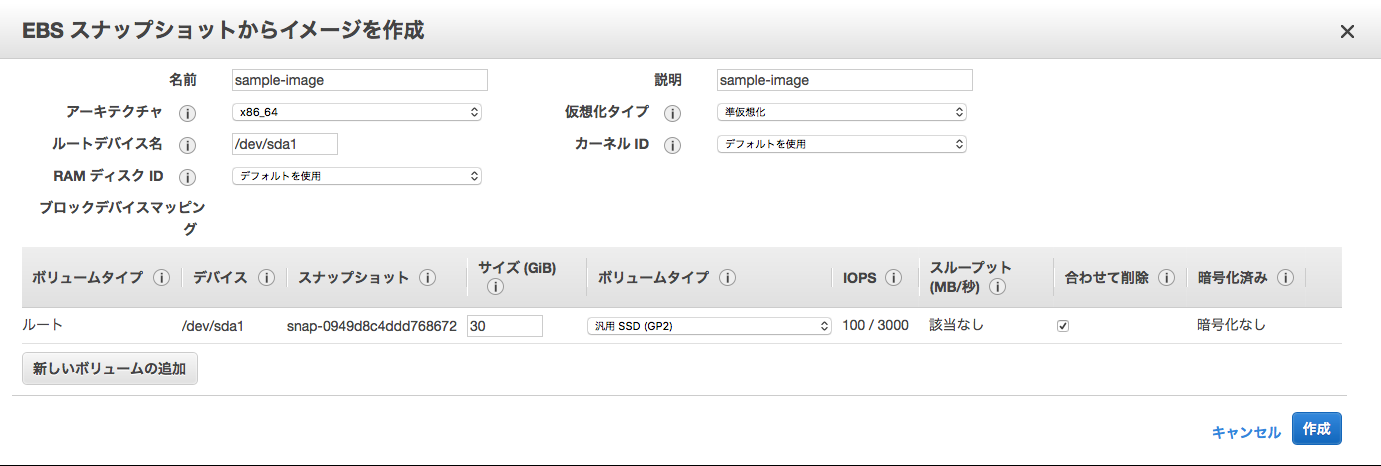
Note
T2インスタンスを使用する場合、「ハードウェアアシストの仮想化(Hardware-assisted virtualization)」を選択すること。
実行すると、AMIにイメージがステータスavailabilityで作成される。
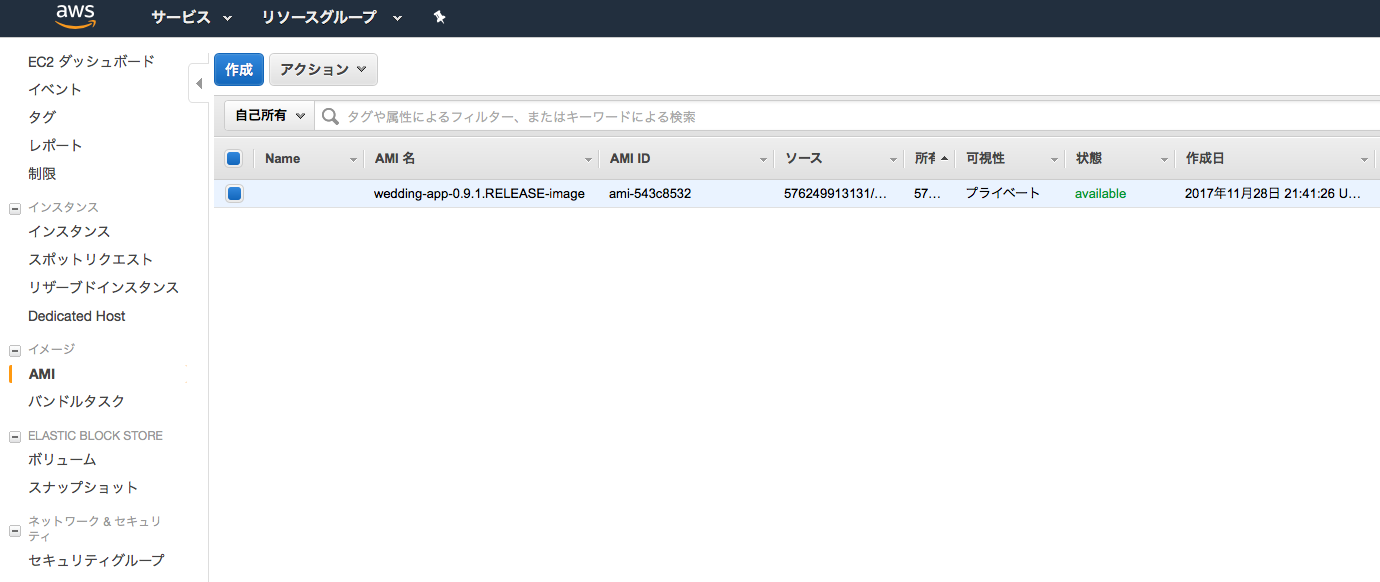
同じ構成のEC2インスタンスを作成する¶
overview¶
前節「 EBSスナップショットからAMIの作成手順 」にて、EBSのスナップショットからAMIイメージを作成したが、 稼働中のEC2インスタンスからAMIイメージを作成できる。AMIからEC2インスタンスを作るときは、 CPUやメモリ構成も設定でき、スペックを任意に調整できる。
実行中EC2インスタンスからAMIの作成手順¶
- AMIイメージの作成
Warning
当オペレーションを実行すると、完全なディスクの複製を作成するために、実行中のEC2インスタンスが再起動するので注意。再起動したくない場合は、再起動しないオプションにチェックを入れて実行すること。
メニュー「インスタンス」から、右クリック「イメージの作成」を選択する。
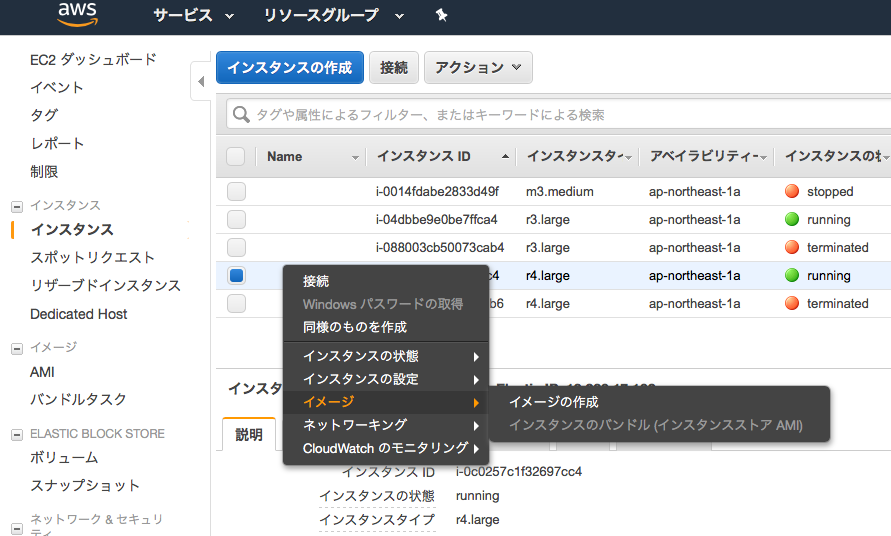
「 EBSスナップショットからAMIの作成手順 」と同様、AMIの名称、説明、仮想マシンの種別を入力する。
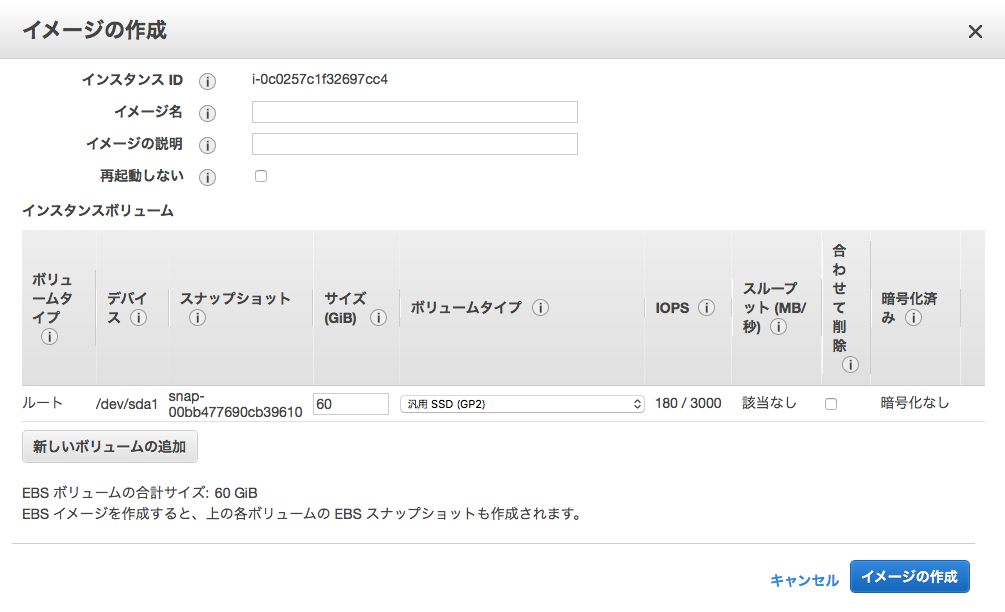
実行すると、AMIにイメージがステータスavailabilityで作成される。
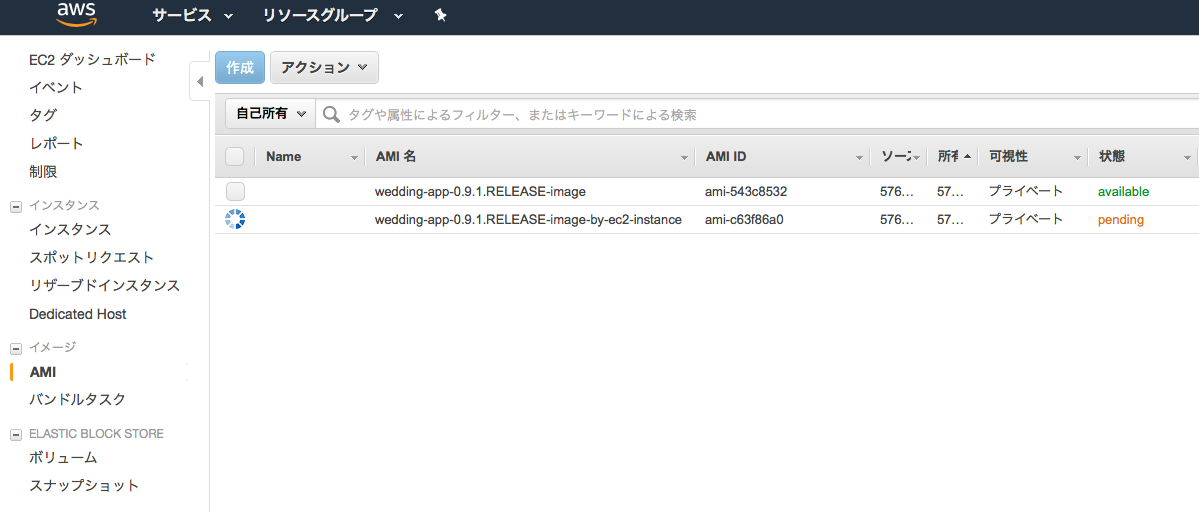
CPUやメモリスペックを上昇させる¶
Todo
EC2インスタンス起動中にCPUやメモリスペックを変更する手順を記載する。
ディスク容量を増設する¶
overview¶
起動中のEC2インスタンスの容量が足りなくなった場合、以下のようなメッセージが表示される。
open /var/lib/docker/image/devicemapper/layerdb/tmp/layer-314207183/diff: no space left on device
dfコマンドでディスク残容量の確認は以下の通り可能であるが、ここでは、起動中のインスタンスのディスク増設する方法を記述する。
[centos@ip-XXX-XXX-XXX-XXX ~]$ df -h
Filesystem Size Used Avail Use% Mounted on
/dev/xvda1 8.0G 8.0G 52M 100% /
devtmpfs 7.4G 0 7.4G 0% /dev
tmpfs 7.4G 0 7.4G 0% /dev/shm
tmpfs 7.4G 17M 7.4G 1% /run
tmpfs 7.4G 0 7.4G 0% /sys/fs/cgroup
tmpfs 1.5G 0 1.5G 0% /run/user/1000
EC2ボリュームサイズの拡張¶
■EC2コンソールメニューからボリュームを選び、拡張したいインスタンスのボリュームを選択する。アクションメニューから、「ボリュームの変更」を選択する。
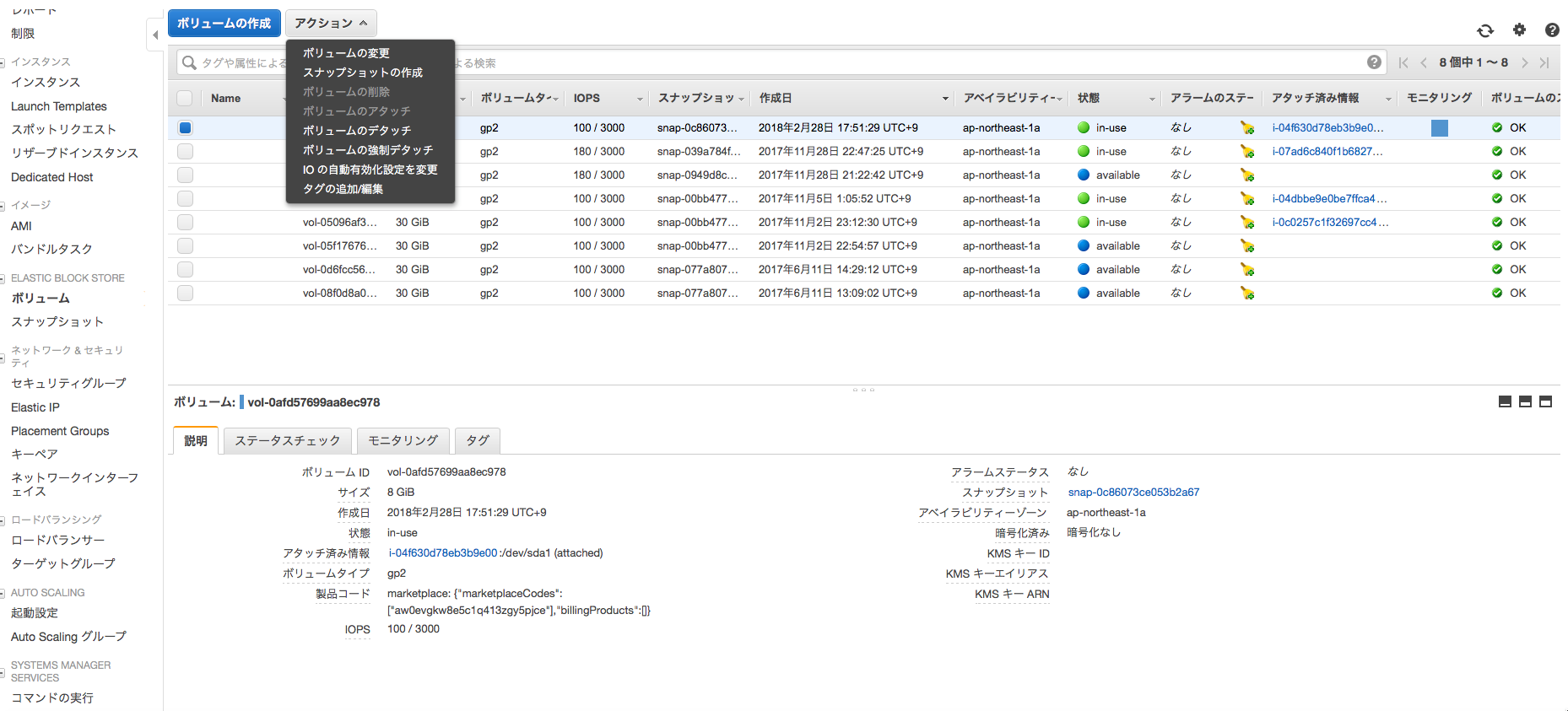
■ボリュームサイズを変更し、「変更」ボタンを押下する。
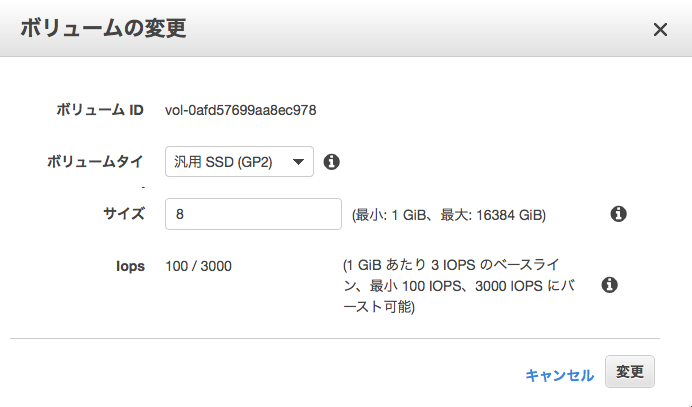
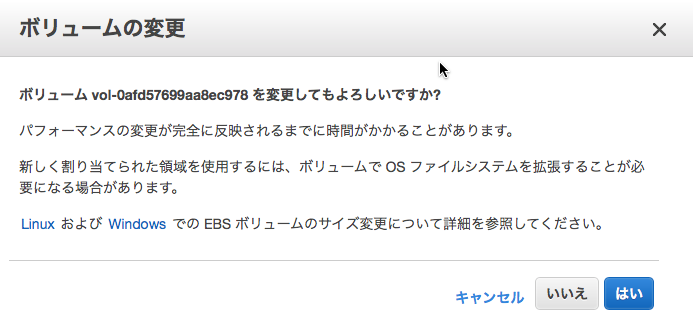
■EC2インスタンスにSSHでログインし、拡張したボリュームサイズにルートデバイスのパーティションを拡張させる。最初に、現状のディスクの状況を確認する。
# ルートデバイスのパーティションサイズを確認。
[centos@ip-XXX-XXX-XXX-XXX ~]$ lsblk
NAME MAJ:MIN RM SIZE RO TYPE MOUNTPOINT
xvda 202:0 0 50G 0 disk
└─xvda1 202:1 0 8G 0 part /
loop0 7:0 0 100G 0 loop
└─docker-202:1-12881694-pool 253:0 0 100G 0 dm
loop1 7:1 0 2G 0 loop
└─docker-202:1-12881694-pool 253:0 0 100G 0 dm
# パーティションの占有状況を確認。
[centos@ip-XXX-XXX-XXX-XXX ~]$ df -TH
Filesystem Type Size Used Avail Use% Mounted on
/dev/xvda1 xfs 8.6G 8.6G 58M 100% /
devtmpfs devtmpfs 8.0G 0 8.0G 0% /dev
tmpfs tmpfs 8.0G 0 8.0G 0% /dev/shm
tmpfs tmpfs 8.0G 18M 8.0G 1% /run
tmpfs tmpfs 8.0G 0 8.0G 0% /sys/fs/cgroup
tmpfs tmpfs 1.6G 0 1.6G 0% /run/user/1000
# ファイルシステムの確認。
[centos@ip-XXX-XXX-XXX-XXX ~]$ sudo file -s /dev/xvd*
/dev/xvda: x86 boot sector; partition 1: ID=0x83, active, starthead 32, startsector 2048, 16775168 sectors, code offset 0x63
/dev/xvda1: SGI XFS filesystem data (blksz 4096, inosz 512, v2 dirs)
Warning
AWSの公式ガイド では、XFSファイルシステムのディスク拡張はxfs_growfsコマンドを使用しているが、更新が行われなかったため、fdiskコマンドを使ってパーティションの再作成を行う方法で実施する。
■ fdiskコマンドを使用して、/dev/xvdaのパーティションを作成し直し、再起動する。
[centos@ip-XXX-XXX-XXX-XXX ~]$ sudo fdisk /dev/xvda
Welcome to fdisk (util-linux 2.23.2).
Changes will remain in memory only, until you decide to write them.
Be careful before using the write command.
Command (m for help): p
Disk /dev/xvda: 53.7 GB, 53687091200 bytes, 104857600 sectors
Units = sectors of 1 * 512 = 512 bytes
Sector size (logical/physical): 512 bytes / 512 bytes
I/O size (minimum/optimal): 512 bytes / 512 bytes
Disk label type: dos
Disk identifier: 0x000ae09f
Device Boot Start End Blocks Id System
/dev/xvda1 * 2048 16777215 8387584 83 Linux
Command (m for help): d
Selected partition 1
Partition 1 is deleted
Command (m for help): n
Partition type:
p primary (0 primary, 0 extended, 4 free)
e extended
Select (default p): p
Partition number (1-4, default 1): 1
First sector (2048-104857599, default 2048):
Using default value 2048
Last sector, +sectors or +size{K,M,G} (2048-104857599, default 104857599):
Using default value 104857599
Partition 1 of type Linux and of size 50 GiB is set
Command (m for help): p
Disk /dev/xvda: 53.7 GB, 53687091200 bytes, 104857600 sectors
Units = sectors of 1 * 512 = 512 bytes
Sector size (logical/physical): 512 bytes / 512 bytes
I/O size (minimum/optimal): 512 bytes / 512 bytes
Disk label type: dos
Disk identifier: 0x000ae09f
Device Boot Start End Blocks Id System
/dev/xvda1 2048 104857599 52427776 83 Linux
Command (m for help): w
The partition table has been altered!
Calling ioctl() to re-read partition table.
WARNING: Re-reading the partition table failed with error 16: Device or resource busy.
The kernel still uses the old table. The new table will be used at
the next reboot or after you run partprobe(8) or kpartx(8)
Syncing disks.
[centos@ip-XXX-XXX-XXX-XXX ~]$ reboot
# 再起動後、パーティションのサイズ変更を確認。
[centos@ip-XXX-XXX-XXX-XXX ~]$ df -TH
Filesystem Type Size Used Avail Use% Mounted on
/dev/xvda1 xfs 54G 8.6G 46G 16% /
devtmpfs devtmpfs 8.0G 0 8.0G 0% /dev
tmpfs tmpfs 8.0G 0 8.0G 0% /dev/shm
tmpfs tmpfs 8.0G 18M 8.0G 1% /run
tmpfs tmpfs 8.0G 0 8.0G 0% /sys/fs/cgroup
tmpfs tmpfs 1.6G 0 1.6G 0% /run/user/1000
[centos@ip-XXX-XXX-XXX-XXX ~]$ lsblk
NAME MAJ:MIN RM SIZE RO TYPE MOUNTPOINT
xvda 202:0 0 50G 0 disk
└─xvda1 202:1 0 50G 0 part /
loop0 7:0 0 100G 0 loop
└─docker-202:1-12881694-pool 253:0 0 100G 0 dm
loop1 7:1 0 2G 0 loop
└─docker-202:1-12881694-pool 253:0 0 100G 0 dm
冗長化構成のアプリケーションをアップデートする¶
overview¶
ロードバランサーを使用して冗長化構成したアプリケーションをサービス停止せずにアップデートする。 片系のアプリケーションサーバをターゲットグループから除外した後、アプリケーションをアップデートし、 再度ターゲットグループに組み込む。その後もう片系のアプリケーションサーバを同様にターゲットグループから削除し、 アップデートを行い、組み戻しを行う。
インスタンスのDrain¶
- APサーバのインスタンスをターゲットグループから除外
コンソールのメニュー「ターゲットグループ」にて、ターゲットタブから編集ボタンを押下する。
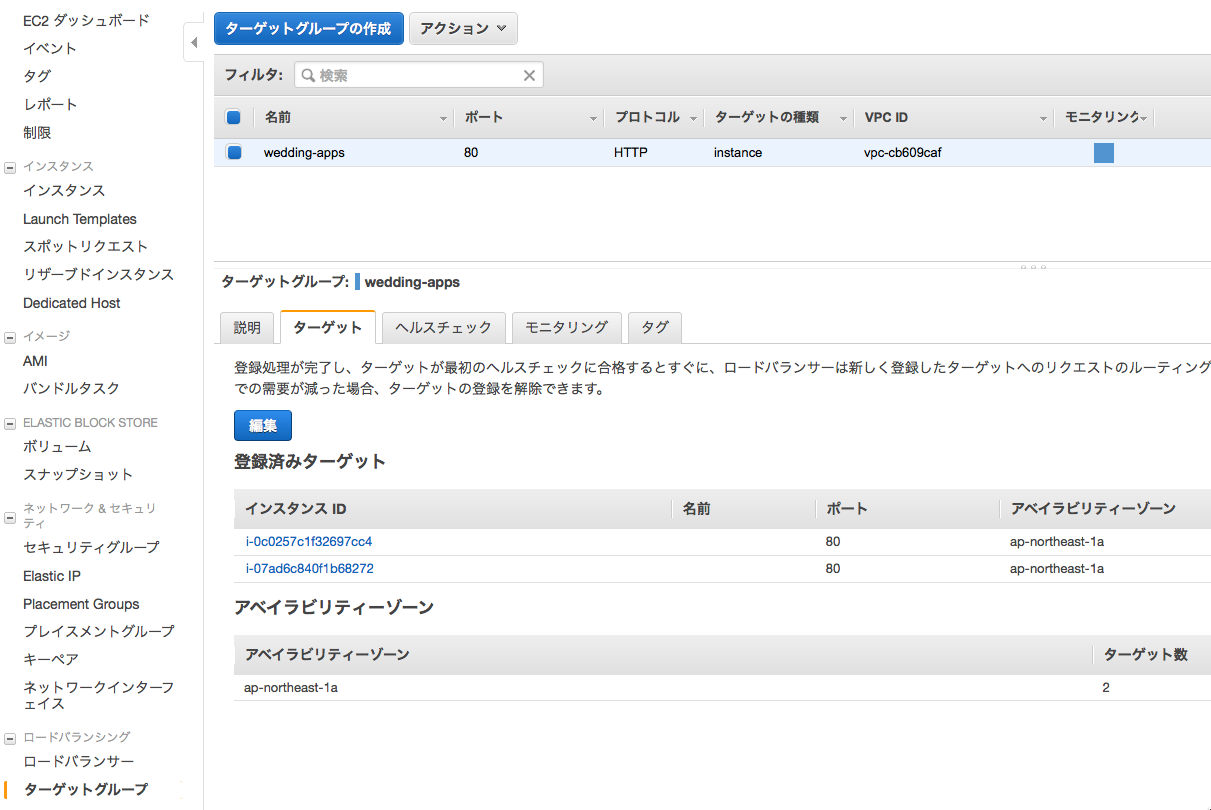
- アップデート対象のアプリケーションインスタンスを選択し、削除ボタンを押下する。
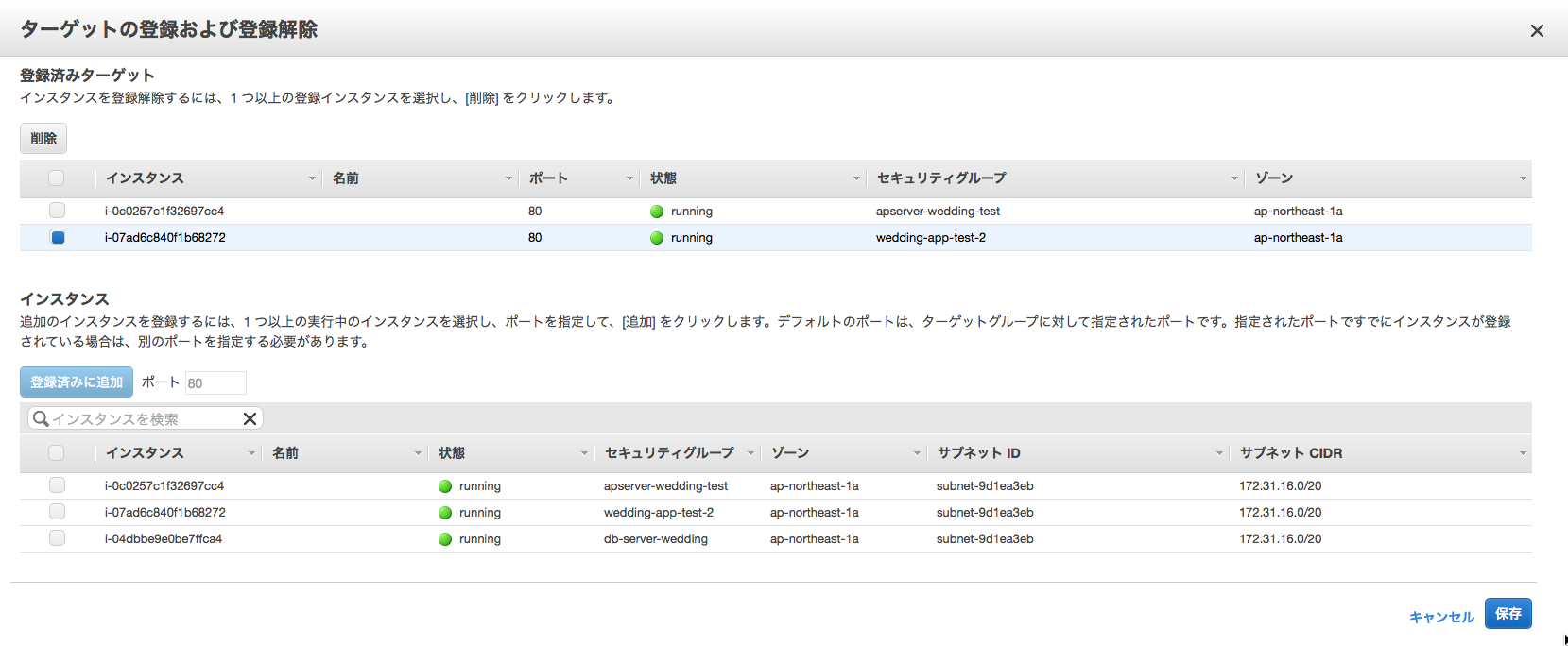
Note
削除したインスタンスはロードバランサーがターゲットのリクエストルーティングを即時指定するが、deregistration_delay.timeout_secondsとして設定した時間、Connection Dranining状態として、セッションが維持される。
CodeBuild¶
Overview¶
AWS CodeBuildはクラウドでアプリケーションのビルドを行う従量課金型サービスで、buildspec.ymlに記述した内容に従ってビルド実行する。 ビルドの元になるソースコードはS3に保存したものに加え、AWS CodeCommit、GitHub、BitBucketなどの各Gitベースのバージョン管理システムをサポートする。 Jenkins Agentでも同様の処理を行えるものの、クラウドでマネージドな環境下で行われるため、大規模開発でのコミットやプルリクエスト後のテスト、ビルド処理をマシンリソースを気にせず実行できることがメリットである。
アプリケーションのビルド¶
- サービスメニューから「CodeBuild」を選択し、「今すぐ始める」ボタンを押下する。
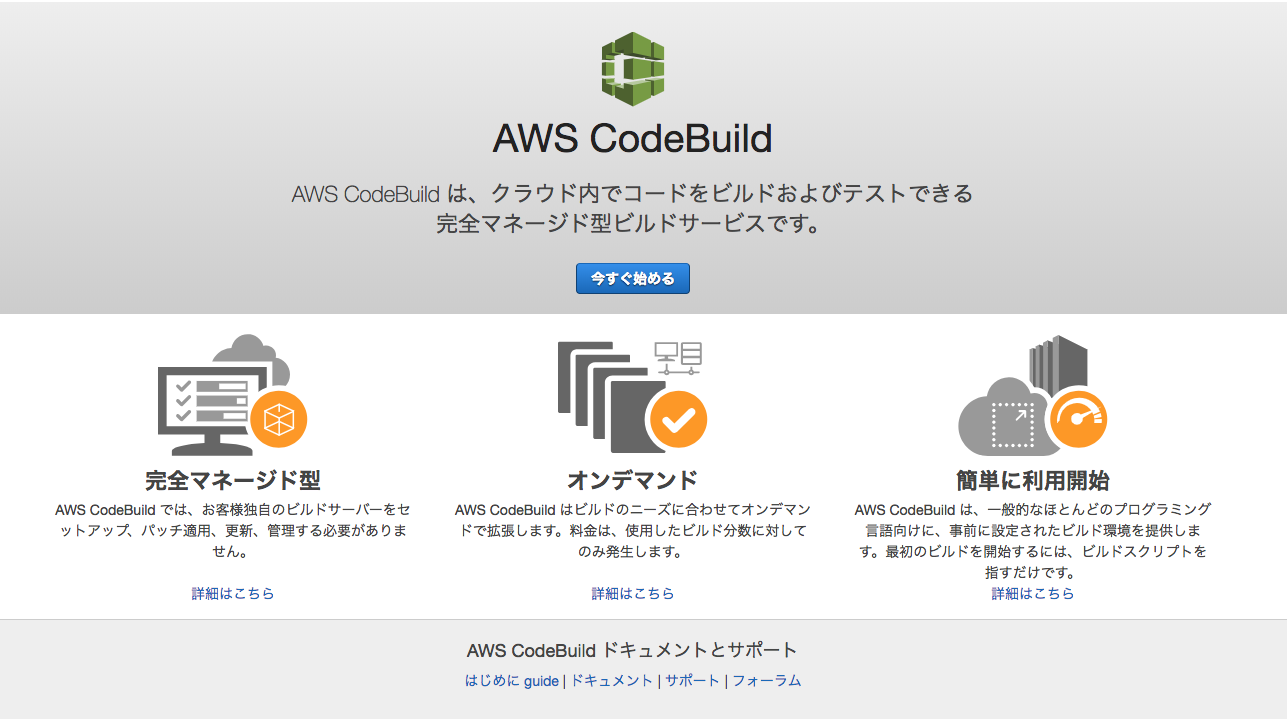
- ビルドプロジェクトの設定を行う。ここでは、GitHub上にコミットしたSpringBootベースのアプリケーション をビルドするため、以下の通り設定する。
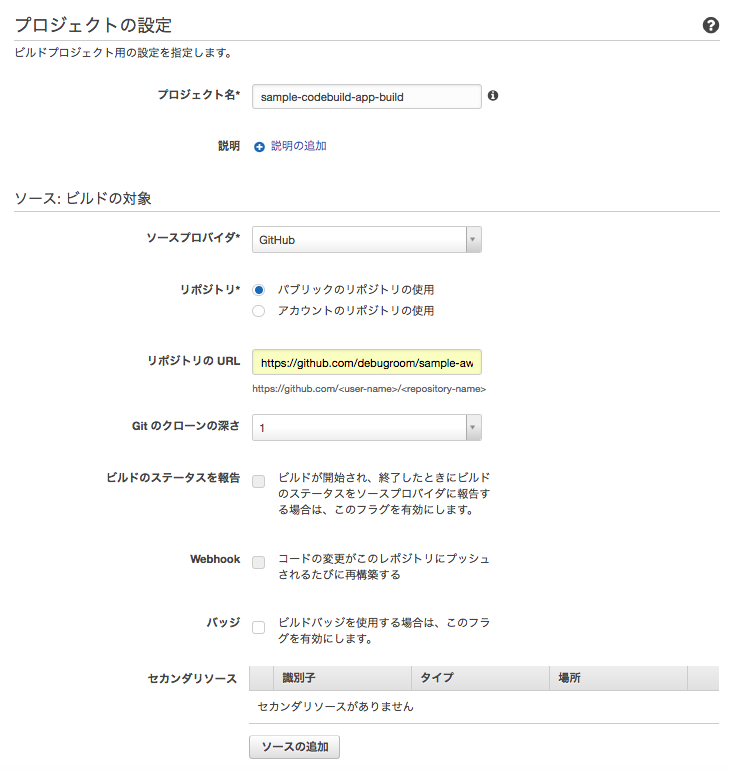
[プロジェクトの設定]
- プロジェクト名:任意のプロジェクト名を設定(ここではsample-codebuild-build-app)
[ソース:ビルドの対象]
- ソースプロバイダ:Github(ログインするOAuth認証があるため、適宜ログイン)
- レポジトリ:パブリックレポジトリ
- レポジトリのURL:https:github.com/<user-name>/<repository-name>で指定
- Gitのクローンの深さ:1(コミットされた最新履歴からのバージョン)
- WebHook:コードがコミットされるたび、ビルド指定したければチェック
- バッジ:ビルドバッジを有効化する場合チェック
Note
ソースコードレポジトリに応じて、リファレンスのソースプロバイダの表でXがついている箇所の設定 を参照すること
Note
ビルドバッジはビルドステータスを個別定義・明示化するオプションである。詳しくは リファレンス を参照のこと。
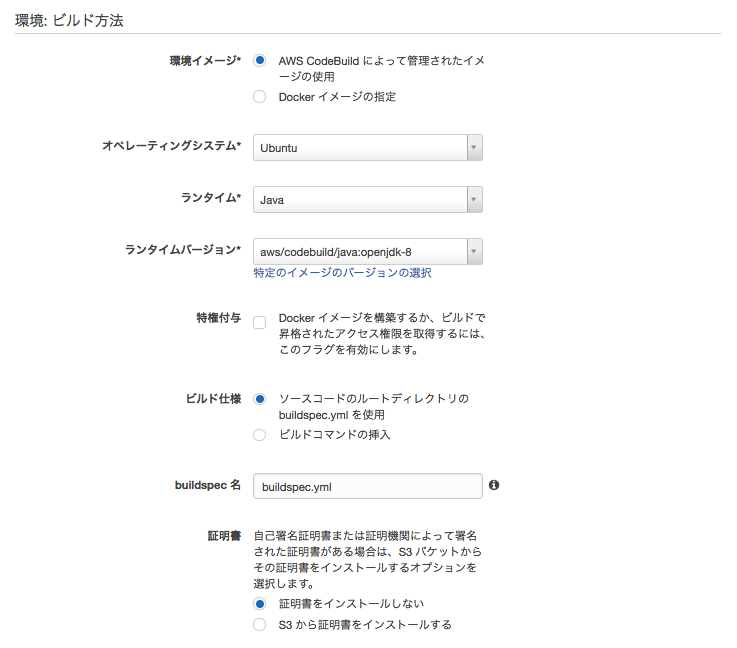
[環境:ビルド方法]
- 環境イメージ:AWS CodeBuildによって管理されたイメージの使用
- オペレーティングシステム:Ubuntu
- ランタイム:Java
- ランタイムバージョン:aws/codebuild/java:openjdk-8
- ビルド仕様:ソースコードのルートディレクトリのbuildspec.xmlを使用
- buildspec名:buildspec.xml
- 証明書:証明書をインストールしない
Note
buildspecはコミットしたアプリケーションのルートディレクトリに配置しておく。内容を以下の通り記述する。
version: 0.2
phases:
build:
commands:
- echo Build started on `date`
- mvn test
post_build:
commands:
- echo Build completed on `date`
- mvn package
artifacts:
files:
- target/sample-aws-codebuild-0.0.1-SNAPSHOT.jar
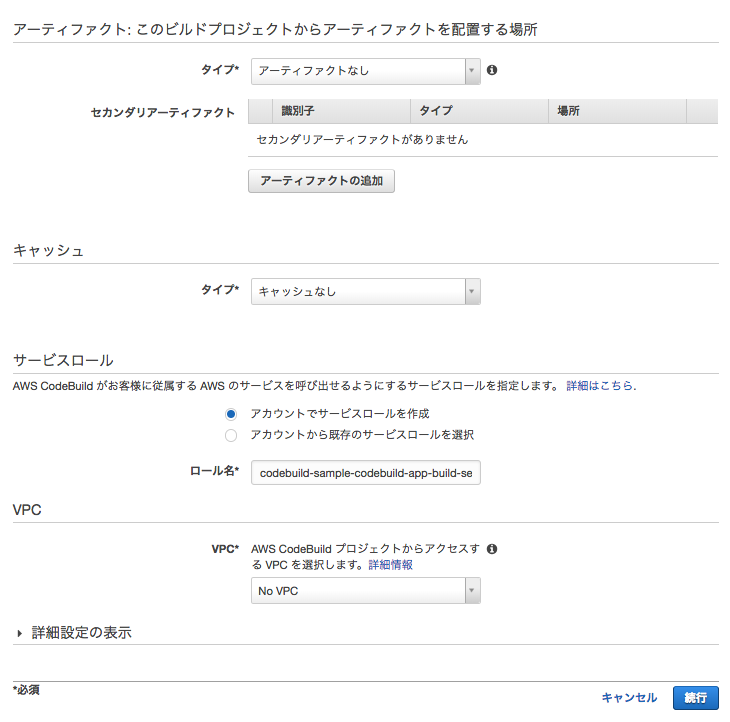
[アーティファクト:このビルドプロジェクトからアーティファクトを配置する場所]
- タイプ:アーティファクトなし
Note
ビルドテストのみを実行する場合や、コンテナへプッシュする場合は指定しなくて良い。
[キャッシュ]
- タイプ:キャッシュなし
Note
キャッシュを使用すると、S3に再利用可能なビルド環境が保存され高速化される。
[サービスロール]
- アカウントでサービスロールを作成
[VPC]
- NoVPC
- 設定内容を確認し、「保存してビルド」ボタンを押下する。
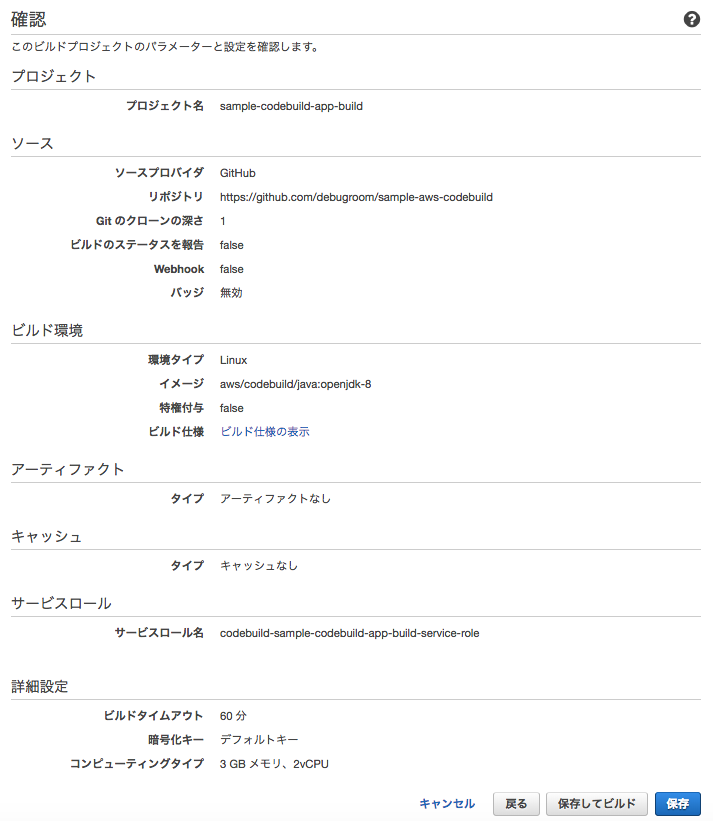
- ビルドの開始ボタンを押下する。
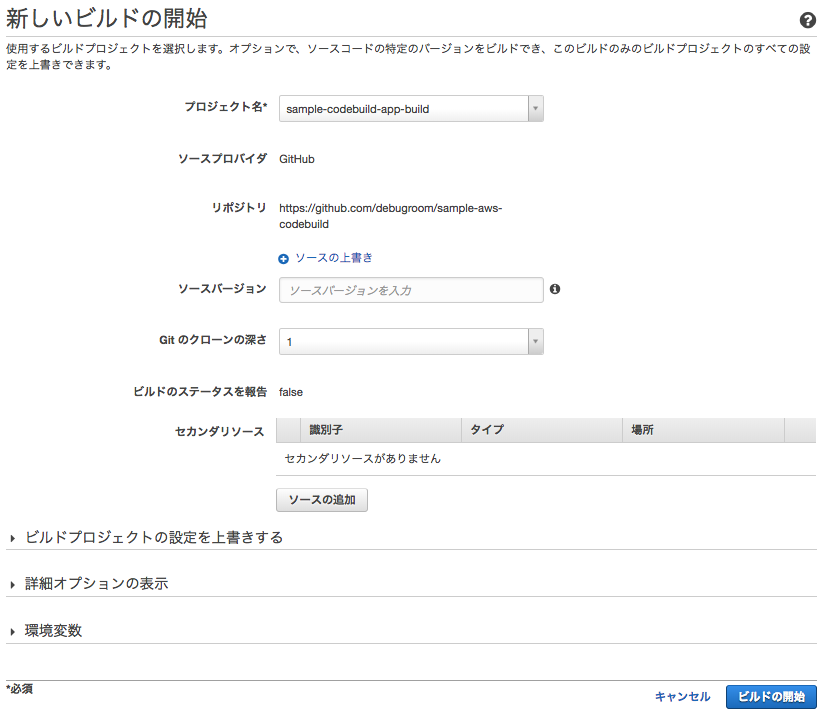
- ビルド結果を確認する。
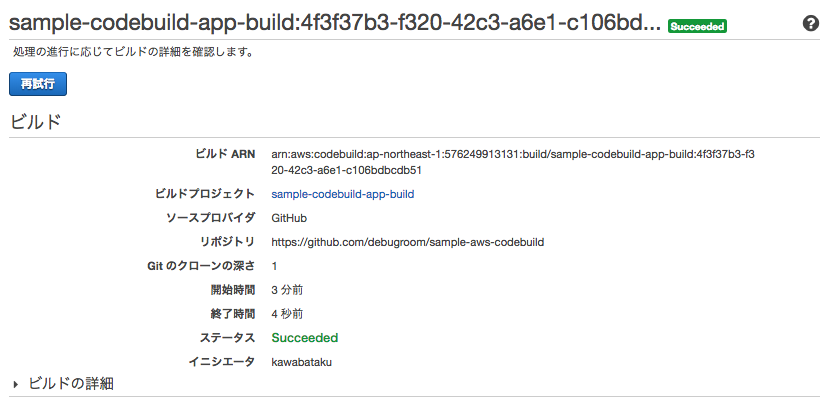
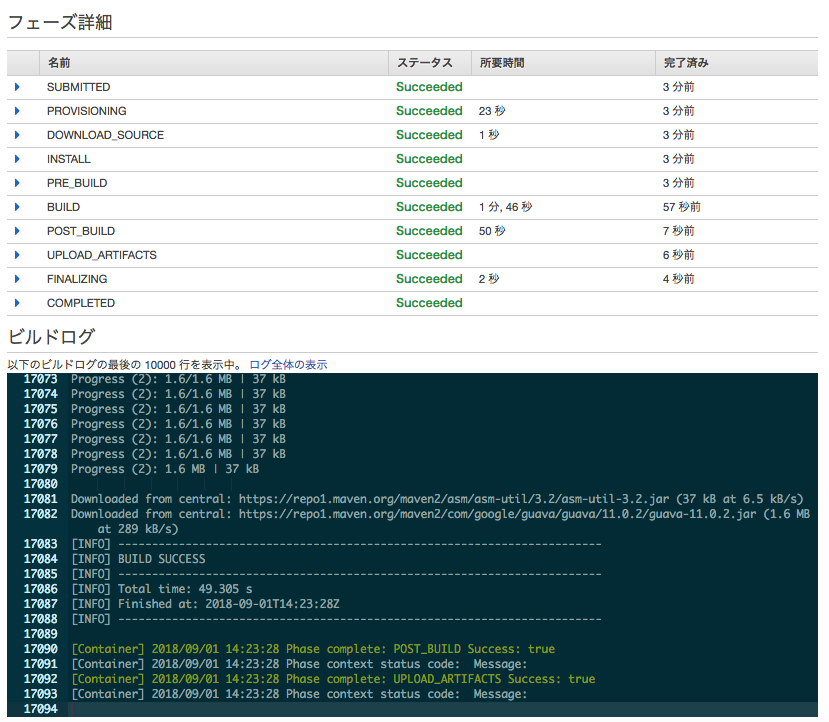
CodeBuild Localの利用¶
2018年5月に、CodeBuildをローカル環境で動かすDockerイメージが公開された 。このサポートにより、Dockerがインストールされたマシンでbuildspec.ymlのデバッグやテストが可能である。
事前準備¶
CodeBuild Localを利用するには、事前に以下を実施しておく必要がある。
- 実際にビルド実行環境コンテナイメージ(DefaultではUbuntu)を作成
- 環境コンテナを起動するためのエージェントコンテナイメージをプル
なお、CodeBuild Localを実行する際は2のコンテナイメージをDocker runするかたちになるが、実行スクリプトが提供されているため、このスクリプトに1のコンテナイメージ名やアーティファクトの出力先フォルダ、認証情報など情報を渡して実行することになる。
Note
2のコンテナイメージを作成するためのDockerfileはAWSから公開されていない模様。
1の手順としては、公式サイト の手順に習い、ターミナルなどを使って、適当なディレクトリで、ビルド実行環境のコンテナイメージがあるaws-codebuild-docker-imagesのレポジトリをGit cloneする。 ビルド用のコンテナ(starndard:2.0)イメージを構築するDockerfileがあるディレクトリへ移動し、docker buildコマンドを実行する。
$ git clone https://github.com/aws/aws-codebuild-docker-images.git
$ cd aws-codebuild-docker-images
$ cd ubuntu/standard/2.0
$ docker build -t aws/codebuild/standard:2.0 .
続いて、2.環境コンテナを起動するためのエージェントコンテナイメージをプルする。
$ docker pull amazon/aws-codebuild-local:latest --disable-content-trust=false
CodeBuild Localの実行¶
Git cloneしたaws-codebuild-docker-imagesの中にlocal_builds/codebuild_build.shがあるので、buildspec.ymlがあるディレクトリへコピーする。 今回、buildspec.ymlとしては、マルチプロジェクト構成のMavenプロジェクトで、プロジェクトルート配下のcommonプロジェクトに対し、mvn packageコマンドを実行し、Sonarqubeへscan結果を送信するものを用いる。 なお、buildspec.ymlから環境変数として、SonarqubeServerのURL(SONAR_HOST_URL)とトークン(SONAR_LOGIN_COMMON)をAWS Systems Managerから取得する。なお、パラメータストアの設定は 標準パラメータストアの設定 を参照のこと。
Note
AWS Systems Managerパラメータストアを利用して環境変数を取得する場合、認証情報のユーザに権限を付与しておくこと。
version: 0.2
env:
parameter-store:
SONAR_HOST_URL: "SONAR_HOST_URL"
SONAR_LOGIN: "SONAR_LOGIN_COMMON"
phases:
install:
runtime-versions:
docker: 18
build:
commands:
- mvn -f common/pom.xml package sonar:sonar -Dsonar.host.url=${SONAR_HOST_URL} -Dsonar.login=${SONAR_LOGIN}
artifacts:
files:
- common/target/mynavi-sample-continuous-integration-common-0.0.1-SNAPSHOT.jar
buildspec.ymlおよびcodebuild_build.shはcommonプロジェクト配下にあるが、CodeBuildによってGitHubからクローンされるビルド対象のアプリケーションソースコードのルートディレクトリ(ビルドコマンドを実行するディレクトリ)を起点として、コピーしたcodebuild_build.shにオプションパラメータを与えて実行する。
$ common/codebuild_build.sh -i aws/codebuild/standard:2.0 -a common/target/ -c -b common/buildspec.yml
なお、上記で実行したスクリプトの各オプションの説明は以下の通り。
| オプション | 説明 |
| iオプション(必須) | 事前準備で作成したCodeBuildでビルドするコンテナイメージを指定する。 |
| aオプション(必須) | アーティファクトを出力するディレクトリを指定する。 |
| cオプション | AWS認証情報を指定する(デフォルトでは~/.aws/credentialsの認証情報が使用される) |
| bオプション | buildspec.ymlを指定する。 |
スクリプトを実行すると、以下の通り、CodeBuildがローカルのDocker環境で実行されるようになる。
Build Command:
docker run -it -v /var/run/docker.sock:/var/run/docker.sock -e "IMAGE_NAME=aws/codebuild/standard:2.0" -e "ARTIFACTS=/Users/kawabatakouhei/Documents/repos/git/debugroom/mynavi-sample-continuous-integration/common/target/" -e "SOURCE=/Users/kawabatakouhei/Documents/repos/git/debugroom/mynavi-sample-continuous-integration" -e "BUILDSPEC=/Users/kawabatakouhei/Documents/repos/git/debugroom/mynavi-sample-continuous-integration/common/buildspec.yml" -e "AWS_CONFIGURATION=/Users/kawabatakouhei/.aws" -e "INITIATOR=kawabatakouhei" amazon/aws-codebuild-local:latest
Removing agent-resources_build_1 ... done
Removing agent-resources_agent_1 ... done
Removing network agent-resources_default
Removing volume agent-resources_source_volume
Removing volume agent-resources_user_volume
Creating network "agent-resources_default" with the default driver
Creating volume "agent-resources_source_volume" with local driver
Creating volume "agent-resources_user_volume" with local driver
Creating agent-resources_agent_1 ... done
Creating agent-resources_build_1 ... done
Attaching to agent-resources_agent_1, agent-resources_build_1
agent_1 | [Container] 2019/06/27 19:25:01 Waiting for agent ping
// omit
agent_1 | [INFO] ------------------------------------------------------------------------
agent_1 | [INFO] BUILD SUCCESS
agent_1 | [INFO] ------------------------------------------------------------------------
agent_1 | [INFO] Total time: 03:09 min
agent_1 | [INFO] Finished at: 2019-06-27T19:29:04Z
agent_1 | [INFO] ------------------------------------------------------------------------
agent_1 |
agent_1 | [Container] 2019/06/27 19:29:04 Phase complete: BUILD State: SUCCEEDED
agent_1 | [Container] 2019/06/27 19:29:04 Phase context status code: Message:
agent_1 | [Container] 2019/06/27 19:29:04 Entering phase POST_BUILD
agent_1 | [Container] 2019/06/27 19:29:04 Phase complete: POST_BUILD State: SUCCEEDED
agent_1 | [Container] 2019/06/27 19:29:04 Phase context status code: Message:
agent_1 | [Container] 2019/06/27 19:29:04 Expanding base directory path: .
agent_1 | [Container] 2019/06/27 19:29:04 Assembling file list
agent_1 | [Container] 2019/06/27 19:29:04 Expanding .
agent_1 | [Container] 2019/06/27 19:29:04 Expanding artifact file paths for base directory .
agent_1 | [Container] 2019/06/27 19:29:04 Assembling file list
agent_1 | [Container] 2019/06/27 19:29:04 Expanding common/target/mynavi-sample-continuous-integration-common-0.0.1-SNAPSHOT.jar
agent_1 | [Container] 2019/06/27 19:29:04 Found 1 file(s)
agent_1 | [Container] 2019/06/27 19:29:04 Preparing to copy secondary artifacts
agent_1 | [Container] 2019/06/27 19:29:04 No secondary artifacts defined in buildspec
agent_1 | [Container] 2019/06/27 19:29:04 Phase complete: UPLOAD_ARTIFACTS State: SUCCEEDED
agent_1 | [Container] 2019/06/27 19:29:04 Phase context status code: Message:
CodePipeline¶
Overview¶
CodePipelineはアプリケーションのソースコードコミット→テスト→ビルド→ステージングデプロイ→プロダクションデプロイといった一連のソフトウェアリリースプロセスを自動化し、継続的インテグレーション・デリバリを実現するツールである。 CodeCommitやS3、CodeBuild、CodeDeployといったAWSリソースはもちろんのこと、GitHubやJenkins、DockerHubとも連携し、アプリケーションの構築にかかる一連の流れを自動化できる。
ECSアプリケーションのステージングリリースの自動化¶
ここでは、CodePipeLineを使って、SpringBootベースのアプリケーションをGitHub上にソースコードコミットし、Dockerコンテナを用いてテスト・ビルドを行い、構築したアプリケーションコンテナを、DockerHub上にプッシュした後、EC2起動型のECSステージング環境へのデプロイする作業を自動化する設定例を記述する。 なお、Dockerコンテナを使用したテスト・ビルドについては前章「 CodeBuild 」で実行した通り、AWS CodeBuildを利用する。
事前準備¶
CodePipeLineでステージング環境へのリリースを自動化する設定を行う前に、以下を準備しておく。
- リリースするSpringBootアプリケーション及びCodeBuild設定
- ステージング環境とするEC2起動型のECSコンテナ環境の構築
- ロードバランサーの設定
上記のポイントについて順次記載する。
- リリースするSpringBootアプリケーション及びCodeBuildの設定
最終的なソースコードは GitHub 上にコミットしているが、 ルートディレクトリの配下にCodeBuildで使用するbuildspec.ymlと、buildspec.yml内でDockerコマンドで実行されるビルド用のDockerfileを作成しておく。 なお、各環境変数のパラメータはCodePipelineの設定時に指定する。
version: 0.2
phases:
pre_build:
commands:
# - echo Logging in to Amazon ECR...
# - $(aws ecr get-login --no-include-email --region $AWS_DEFAULT_REGION)
- echo Logging in to Docker Hub...
- docker login -u $USER -p $PASSWORD $DOCKER_REPO
build:
commands:
- echo Build started on `date`
- echo Building the Docker image...
- docker build -t $IMAGE_REPO_NAME:$IMAGE_TAG .
# - docker tag $IMAGE_REPO_NAME:$IMAGE_TAG $AWS_ACCOUNT_ID.dkr.ecr.$AWS_DEFAULT_REGION.amazonaws.com/$IMAGE_REPO_NAME:$IMAGE_TAG
- docker tag $IMAGE_REPO_NAME:$IMAGE_TAG $IMAGE_REPO_NAME:$IMAGE_TAG
post_build:
commands:
- echo Build completed on `date`
- echo Pushing the Docker image...
# - docker push $AWS_ACCOUNT_ID.dkr.ecr.$AWS_DEFAULT_REGION.amazonaws.com/$IMAGE_REPO_NAME:$IMAGE_TAG
- docker push $IMAGE_REPO_NAME:$IMAGE_TAG
- printf '[{"name":"sample-aws-codepipeline","imageUri":"%s"}]' $IMAGE_REPO_NAME:$IMAGE_TAG > imagedefinitions.json
artifacts:
files:
- imagedefinitions.json
Note
buildspec.yml内では、コンテナをDockerHubへプッシュした後に、ECSコンテナの構築でコンテナイメージをPullするために必要な「imagedefinitions.json」を出力している。 タスク定義で指定するコンテナ名とURLをJSON形式で表現したファイルである。
Warning
「imagedefinitions.json」で”name”指定する値は、ECSタスク定義名ではなく、タスク定義で定義したコンテナ名を設定する必要がある。
Dockerfileは最終的にECSコンテナのイメージとなる。CentOS7をベースとして、JDKとMavenをインストールし、対象のソースコードをクローンしてビルドした後、タイムゾーンとロケールを変更してアプリケーションを実行する。
# Dockerfile for sample service using embedded tomcat server
FROM centos:centos7
MAINTAINER debugroom
RUN yum install -y \
java-1.8.0-openjdk \
java-1.8.0-openjdk-devel \
wget tar iproute git
RUN wget http://repos.fedorapeople.org/repos/dchen/apache-maven/epel-apache-maven.repo -O /etc/yum.repos.d/epel-apache-maven.repo
RUN sed -i s/\$releasever/6/g /etc/yum.repos.d/epel-apache-maven.repo
RUN yum install -y apache-maven
ENV JAVA_HOME /etc/alternatives/jre
RUN git clone https://github.com/debugroom/sample-aws-codepipeline.git /var/local/sample-aws-codepipeline
RUN mvn install -f /var/local/sample-aws-codepipeline/pom.xml
RUN rm -f /etc/rpm/macros.image-language-conf && \
sed -i '/^override_install_langs=/d' /etc/yum.conf && \
yum -y reinstall glibc-common && \
yum clean all
ENV LANG="ja_JP.UTF-8" \
LANGUAGE="ja_JP:ja" \
LC_ALL="ja_JP.UTF-8"
RUN cp /etc/localtime /etc/localtime.org
RUN ln -sf /usr/share/zoneinfo/Asia/Tokyo /etc/localtime
EXPOSE 8080
CMD java -jar -Dspring.profiles.active=production /var/local/sample-aws-codepipeline/target/sample-aws-codepipeline-0.0.1-SNAPSHOT.jar
Note
説明は割愛するが、アプリケーションは、http://<loadbalancerのURL>/aws-code-pipeline/api/v1/usersでユーザの一覧を返すAPIを持つアプリケーションで、テストコードを含めコミットしている。
- ステージング環境とするEC2起動型のECSコンテナ環境の構築
「 Elastic Container Service 」で構築したECSクラスタ、ロードバランサを利用する。ECSタスク定義・サービス定義は、アプリケーションを一度CodePipelineでビルド設定した後に行うため、ECSクラスタ・ロードバランサはそのまま利用し、アプリケーションの振り分け先であるターゲットグループのみ新規作成しておく。
EC2のサービスメニュー > ターゲットグループを選択し、「ターゲットグループの作成」を押下して、以下のように入力してターゲットグループを作成する。
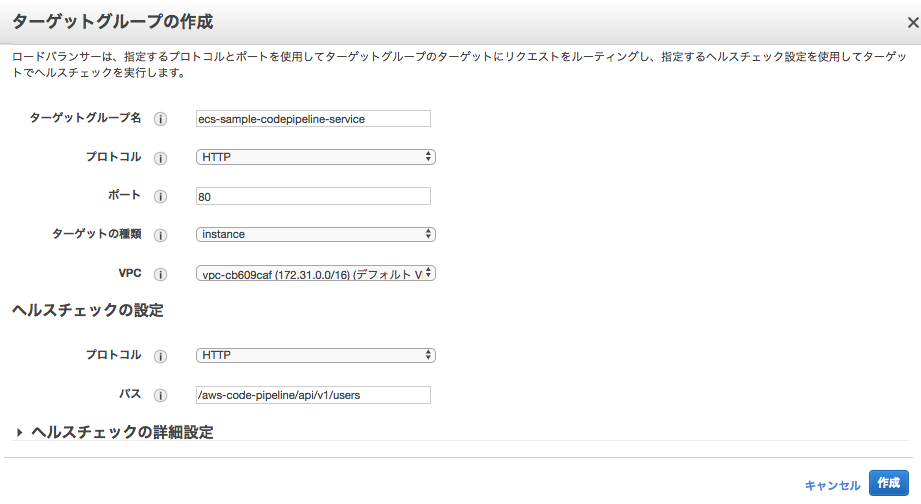
- ターゲットグループ名:任意
- プロトコル:HTTP
- ポート:80
- VPC:任意(あらかじめ作ったもの)
[ヘルスチェックの設定]
- プロトコル:HTTP
- パス:http://<loadbalancerのURL>/aws-code-pipeline/api/v1/users(アプリケーションの正常応答するURL)
- ロードバランサの設定
作成したアプリケーションのURLのパスが来た場合に、上記で作成したターゲットグループへ振り分けられるよう設定を行う。
EC2サービスメニュー > ロードバランサーを選択し、指定するロードバランサーを選んで、リスナータブで「ルールの表示/編集」を選択する。
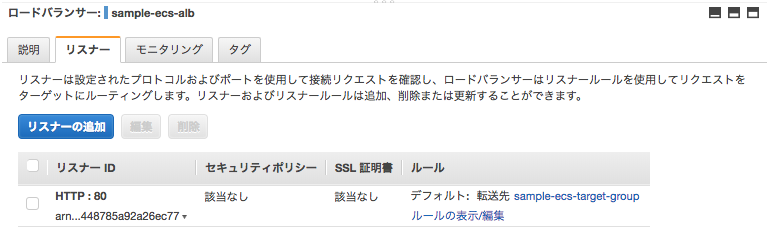
プラスボタンを押下してルールを追加する。
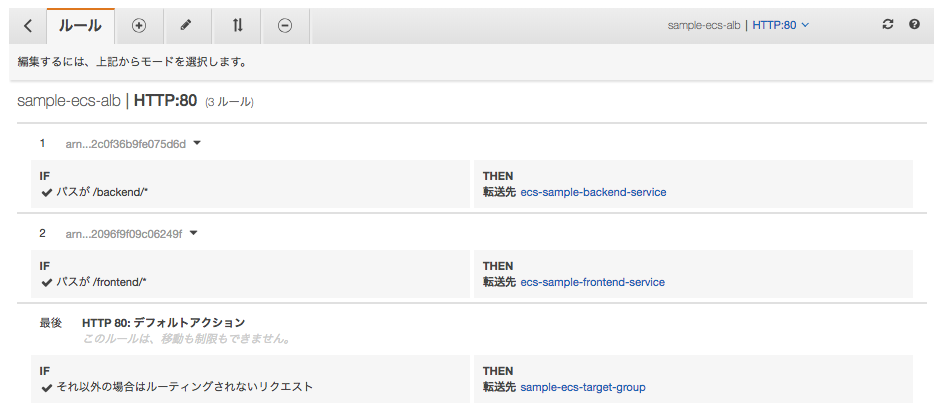
作成したアプリケーションのパスルールに一致したら、上記で作成したターゲットグループに向くよう設定しておく。
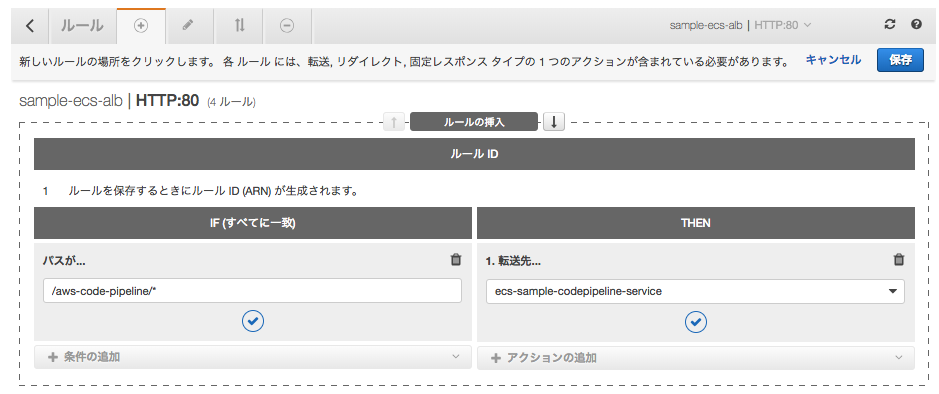
CodePipeLineの設定(ソース・ビルド)¶
ステージング環境へのリリースまで設定するためには一度、ECSのタスク定義と、サービス設定をおこなっていく必要があるため、 まずCodePipeLineでGitHubからソースコードコミットし、Dockerコンテナでテスト・ビルド後、DockerHubへプッシュするところまでを設定し、起動する。
■サービス「CodePipeline」を選択し、「今すぐ始める」ボタンを押下する。
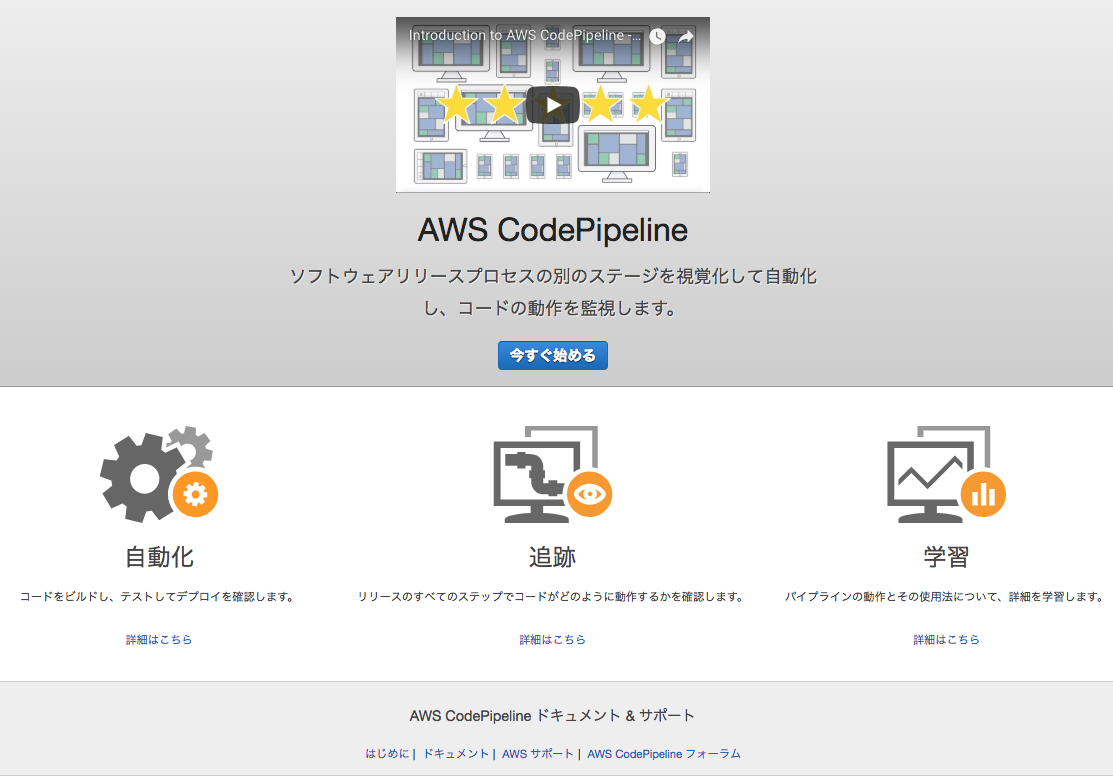
■パイプライン名を任意に設定し、「次のステップへ」ボタンを押下する。
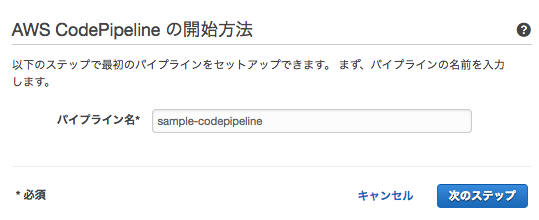
■ソースプロバイダをGitHubに設定し、GitHubに接続した後、レポジトリ及びブランチを指定する。
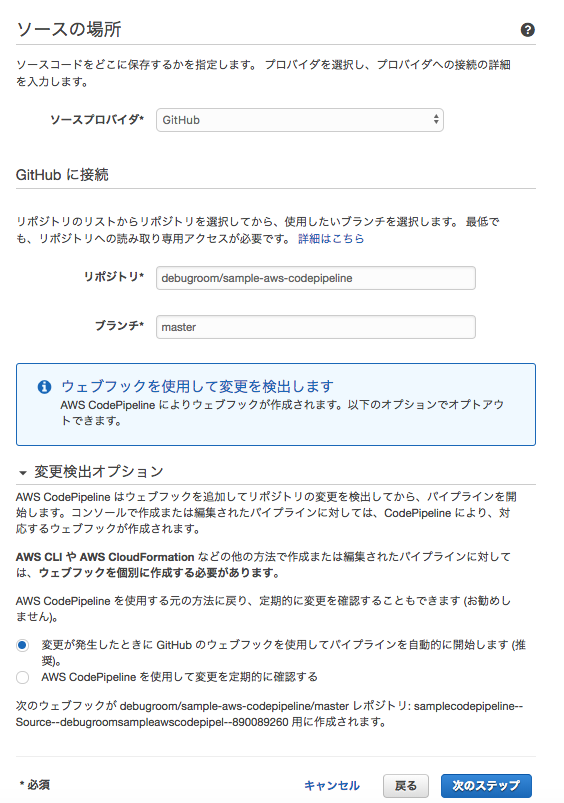
Note
上記のサンプルでは、masterブランチを指定しているが、実際の環境ではmasterブランチをproductionに、developブランチをstagingなどに設定することを推奨する。
■ビルドプロバイダに「AWS CodeBuild」を選択し、以下の通り、設定する。
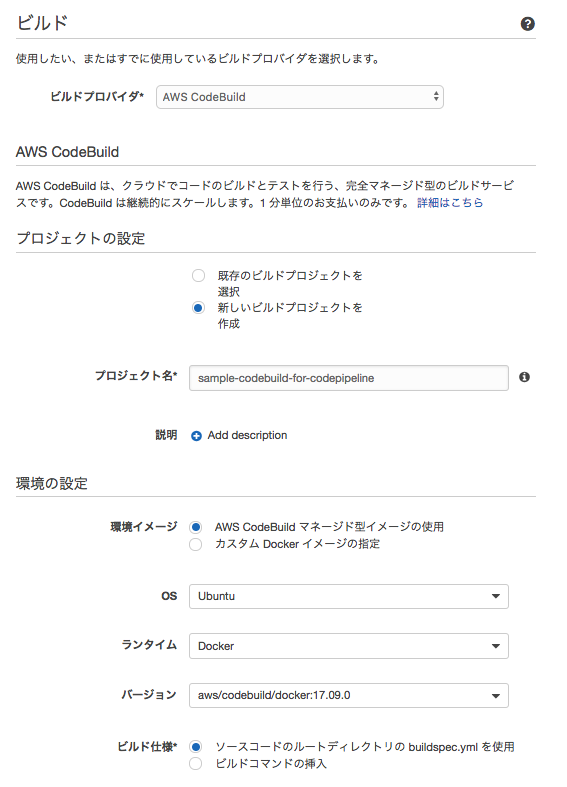
[プロジェクトの設定]
- 新しいビルドプロジェクトを選択
- プロジェクト名:任意のプロジェクト名を設定
[環境の設定]
- 環境イメージ:AWS CodeBuildマネージド型イメージの使用
- OS:Ubuntu
- ランタイム:DOCKER
- バージョン:aws/codebuild/docker:YY.MM.X
- ビルド仕様:ソースコードのルートディレクトリのbuildspec.ymlを使用
Note
ここで指定しているDocker環境はECSコンテナをビルドするための設定のため、Ubuntuを使用する設定で問題ない。
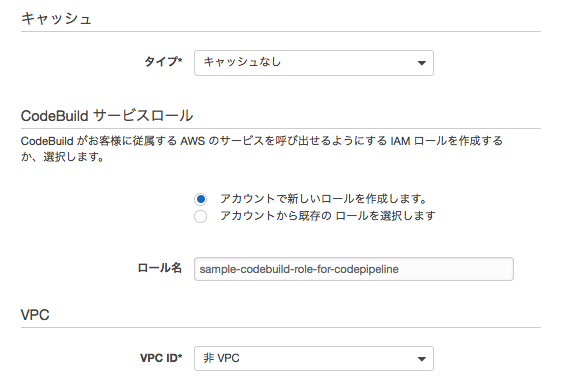
[キャッシュ]
- タイプ:キャッシュ指定なし
[コンテナサービスロール]
- アカウントで新しいロールを作成します。
- ロール名:任意の名前を設定
[VPC]
- VPC ID:非VPC
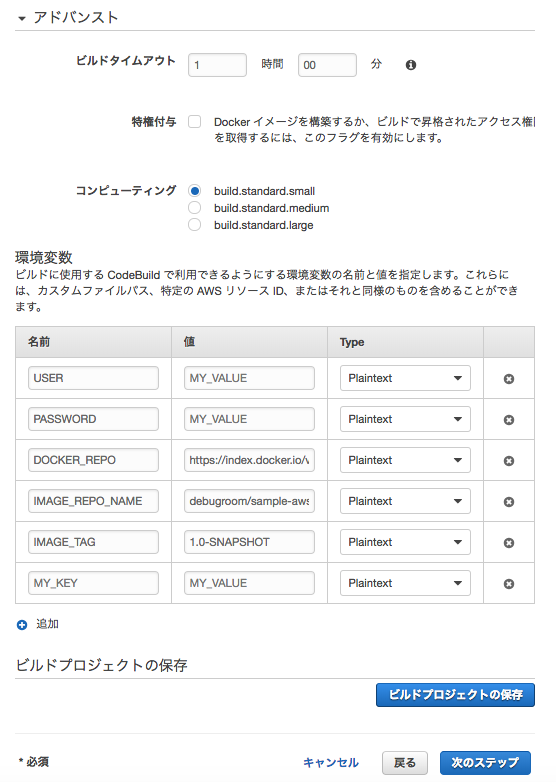
[アドバンスト]
- ビルドタイムアウト:1時間
- コンピューティング:build.standard.small
Note
コンテナのローリングアップデートに時間を要する場合があるので、ある程度タイムアウトの時間を確保しておく
[環境変数] 「 事前準備 」で作成したDockerfileの実行に必要な環境変数を設定。
- USER:DockerHubにログインするユーザ名
- PASSWORD:DockerHubにログインするユーザのパスワード
- DOCKER_REPO:DockerHubのURL
- IMAGE_REPO_NAME:Dockerイメージ名
- IMAGE_TAG:イメージタグ(バージョン)
Note
DockerHubのURLは、省略しても良いがデフォルトは https://index.docker.io/v1/ である。
■デプロイプロバイダには「デプロイなし」を指定し、「次のステップ」ボタンを押下する。
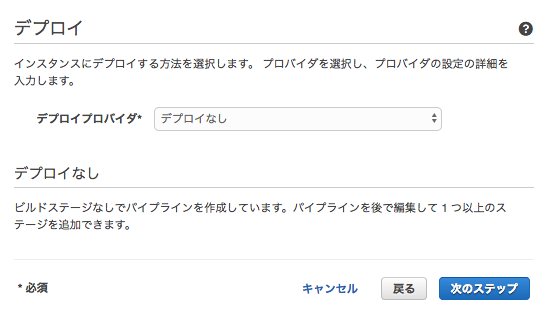
■任意のロール名を入力し、「ロールの作成」ボタンを押下して、サービスロールを作成し、「次のステップ」を押下する。
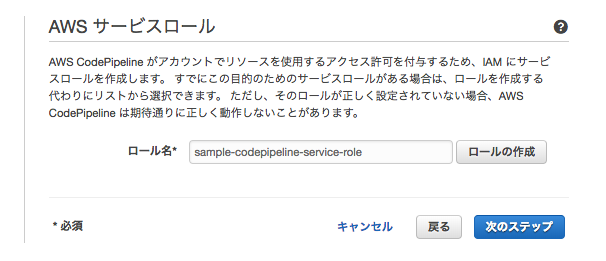
Note
適切な権限を持つロールを設定しないとエラーになるので注意
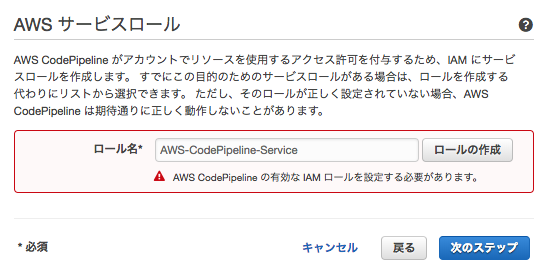
■設定内容を確認し、「パイプラインの作成」を押下する。
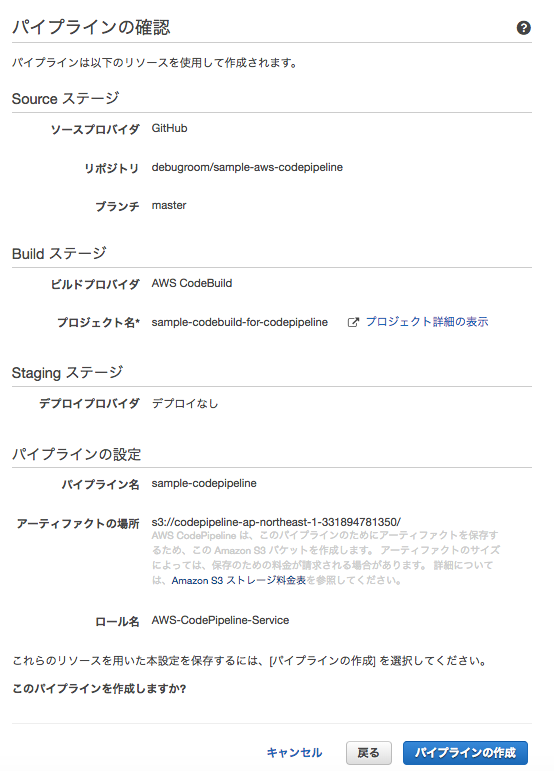
■ソースコードがチェックアウトされ、コンテナのビルドが実行される。正常終了すると、DockerHubにコンテナイメージがプッシュされる。
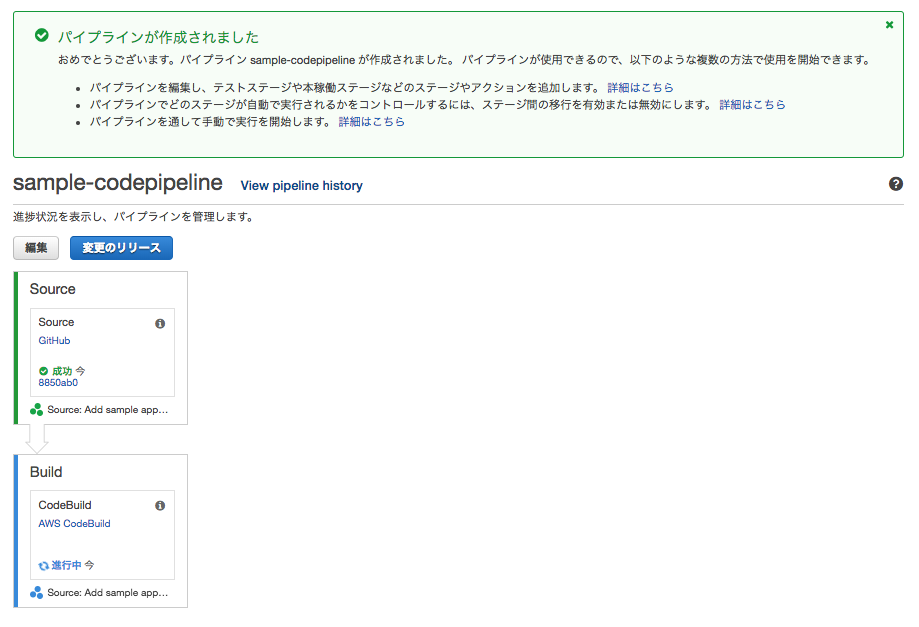
ECSタスク定義¶
プッシュしたコンテナイメージの設定情報からECSのタスク定義を行う。CodepipeLineが実行されるたび、ECSタスクのリビジョンがアップデートされる形となる。
■ECSサービスメニューから、タスク定義を選択し、「新しいタスク定義の作成」ボタンを押下する。
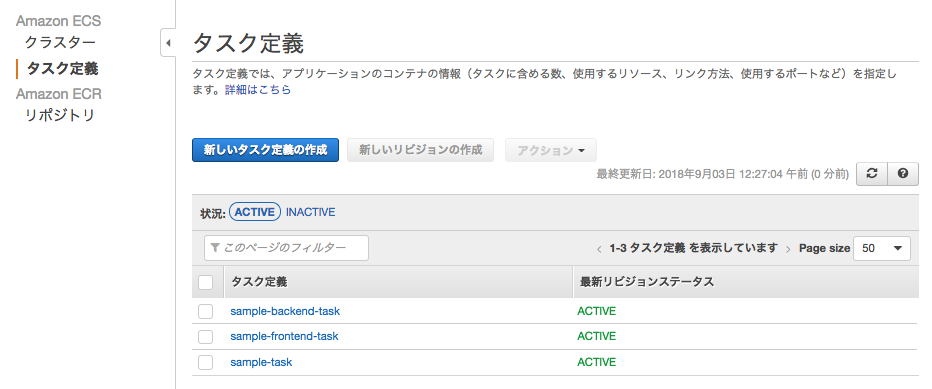
■起動モードはEC2を選択する。
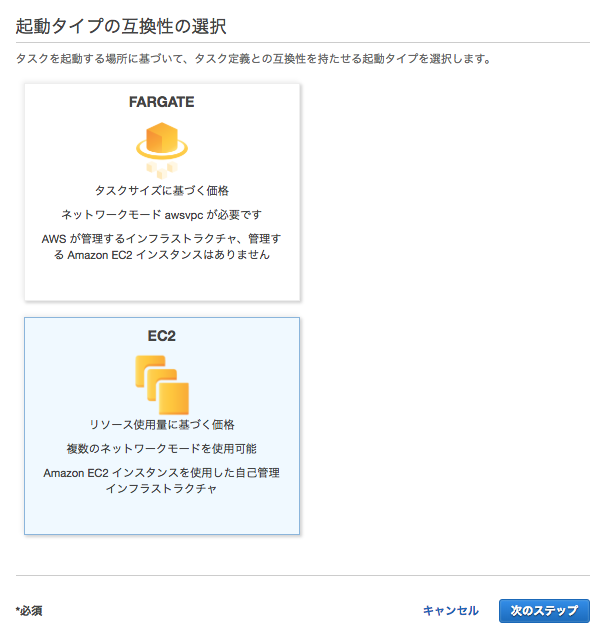
■タスクとコンテナの定義について以下の通り、設定を行う。
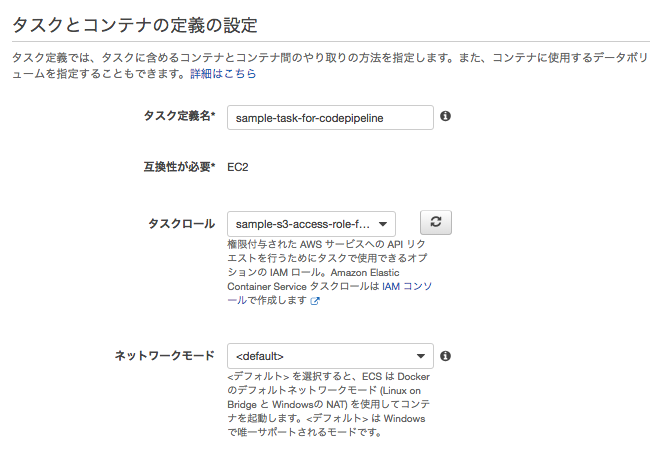
[タスクとコンテナの定義の設定]
- タスク定義名:任意
- タスクロール:任意(ECSアプリケーションが必要な権限を設定)
- ネットワークモード:デフォルト
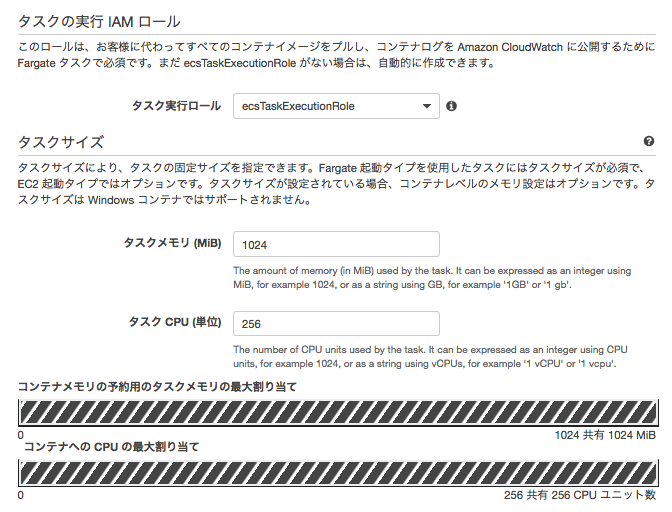
[タスクの実行のIAMロール]
- タスク実行ロール: EC2起動型-タスクの定義 で作成したECS Task用のIAM ロールを設定。
[タスクサイズ]
- タスクメモリ:1024MiB
- タスクCPU:256
Warning
Spring Boot Applicationで構成する場合は1GB以上のメモリを割り当てておくこと。512MB程度で起動すると、アプリケーションの規模が多くなったときに、起動に時間がかかり、ヘルスチェックでエラー検出し、コンテナの無限ループ起動を誘発してしまうため。
■ コンテナ定義を以下の通り設定する。
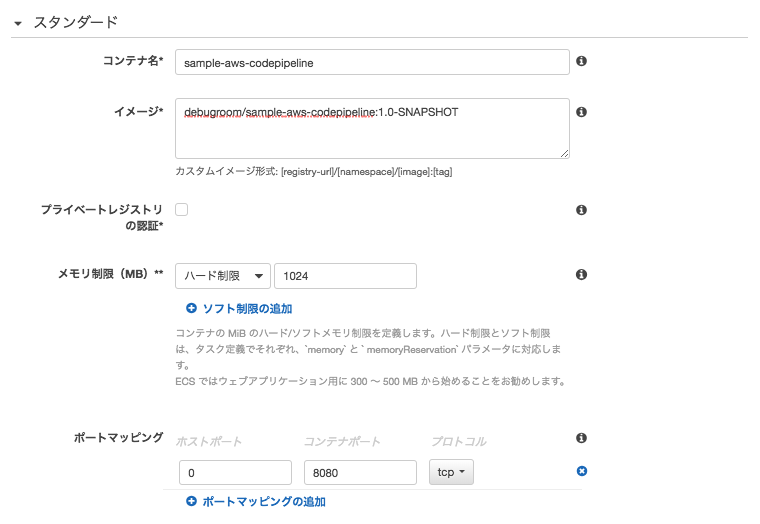
[スタンダード]
- コンテナ名:任意
- イメージ:前章で作成したコンテナイメージのURL・タグ名を指定
- メモリ制限:1024MiB
- ポートマッピング
- ホストポート:0
- コンテナポート:8080
Warning
コンテナ名は 事前準備 のbuildspec.ymlで指定した、imagedefinitions.jsonのname属性の値と同じにしておく必要がある。
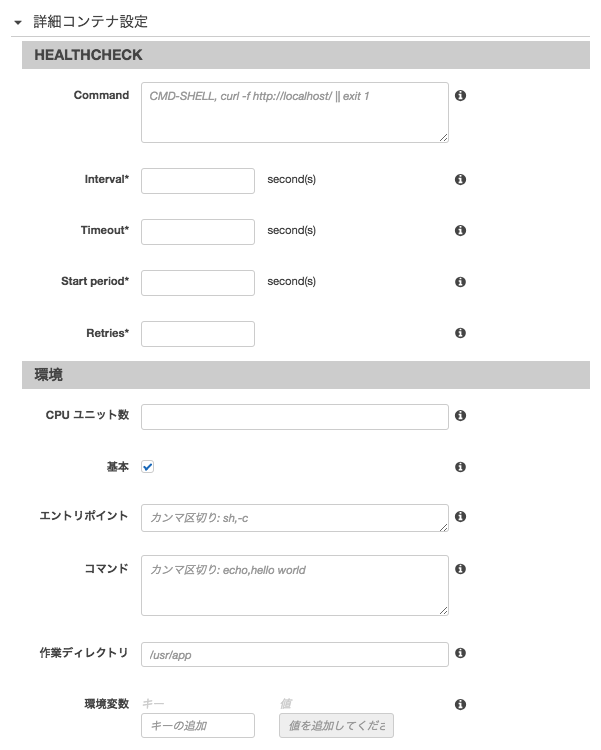
[詳細コンテナの設定]
- 特にここでは設定しない
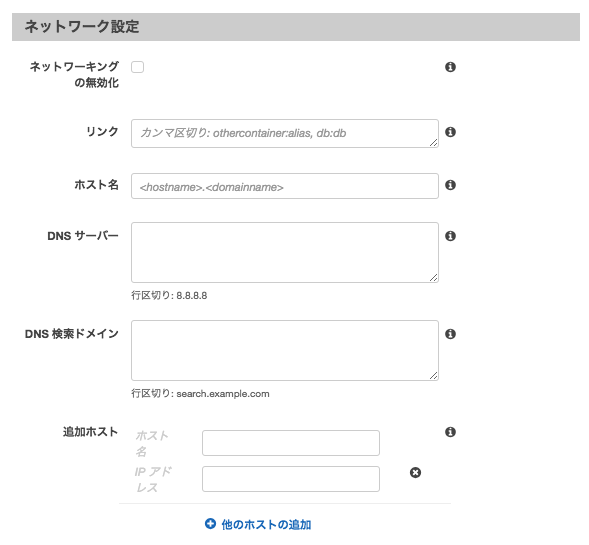
[ネットワークの設定]
- 特にここでは設定しない
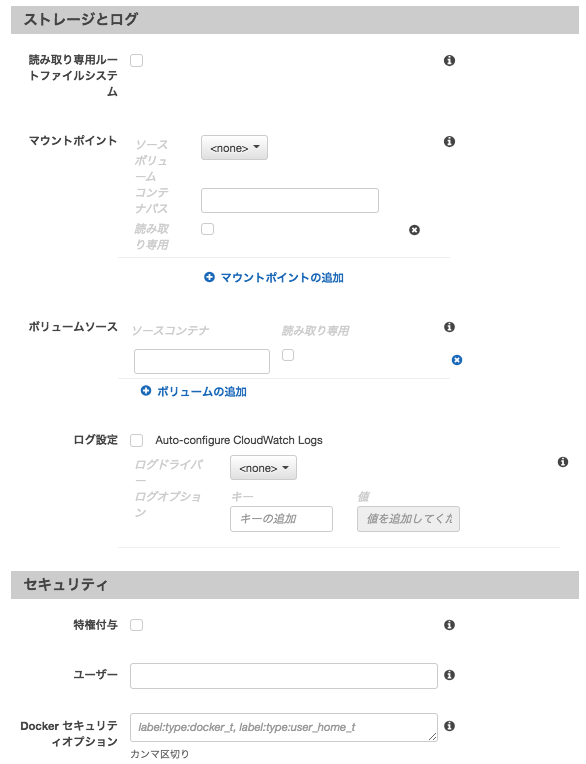
[ストレージとログ]
- 特にここでは設定しない
[セキュリティ]
- 特にここでは設定しない
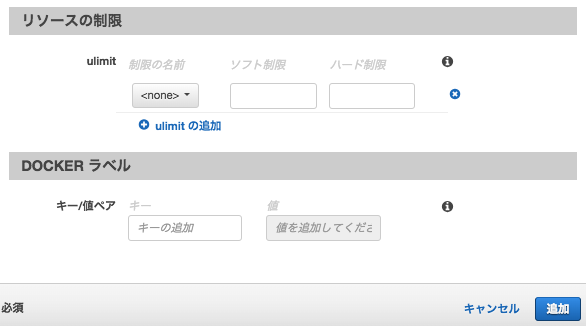
[リソースの制限]
- 特にここでは設定しない
[DOCKERラベル]
- 特にここでは設定しない
■制約等は特に設定せず、「作成」ボタンを押下する。
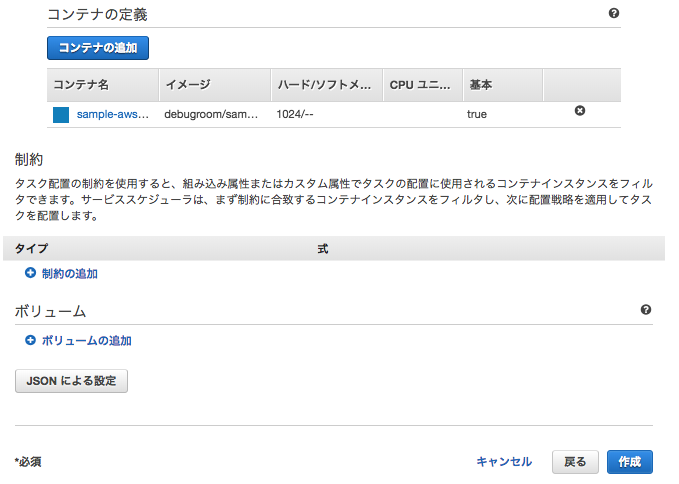
ECSサービス設定¶
前章 ECSタスク定義 を元にECSサービスを設定し、ECSコンテナを起動させておく。CodePipeLineが実行されると最新のリビジョンにアップデートされたコンテナイメージがローリングアップデートされることになる。
■ECSサービスメニューから「クラスター」を選び、作成してあるECSクラスタ「sample-cluster」を選択する。
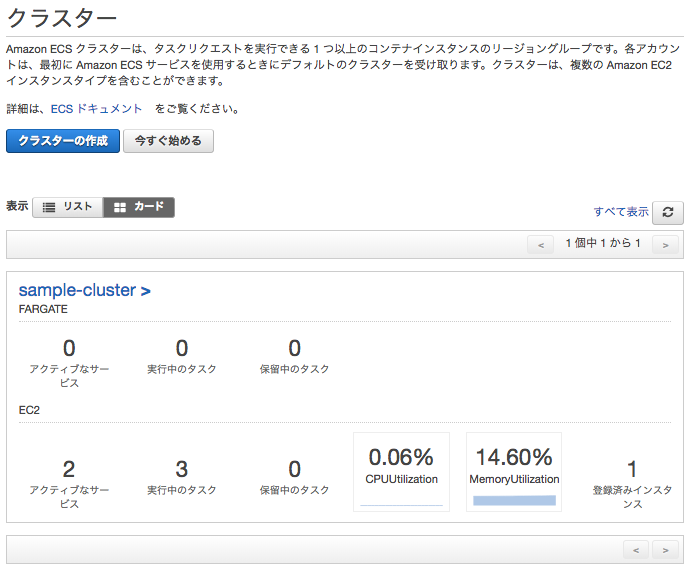
■サービスタブから、「作成」ボタンを押下し、サービスを新規作成する。
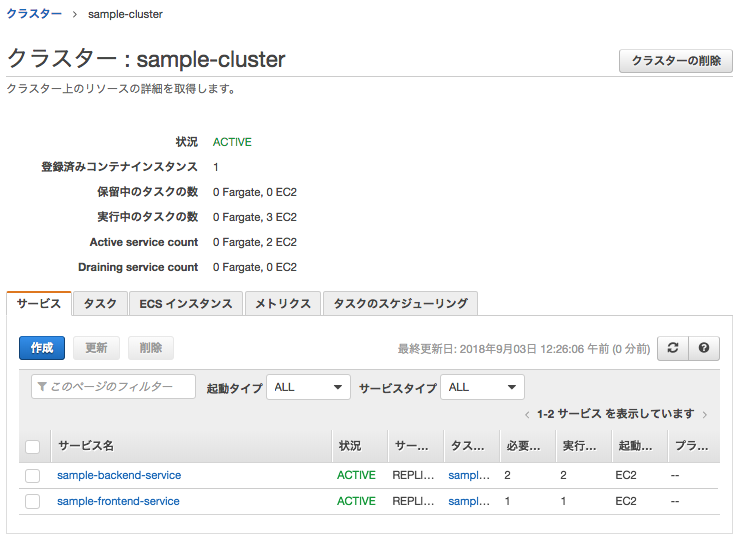
■以下の通り、サービスの新規設定を行う。
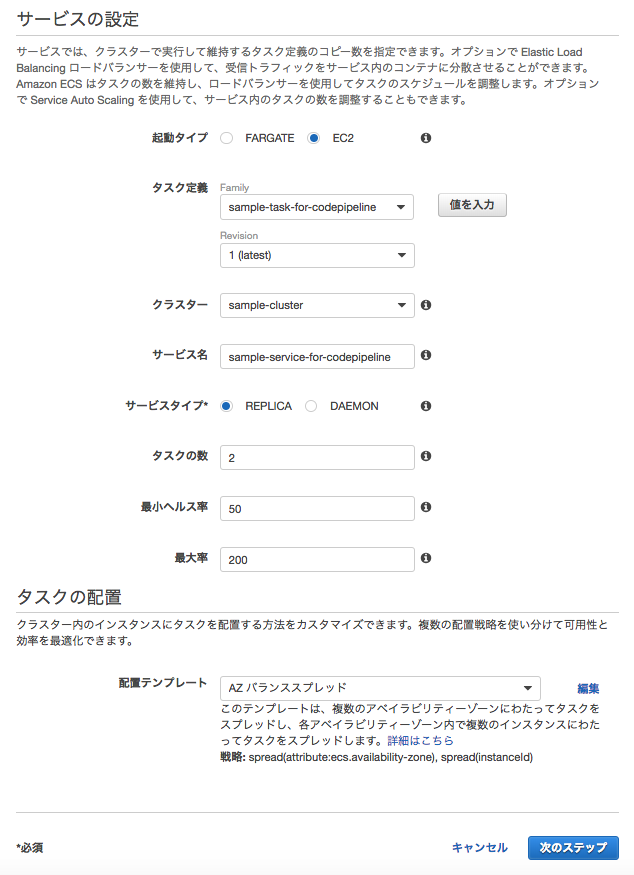
[サービスの設定]
- 起動タイプ:EC2
- タスク定義:前章「 ECSタスク定義 」で作成したタスクを指定
- クラスター:選択したクラスタを指定
- サービス名:任意
- サービスタイプ:REPLICA
- タスクの数:2
- 最小ヘルス率:50
- 最大率:200
[タスクの配置]
- 配置テンプレート:AZバランススプレッド
Note
設定オプションについては、EC2起動型-サービスの定義 も参照のこと。
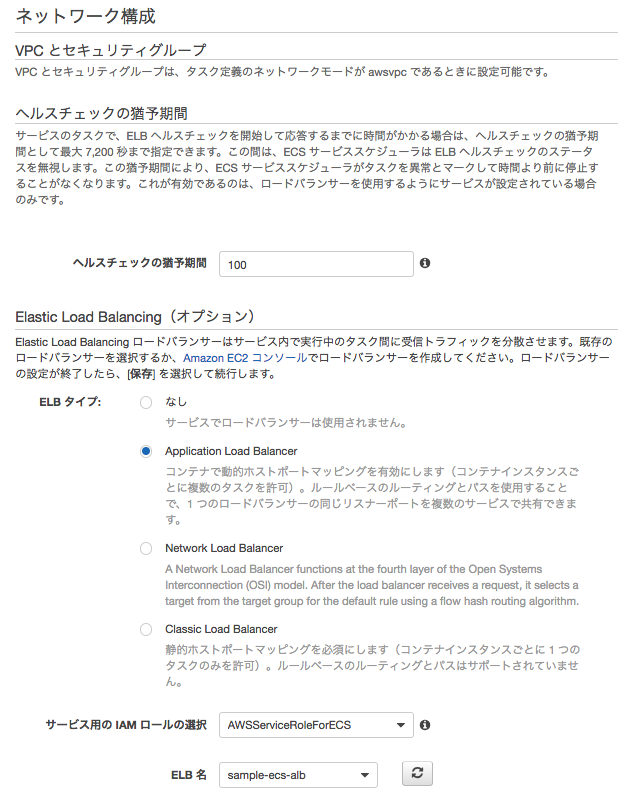
[ヘルスチェックの猶予期間]
- ヘルスチェックの猶予期間:100
Note
SpringBootアプリケーションだと設定したメモリ・CPU、アプリの規模によっては時間がかかるため、適宜猶予期間を設定しておくこと。
[Elastic Load Balancing(オプション)]
- ELBタイプ:ApplicationLoadBalancer
- サービス用のIAMロールの選択: EC2起動型-タスクの定義 で作成したECS Task用のIAM ロールを設定。
- ELB名: EC2起動型-ロードバランサ作成 で設定したALBを選択
■ 事前準備 で作成したロードバランサを指定し、「次のステップ」ボタンを押下する。
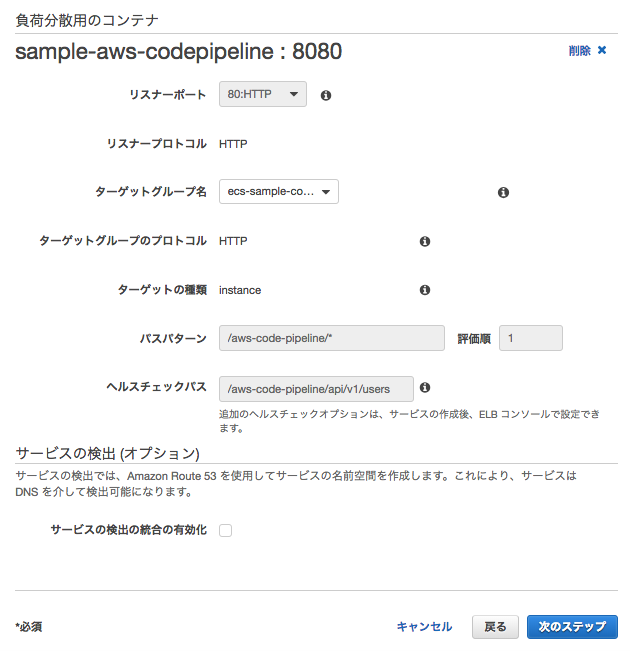
■ AutoScalingオプションは、「サービスの必要数を直接調整しない」を設定し、「次のステップ」を押下する。
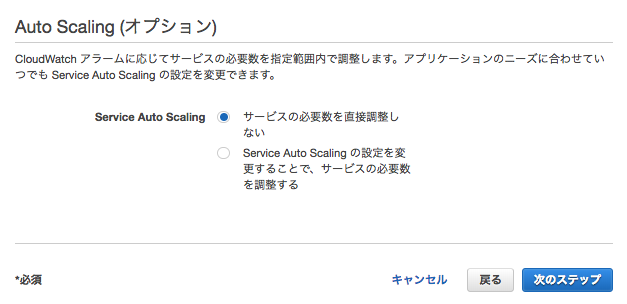
■設定値を確認し、「サービスの作成」ボタンを押下する。
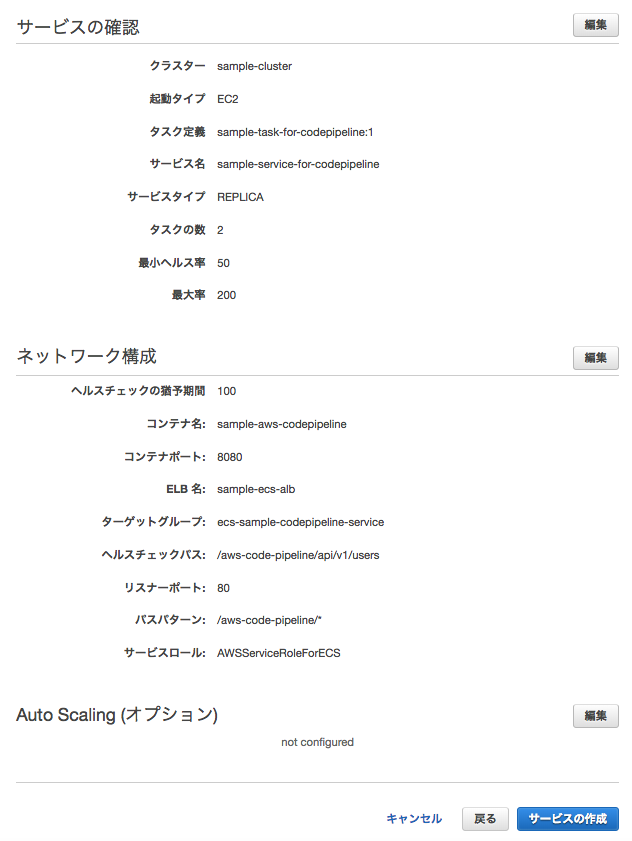
CodePipeLineの設定(ECSデプロイ)¶
作成したECSタスク定義・サービス定義の内容に従い、ステージング環境へECSコンテナをデプロイする設定を行う。
■ CodePipeLineの設定(ソース・ビルド) で作成したCodePipeline定義を開き、「編集」ボタンを押下する。
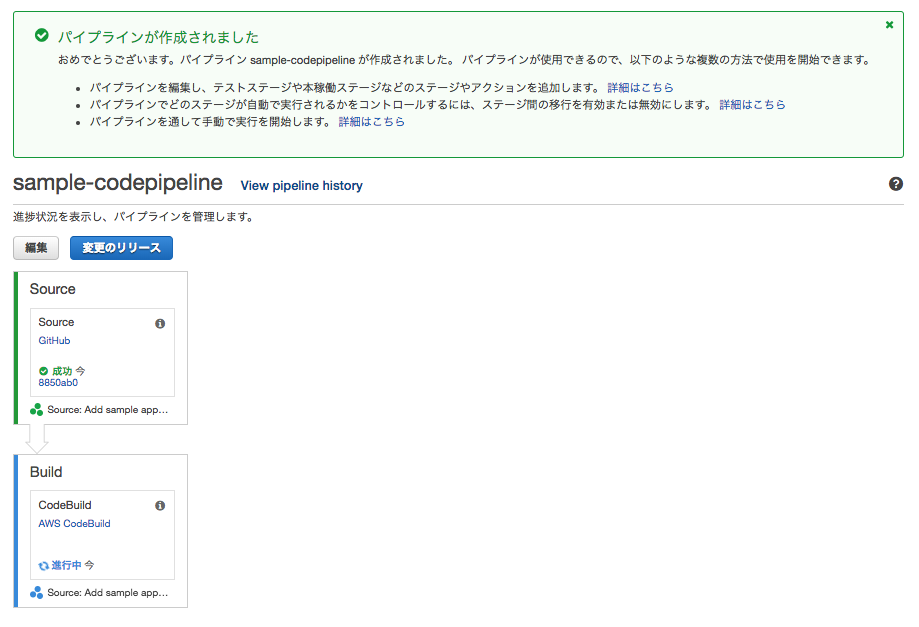
■ ビルドの後にステージングデプロイ用のアクションを追加し、「アクションの追加」ボタンを押下する。
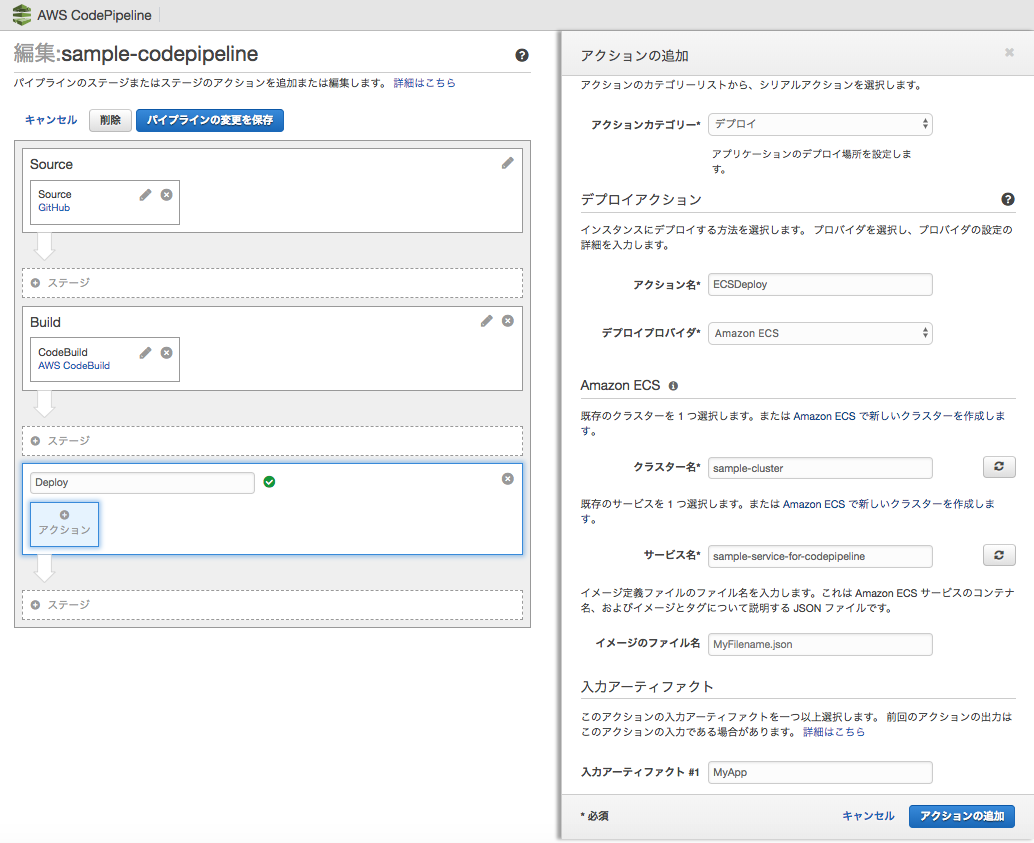
詳細なオプションは、以下の設定通り行う。
- アクションカテゴリ:デプロイ
[デプロイアクション]
- デプロイアクション:任意の名前
- デプロイプロバイダ:AmazonECS
[AmazonECS]
AWS CLI¶
Overview¶
AWS CLIはAWSが提供するコマンドラインインターフェイスである。
AWS CLIのインストール¶
ここでは、手元にあるローカルマシンとしてMacOSにCLIをインストールする。公式サイト AWS CLIのインストール では、CLIのインストールはpipコマンドを用いてインストールを行なっているため、事前にpythonを実行できる環境を構築しておくこと。
Note
MacOS Sierra以降はHomebrewからpythonをインストールする。以下のコマンドにより、標準インストールされているpython(/usr/bin/python)ではなく、/usr/local/bin/pythonが使用されるようになる。
1 2 | brew update
brew install python
|
pipを利用してCLIをインストールする。
1 | pip3 install awscli --upgrade --user
|
インストール後に.bash_profileにパスを通しておく。
1 | export PATH="/Users/XXXXXXXX/Library/Python/3.6/bin/:$PATH"
|
コマンドが正常実行できることを確認する。
1 2 | aws --version
aws-cli/1.16.241 Python/3.6.5 Darwin/18.7.0 botocore/1.12.231
|
なお、認証情報を~/.aws/configおよび、~/.aws/credentialsに保存しておくこと。
CloudFormation¶
Overview¶
CloudFormationは、JSONとYAML形式のテンプレートを使用して、AWSリソースの起動、設定、接続を行うサービスである。 CloudFormationは以下のフォーマットで記述される。
AWSTemplateFormatVersion: "version date"
Description: String
Metadata: template metadata
Parameters: set of parameters
Mappings: set of mappings
Conditions: set of conditions
Transform: set of transforms
Resources: set of resources
Outputs: set of outputs
Note
intelliJ IDEAにCloudFormationのプラグインがあり、バリデーション機能などを有している。当プラグインでは、簡単な構文チェックなどは行えるが、必須・任意パラメータの有無などの検証はできないため、cfn-python-lintというAWSから提供されているプラグインも合わせて導入する。
pipコマンドにて、cfn-lintをインストールする。
> pip intall cfn-lint
IntelliJ IDEAに各プラグインを導入する。
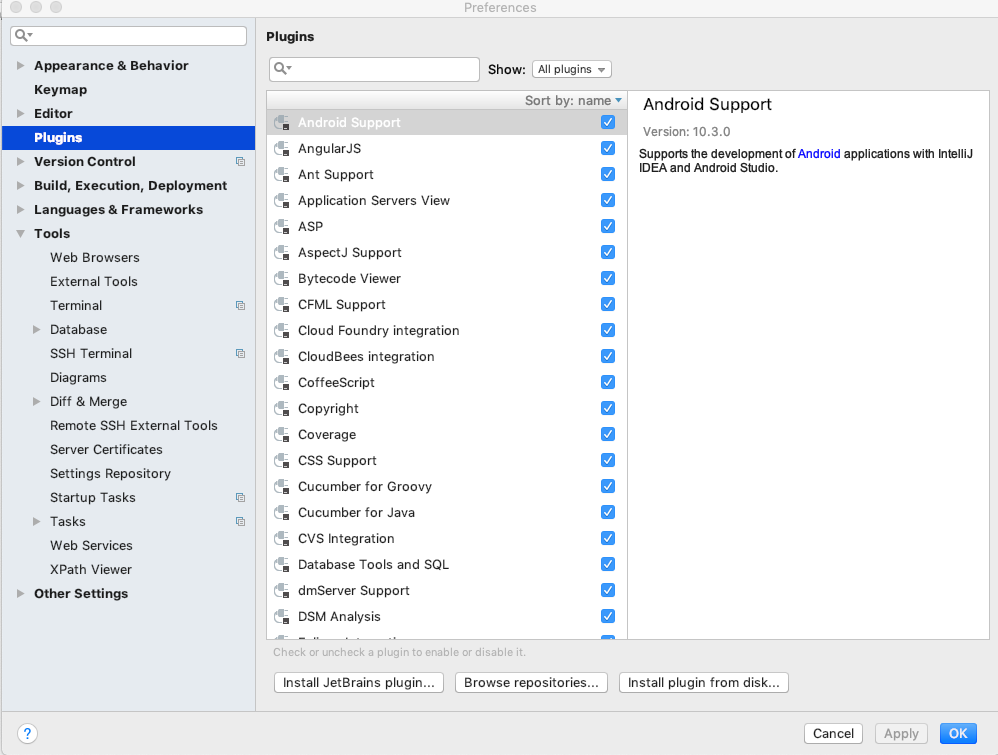
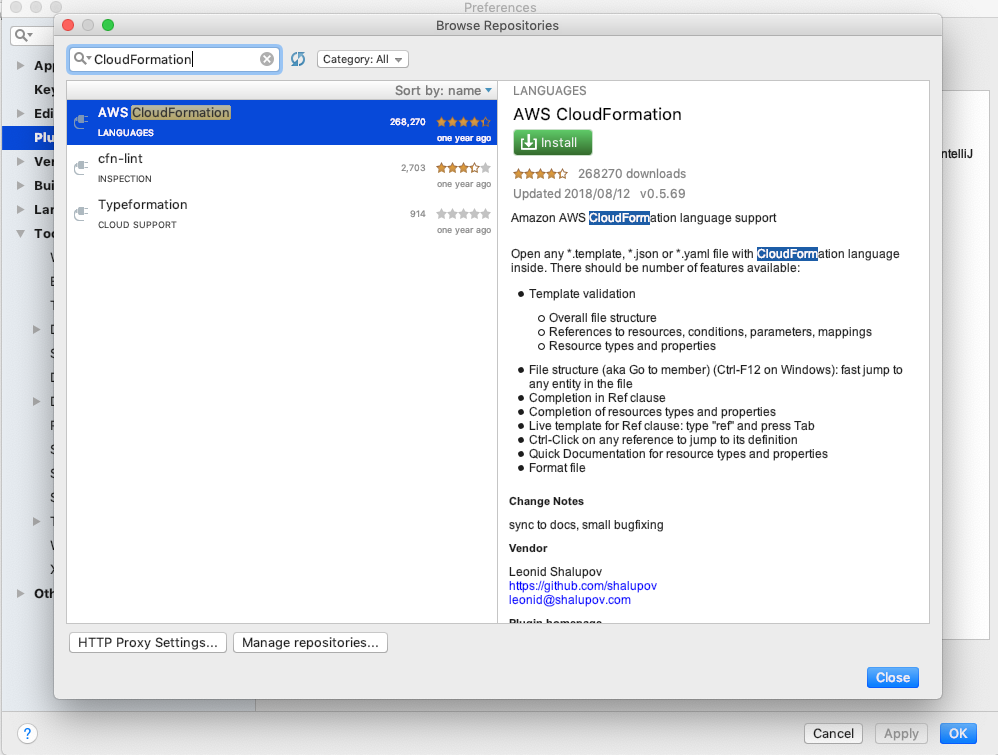
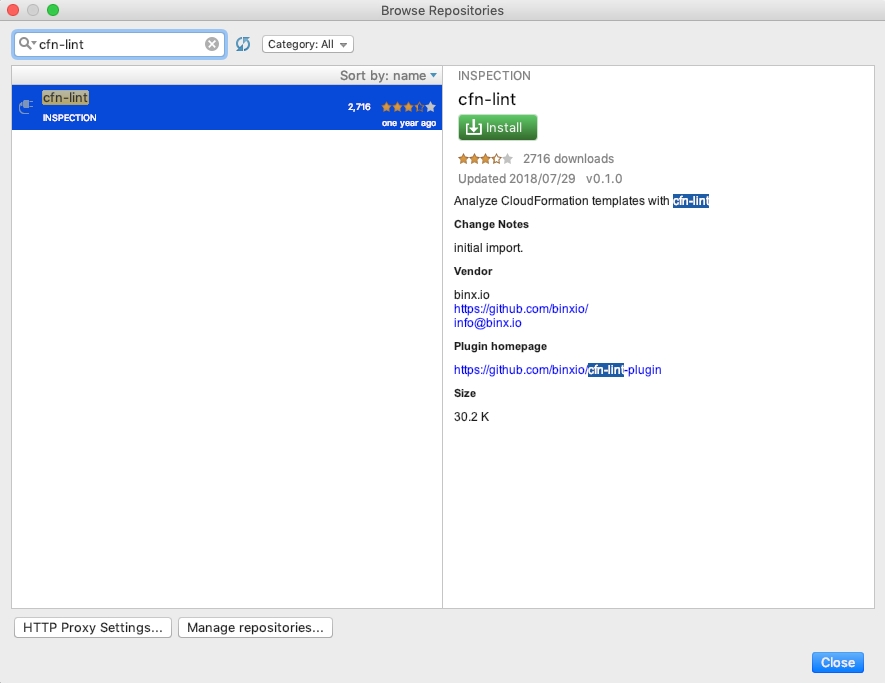
cfn-lintプラグインの設定で実行コマンドも設定しておく。
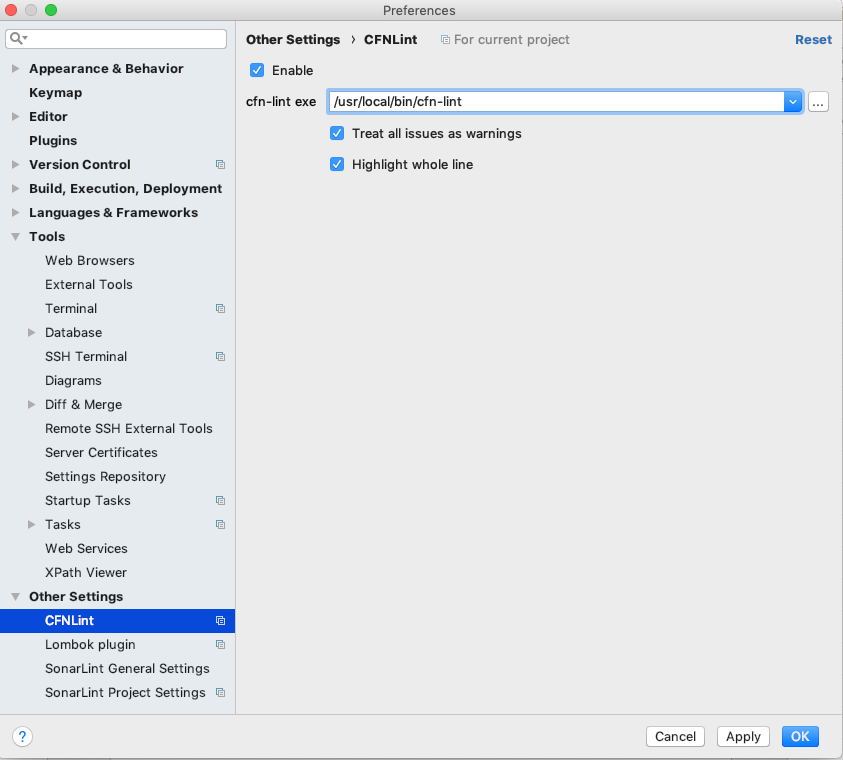
Warning
IntelliJ IDEAのバージョンとcfn-lintのバージョンには注意する。2019.9時点で最新版のIDEAとcfn-lintの最新版は互換性がない状態。IntelliJのバージョンを2019.1にする必要がある。
Stackの作成¶
CloudFormationでテンプレートを作成し、Stackを作成する。Stackの作成はAWS CLIを通じて実行する。事前に AWS CLIのインストール に従って、 AWS CLIをインストールしておくこと。 またCLIを実行するユーザには、CloudFormationのアクセス権限を付与しておく必要がある。IAMサービスから、CLIで実行するユーザにCloudFormationのアクセス権限を付与しておくこと。
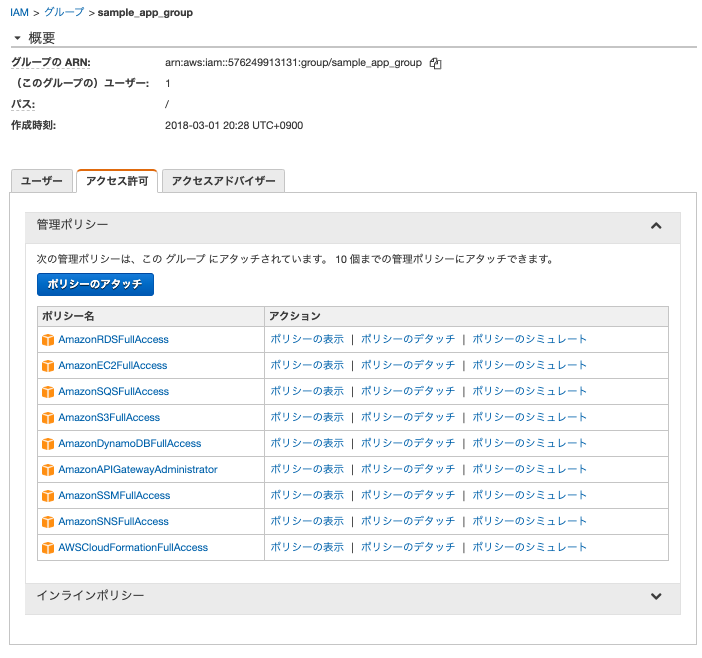
Note
ECSクラスタを作成するStackを実行する場合は、ECSのアクセス権限を付与しておく必要がある。IAMロールを作成する場合も同様。
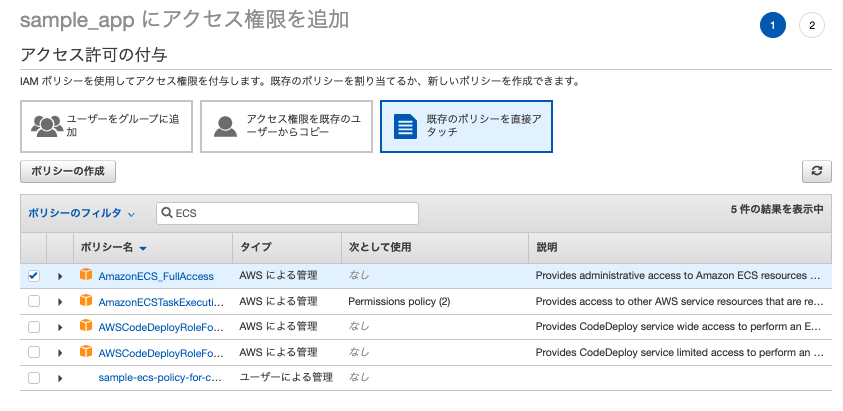
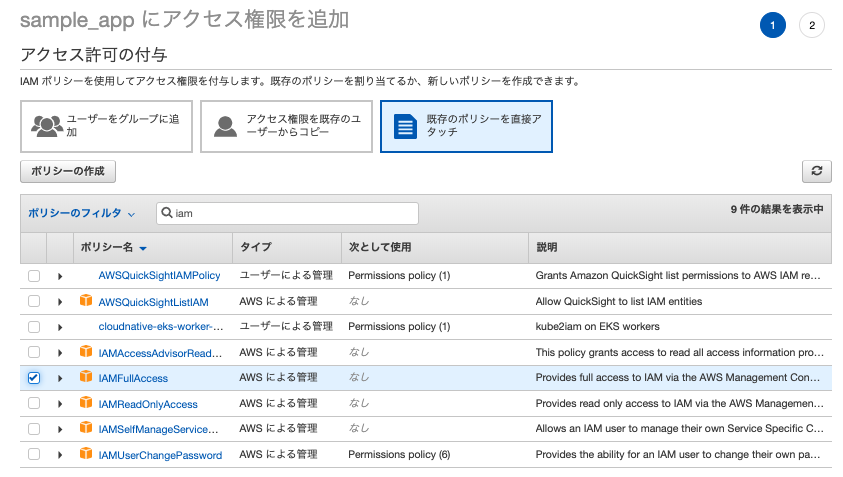
VPCStackの作成¶
VPCおよびパブリック、プライベートを2つずつ持ち、インターネットGWをアタッチしたStackを作成する。テンプレートは以下の通り。
AWSTemplateFormatVersion: '2010-09-09'
Description: Sample CloudFormation template with YAML - VPC
Resources:
SampleCloudFormationVPC:
Type: AWS::EC2::VPC
Properties:
CidrBlock: 172.100.0.0/16
InstanceTenancy: default
EnableDnsSupport: true
EnableDnsHostnames: true
Tags:
- Key: Name
Value: SampleCloudFormationVPC
PublicSubnet1:
Type: AWS::EC2::Subnet
Properties:
CidrBlock: 172.100.1.0/24
VpcId: !Ref SampleCloudFormationVPC
AvailabilityZone: !Select [ 0, !GetAZs '' ]
Tags:
- Key: Name
Value: PublicSubnet1
PublicSubnet2:
Type: AWS::EC2::Subnet
Properties:
CidrBlock: 172.100.2.0/24
VpcId: !Ref SampleCloudFormationVPC
AvailabilityZone: !Select [ 1, !GetAZs '' ]
Tags:
- Key: Name
Value: PublicSubnet2
PrivateSubnet1:
Type: AWS::EC2::Subnet
Properties:
CidrBlock: 172.100.3.0/24
VpcId: !Ref SampleCloudFormationVPC
AvailabilityZone: !Select [ 0, !GetAZs '' ]
Tags:
- Key: Name
Value: PrivateSubnet1
PrivateSubnet2:
Type: AWS::EC2::Subnet
Properties:
CidrBlock: 172.100.4.0/24
VpcId: !Ref SampleCloudFormationVPC
AvailabilityZone: !Select [ 1, !GetAZs '' ]
Tags:
- Key: Name
Value: PrivateSubnet2
SampleCloudFormationIGW:
Type: AWS::EC2::InternetGateway
Properties:
Tags:
- Key: Name
Value: SampleCloudFormationIGW
SampleCloudFormationIGWAttach:
Type: AWS::EC2::VPCGatewayAttachment
Properties:
InternetGatewayId: !Ref SampleCloudFormationIGW
VpcId: !Ref SampleCloudFormationVPC
PublicRouteTable:
Type: AWS::EC2::RouteTable
Properties:
VpcId: !Ref SampleCloudFormationVPC
Tags:
- Key: Name
Value: Public Route
PublicRoute:
Type: AWS::EC2::Route
DependsOn: SampleCloudFormationIGW
Properties:
RouteTableId: !Ref PublicRouteTable
DestinationCidrBlock: 0.0.0.0/0
GatewayId: !Ref SampleCloudFormationIGW
PublicSubnet1Association:
Type: AWS::EC2::SubnetRouteTableAssociation
Properties:
SubnetId: !Ref PublicSubnet1
RouteTableId: !Ref PublicRouteTable
PublicSubnet2Association:
Type: AWS::EC2::SubnetRouteTableAssociation
Properties:
SubnetId: !Ref PublicSubnet2
RouteTableId: !Ref PublicRouteTable
Outputs:
VPCID:
Description: VPC ID
Value: !Ref SampleCloudFormationVPC
Export:
Name: !Sub ${AWS::StackName}-VPCID
PublicSubnet1:
Description: PublicSubnet1
Value: !Ref PublicSubnet1
Export:
Name: !Sub ${AWS::StackName}-PublicSubnet1
PublicSubnet2:
Description: PublicSubnet2
Value: !Ref PublicSubnet2
Export:
Name: !Sub ${AWS::StackName}-PublicSubnet2
PrivateSubnet1:
Description: PrivateSubnet1
Value: !Ref PrivateSubnet1
Export:
Name: !Sub ${AWS::StackName}-PrivateSubnet1
PrivateSubnet2:
Description: PrivateSubnet2
Value: !Ref PrivateSubnet2
Export:
Name: !Sub ${AWS::StackName}-PrivateSubnet2
作成したテンプレートを使ってAWS CLI経由でStack作成コマンドを実行する。コマンドが長くなりがちなため、シェルスクリプトを作成し実行する。
#!/usr/bin/env bash
stack_name="sample-cloudformation-vpc-1"
template_path="sample-vpc-cfn.yml"
if [ "$stack_name" == "" -a "$template_path" == "" ]; then
echo "$0 stack-name template-path"
exit 1
fi
aws cloudformation create-stack --stack-name ${stack_name} --template-body file://${template_path}
コマンドを実行すると、マネジメントコンソール上にStackがステータス”CREATE_IN_PROGRESS”で表示される。問題なく作成が完了すると、”CREATE_COMPLETE” となる。
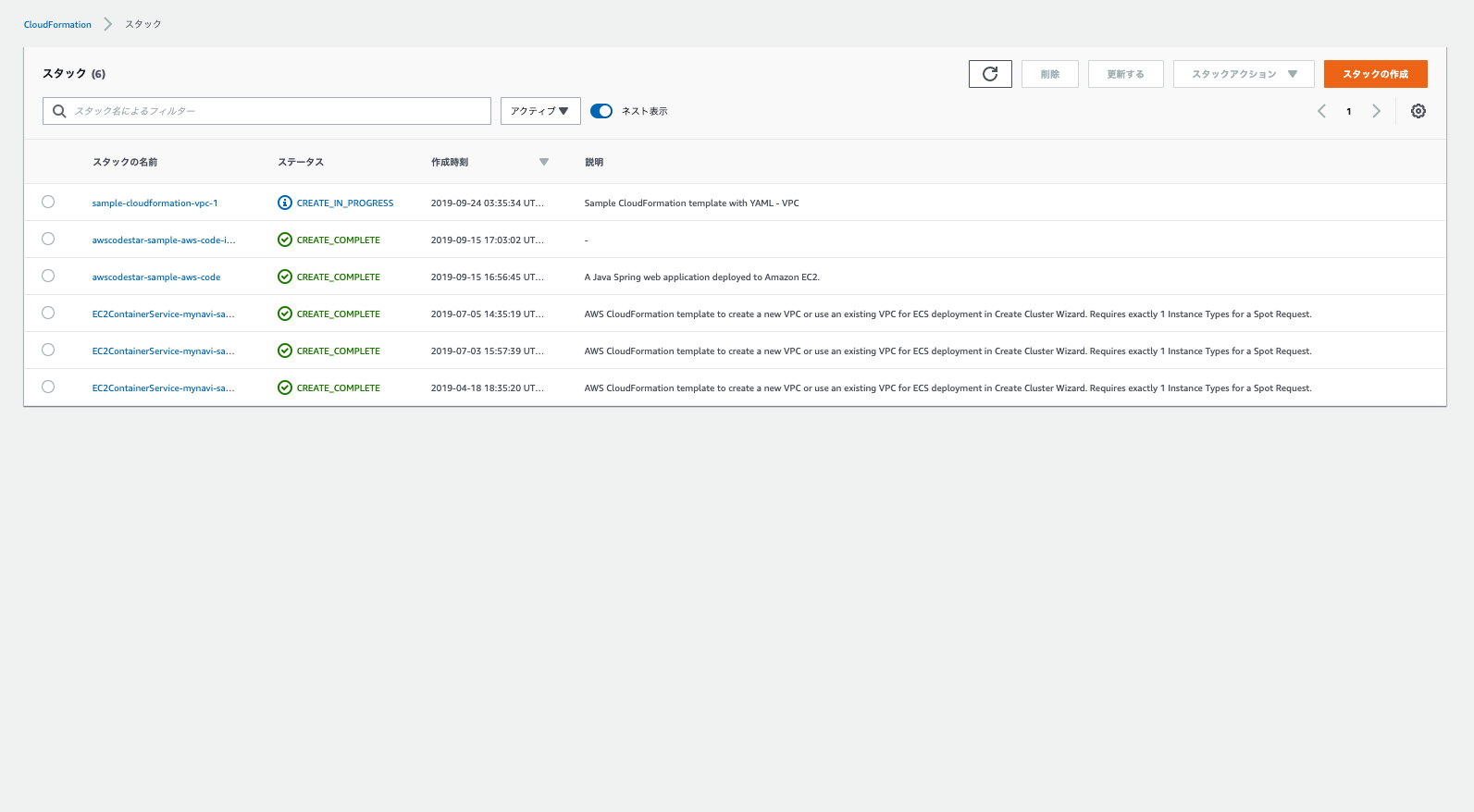
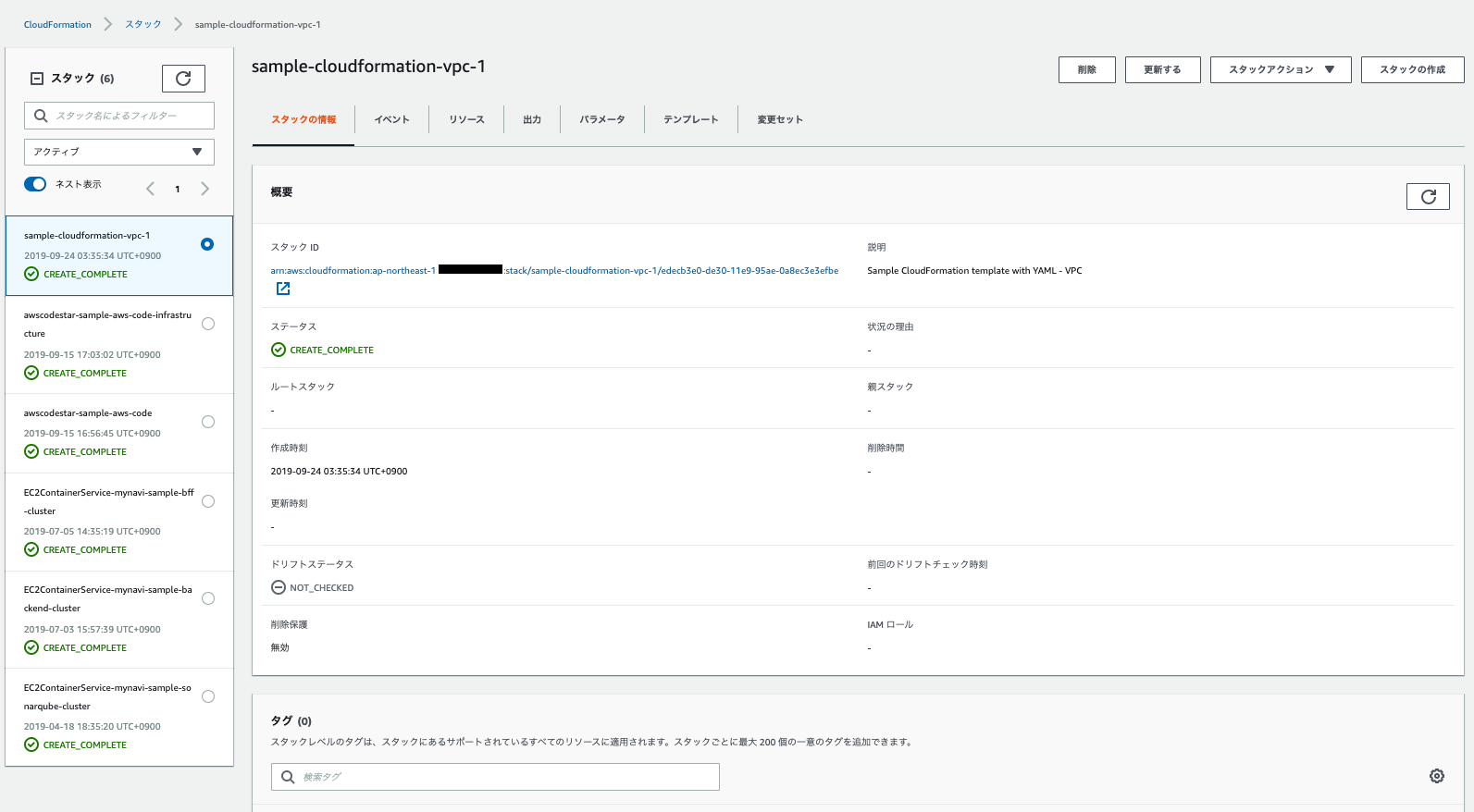
VPCメニューからも作成したリソースを確認できる。
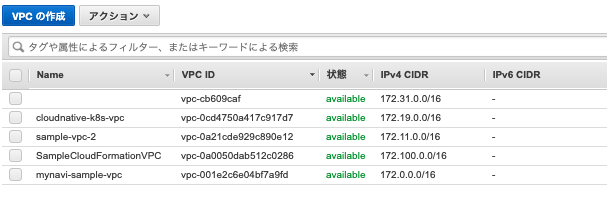
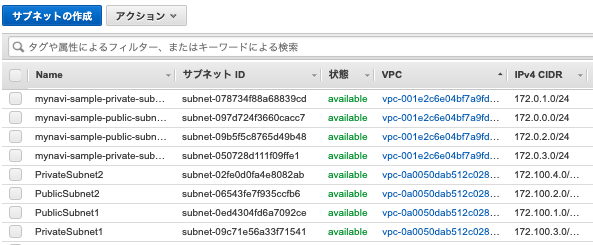
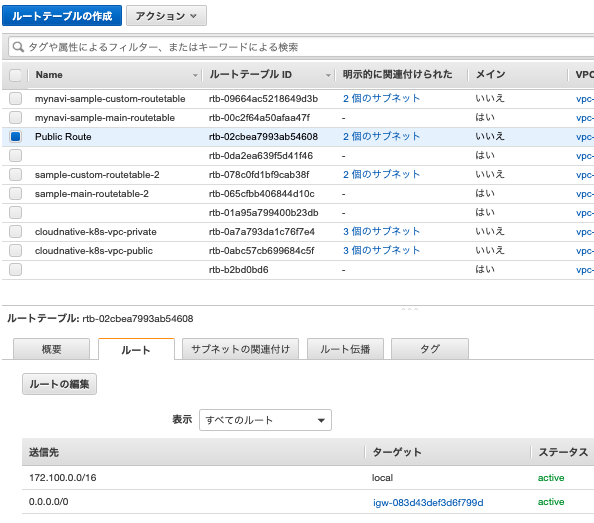
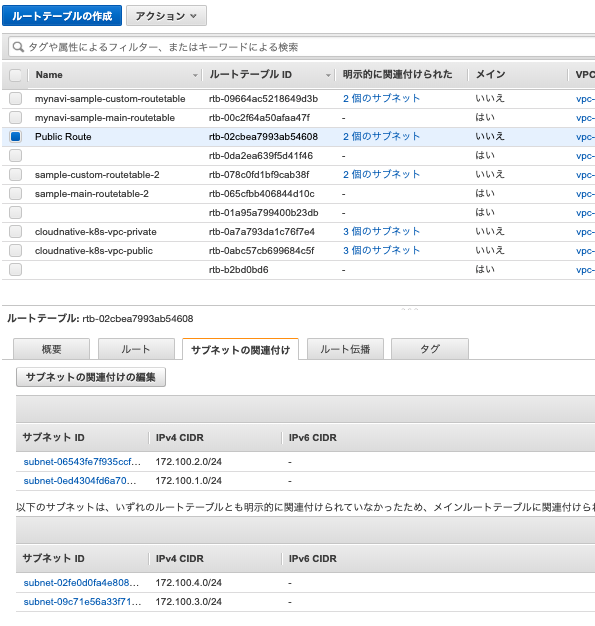

NatGatewayStackの作成¶
前節で作成した、VPCのプライベートサブネットにアタッチするNAT Gatewayを設定するStackを作成する。テンプレートは以下の通り。
AWSTemplateFormatVersion: '2010-09-09'
Description: Sample CloudFormation template with YAML - NatGateway
Parameters:
StackName:
Description: Target VPC Stack Name
Type: String
MinLength: 1
MaxLength: 255
AllowedPattern: ^[a-zA-Z][-a-zA-Z0-9]*$
Default: sample-cloudformation-vpc-1
Resources:
SampleCloudFormationNatGWEIP:
Type: AWS::EC2::EIP
Properties:
Domain:
Fn::ImportValue: !Sub ${StackName}-VPCID
SampleCloudFormationNatGW:
Type: AWS::EC2::NatGateway
Properties:
AllocationId: !GetAtt SampleCloudFormationNatGWEIP.AllocationId
SubnetId:
Fn::ImportValue: !Sub ${StackName}-PublicSubnet1
Tags:
- Key: Name
Value: SampleCloudFormationNatGW
MainRouteTable:
Type: AWS::EC2::RouteTable
Properties:
VpcId:
Fn::ImportValue: !Sub ${StackName}-VPCID
Tags:
- Key: Name
Value: Private Route
MainRoute:
Type: AWS::EC2::Route
Properties:
RouteTableId: !Ref MainRouteTable
DestinationCidrBlock: 0.0.0.0/0
NatGatewayId: !Ref SampleCloudFormationNatGW
PrivateSubnet1Association:
Type: AWS::EC2::SubnetRouteTableAssociation
Properties:
SubnetId:
Fn::ImportValue: !Sub ${StackName}-PrivateSubnet1
RouteTableId: !Ref MainRouteTable
PrivateSubnet2Association:
Type: AWS::EC2::SubnetRouteTableAssociation
Properties:
SubnetId:
Fn::ImportValue: !Sub ${StackName}-PrivateSubnet2
RouteTableId: !Ref MainRouteTable
Note
CloudFormationはデフォルトで作成されるルートテーブルの操作はできないため、プライベートサブネットへの関連付けは別途ルートテーブルを作成し、明示的にNATGatewayへの関連付けを行う。
SecurityGroupStackの作成¶
次節以降、作成するALBやECSクラスター向けのセキュリティグループを作成するStackを構築する。テンプレートは以下の通り。
AWSTemplateFormatVersion: '2010-09-09'
Description: Sample CloudFormation template with YAML - SecurityGroup
Parameters:
StackName:
Description: Target VPC Stack Name
Type: String
MinLength: 1
MaxLength: 255
AllowedPattern: ^[a-zA-Z][-a-zA-Z0-9]*$
Default: sample-cloudformation-vpc-1
Resources:
SampleCloudFormationSecurityGroupPublicALB:
Type: AWS::EC2::SecurityGroup
Properties:
GroupName: SampleCloudFormationSecurityGroupPublicALB
GroupDescription: http access
VpcId:
Fn::ImportValue: !Sub ${StackName}-VPCID
Tags:
- Key : Name
Value: SampleCloudFormationSecurityGroupPublicALB
SampleCloudFormationSecurityGroupInggressPublicALB:
Type: AWS::EC2::SecurityGroupIngress
Properties:
GroupId: !Ref SampleCloudFormationSecurityGroupPublicALB
IpProtocol: tcp
FromPort: 80
ToPort: 80
CidrIp: 0.0.0.0/0
SampleCloudFormationSecurityGroupPrivateALB:
Type: AWS::EC2::SecurityGroup
Properties:
GroupName: SampleCloudFormationSecurityGroupPrivateALB
GroupDescription: http access
VpcId:
Fn::ImportValue: !Sub ${StackName}-VPCID
Tags:
- Key : Name
Value: SampleCloudFormationSecurityGroupPrivateALB
SampleCloudFormationSecurityGroupIngressPrivateALB:
Type: AWS::EC2::SecurityGroupIngress
Properties:
GroupId: !Ref SampleCloudFormationSecurityGroupPrivateALB
IpProtocol: tcp
FromPort: 80
ToPort: 80
CidrIp: 172.100.0.0/16
SampleCloudFormationSecurityGroupFrontendEcsCluster:
Type: AWS::EC2::SecurityGroup
Properties:
GroupName: SampleCloudFormationSecurityGroupFrontendEcsCluster
GroupDescription: http access only alb
VpcId:
Fn::ImportValue: !Sub ${StackName}-VPCID
Tags:
- Key : Name
Value: SampleCloudFormationSecurityGroupFrontendEcsCluster
SampleCloudFormationSecurityGroupIngressFrontendEcsCluster:
Type: AWS::EC2::SecurityGroupIngress
Properties:
GroupId: !Ref SampleCloudFormationSecurityGroupFrontendEcsCluster
IpProtocol: tcp
FromPort: 32768
ToPort: 61000
SourceSecurityGroupId: !Ref SampleCloudFormationSecurityGroupPublicALB
SampleCloudFormationSecurityGroupIngressForSSHFrontendEcsCluster:
Type: AWS::EC2::SecurityGroupIngress
Properties:
GroupId: !Ref SampleCloudFormationSecurityGroupFrontendEcsCluster
IpProtocol: ssh
FromPort: 22
ToPort: 22
CidrIp: 0.0.0.0/0
SampleCloudFormationSecurityGroupBackendEcsCluster:
Type: AWS::EC2::SecurityGroup
Properties:
GroupName: SampleCloudFormationSecurityGroupBackendEcsCluster
GroupDescription: http access only alb
VpcId:
Fn::ImportValue: !Sub ${StackName}-VPCID
Tags:
- Key : Name
Value: SampleCloudFormationSecurityGroupBackendEcsCluster
SampleCloudFormationSecurityGroupIngressBackendEcsCluster:
Type: AWS::EC2::SecurityGroupIngress
Properties:
GroupId: !Ref SampleCloudFormationSecurityGroupBackendEcsCluster
IpProtocol: tcp
FromPort: 32768
ToPort: 61000
SourceSecurityGroupId: !Ref SampleCloudFormationSecurityGroupPrivateALB
Outputs:
SampleCloudFormationSecurityGroupPublicALB:
Description: Security Group for Public ALB
Value: !Ref SampleCloudFormationSecurityGroupPublicALB
Export:
Name: !Sub ${StackName}-SecurityGroupPublicALB
SampleCloudFormationSecurityGroupPrivateALB:
Description: Security Group for Private ALB
Value: !Ref SampleCloudFormationSecurityGroupPrivateALB
Export:
Name: !Sub ${StackName}-SecurityGroupPrivateALB
SampleCloudFormationSecurityGroupFrontendEcsCluster:
Description: Security Group for Frontend ECS Cluster
Value: !Ref SampleCloudFormationSecurityGroupFrontendEcsCluster
Export:
Name: !Sub ${StackName}-SecurityGroupFrontendEcsCluster
SampleCloudFormationSecurityGroupBackendEcsCluster:
Description: Security Group for Backend ECS Cluster
Value: !Ref SampleCloudFormationSecurityGroupBackendEcsCluster
Export:
Name: !Sub ${StackName}-SecurityGroupBackendEcsCluster
ApplicationLoadBalancerStackの作成¶
パブリック・プライベートサブネットに各々配置するECSクラスタ向けのALBを作成するスタックを構築する。テンプレートは以下の通り。
AWSTemplateFormatVersion: '2010-09-09'
Description: Sample CloudFormation template with YAML - ApplicationLoadBalancer
Parameters:
StackName:
Description: Target VPC Stack Name
Type: String
MinLength: 1
MaxLength: 255
AllowedPattern: ^[a-zA-Z][-a-zA-Z0-9]*$
Default: sample-cloudformation-vpc-1
Resources:
SampleCloudFormationFrontendALB:
Type: AWS::ElasticLoadBalancingV2::LoadBalancer
Properties:
Name: FrontendALB
Subnets:
- Fn::ImportValue: !Sub ${StackName}-PublicSubnet1
- Fn::ImportValue: !Sub ${StackName}-PublicSubnet2
SecurityGroups:
- Fn::ImportValue: !Sub ${StackName}-SecurityGroupPublicALB
SampleCloudFormationPublicALBTargetGroup:
Type: AWS::ElasticLoadBalancingV2::TargetGroup
Properties:
Name: sample-cfn-public-tg-default
VpcId:
Fn::ImportValue: !Sub ${StackName}-VPCID
Port: 80
Protocol: HTTP
HealthCheckPath: /index.html
HealthyThresholdCount: 2
TargetGroupAttributes:
- Key: deregistration_delay.timeout_seconds
Value: '20'
SampleCloudFormationPublicALBListener:
Type: AWS::ElasticLoadBalancingV2::Listener
Properties:
LoadBalancerArn: !Ref SampleCloudFormationFrontendALB
Port: 80
Protocol: HTTP
DefaultActions:
- Type: forward
TargetGroupArn: !Ref SampleCloudFormationPublicALBTargetGroup
SampleCloudFormationBackendALB:
Type: AWS::ElasticLoadBalancingV2::LoadBalancer
Properties:
Name: BackendALB
Subnets:
- Fn::ImportValue: !Sub ${StackName}-PrivateSubnet1
- Fn::ImportValue: !Sub ${StackName}-PrivateSubnet2
SecurityGroups:
- Fn::ImportValue: !Sub ${StackName}-SecurityGroupPrivateALB
SampleCloudFormationPrivateALBTargetGroupDefault:
Type: AWS::ElasticLoadBalancingV2::TargetGroup
Properties:
Name: sample-cfn-private-tg-default
VpcId:
Fn::ImportValue: !Sub ${StackName}-VPCID
Port: 80
Protocol: HTTP
HealthCheckPath: /index.html
HealthyThresholdCount: 2
TargetGroupAttributes:
- Key: deregistration_delay.timeout_seconds
Value: '20'
SampleCloudFormationPrivateALBTargetGroupServiceA:
Type: AWS::ElasticLoadBalancingV2::TargetGroup
Properties:
Name: sample-cfn-private-tg-serviceA
VpcId:
Fn::ImportValue: !Sub ${StackName}-VPCID
Port: 80
Protocol: HTTP
HealthCheckPath: /index.html
HealthyThresholdCount: 2
TargetGroupAttributes:
- Key: deregistration_delay.timeout_seconds
Value: '20'
SampleCloudFormationPrivateALBTargetGroupServiceB:
Type: AWS::ElasticLoadBalancingV2::TargetGroup
Properties:
Name: sample-cfn-private-tg-serviceB
VpcId:
Fn::ImportValue: !Sub ${StackName}-VPCID
Port: 80
Protocol: HTTP
HealthCheckPath: /index.html
HealthyThresholdCount: 2
TargetGroupAttributes:
- Key: deregistration_delay.timeout_seconds
Value: '20'
SampleCloudFormationPrivateALBListener:
Type: AWS::ElasticLoadBalancingV2::Listener
Properties:
LoadBalancerArn: !Ref SampleCloudFormationBackendALB
Port: 80
Protocol: HTTP
DefaultActions:
- Type: forward
TargetGroupArn: !Ref SampleCloudFormationPrivateALBTargetGroupDefault
SampleCloudFormationPrivateALBListenerRuleServiceA:
Type: AWS::ElasticLoadBalancingV2::ListenerRule
Properties:
Actions:
- Type: forward
TargetGroupArn: !Ref SampleCloudFormationPrivateALBTargetGroupServiceA
Conditions:
- Field: path-pattern
PathPatternConfig:
Values:
- /serviceA/*
ListenerArn: !Ref SampleCloudFormationPrivateALBListener
Priority: 1
SampleCloudFormationPrivateALBListenerRuleServiceB:
Type: AWS::ElasticLoadBalancingV2::ListenerRule
Properties:
Actions:
- Type: forward
TargetGroupArn: !Ref SampleCloudFormationPrivateALBTargetGroupServiceB
Conditions:
- Field: path-pattern
PathPatternConfig:
Values:
- /serviceB/*
ListenerArn: !Ref SampleCloudFormationPrivateALBListener
Priority: 2
Outputs:
SampleCloudFormationPublicALBDNS:
Description: Public DNS Name
Value: !GetAtt SampleCloudFormationFrontendALB.DNSName
Export:
Name: !Sub ${StackName}-PublicALBDNS
SampleCloudFormationPrivateALBDNS:
Description: Private DNS Name
Value: !GetAtt SampleCloudFormationBackendALB.DNSName
Export:
Name: !Sub ${StackName}-PrivateALBDNS
ECSClusterStackの作成¶
パブリック・プライベートサブネットに各々配置するECSクラスタを作成するスタックを構築する。テンプレートは以下の通り。
AWSTemplateFormatVersion: '2010-09-09'
Description: Sample CloudFormation template with YAML - ECS Cluster
Parameters:
StackName:
Description: Target VPC Stack Name
Type: String
MinLength: 1
MaxLength: 255
AllowedPattern: ^[a-zA-Z][-a-zA-Z0-9]*$
Default: sample-cloudformation-vpc-1
ECSAMI:
Description: AMI ID
Type: AWS::SSM::Parameter::Value<AWS::EC2::Image::Id>
Default: /aws/service/ecs/optimized-ami/amazon-linux-2/recommended/image_id
InstanceType:
Description: EC2 instance type
Type: String
Default: r4.large
DesiredCapacity:
Type: Number
Default: '1'
Description: Number of EC2 instances to launch in your ECS cluster.
EC2InstanceMaxSizeOfECS:
Type: Number
Default: '3'
Description: Maximum number of EC2 instances that can be launched in your ECS cluster.
KeyPairName:
Type: AWS::EC2::KeyPair::KeyName
Default: test
Description: Key pair setting to ECS Cluster
Resources:
SampleCloudFormationECSRole:
Type: AWS::IAM::Role
Properties:
Path: /
AssumeRolePolicyDocument:
Statement:
- Action: sts:AssumeRole
Effect: Allow
Principal:
Service: ec2.amazonaws.com
ManagedPolicyArns:
- arn:aws:iam::aws:policy/service-role/AmazonEC2ContainerServiceforEC2Role
SampleCloudFormationECSInstanceProfile:
Type: AWS::IAM::InstanceProfile
Properties:
Path: /
Roles:
- !Ref SampleCloudFormationECSRole
SampleCloudFormationFrontendECSCluster:
Type: AWS::ECS::Cluster
Properties:
ClusterName: sample-frontend-cluster
Tags:
- Key: Name
Value: SampleCloudFormationFrontendECSCluster
SampleCloudFormationBackendECSCluster:
Type: AWS::ECS::Cluster
Properties:
ClusterName: sample-backend-cluster
SampleCloudFormationFrontendECSAutoScalingGroup:
Type: AWS::AutoScaling::AutoScalingGroup
Properties:
VPCZoneIdentifier:
- Fn::ImportValue: !Sub ${StackName}-PublicSubnet1
- Fn::ImportValue: !Sub ${StackName}-PublicSubnet2
LaunchConfigurationName: !Ref SampleCloudFormationFrontendECSLaunchConfiguration
MinSize: '0'
MaxSize: !Ref EC2InstanceMaxSizeOfECS
DesiredCapacity: !Ref DesiredCapacity
Tags:
- Key: Name
Value: SampleCloudFormationFrontendECSCluster
PropagateAtLaunch: true
CreationPolicy:
ResourceSignal:
Timeout: PT5M
UpdatePolicy:
AutoScalingReplacingUpdate:
WillReplace: true
SampleCloudFormationFrontendECSLaunchConfiguration:
Type: AWS::AutoScaling::LaunchConfiguration
Properties:
ImageId: !Ref ECSAMI
InstanceType: !Ref InstanceType
IamInstanceProfile: !Ref SampleCloudFormationECSInstanceProfile
KeyName: !Ref KeyPairName
SecurityGroups:
- Fn::ImportValue: !Sub ${StackName}-SecurityGroupFrontendEcsCluster
AssociatePublicIpAddress: true
UserData:
Fn::Base64: !Sub |
#!/bin/bash -xe
echo ECS_CLUSTER=${SampleCloudFormationFrontendECSCluster} >> /etc/ecs/ecs.config
yum install -y aws-cfn-bootstrap
/opt/aws/bin/cfn-signal -e $? --stack ${AWS::StackName} --resource SampleCloudFormationFrontendECSAutoScalingGroup --region ${AWS::Region}
SampleCloudFormationBackendECSAutoScalingGroup:
Type: AWS::AutoScaling::AutoScalingGroup
Properties:
VPCZoneIdentifier:
- Fn::ImportValue: !Sub ${StackName}-PrivateSubnet1
- Fn::ImportValue: !Sub ${StackName}-PrivateSubnet2
LaunchConfigurationName: !Ref SampleCloudFormationBackendECSLaunchConfiguration
MinSize: '0'
MaxSize: !Ref EC2InstanceMaxSizeOfECS
DesiredCapacity: !Ref DesiredCapacity
Tags:
- Key: Name
Value: SampleCloudFormationBackendECSCluster
PropagateAtLaunch: true
CreationPolicy:
ResourceSignal:
Timeout: PT5M
UpdatePolicy:
AutoScalingReplacingUpdate:
WillReplace: true
SampleCloudFormationBackendECSLaunchConfiguration:
Type: AWS::AutoScaling::LaunchConfiguration
Properties:
ImageId: !Ref ECSAMI
InstanceType: !Ref InstanceType
IamInstanceProfile: !Ref SampleCloudFormationECSInstanceProfile
KeyName: !Ref KeyPairName
SecurityGroups:
- Fn::ImportValue: !Sub ${StackName}-SecurityGroupBackendEcsCluster
AssociatePublicIpAddress: false
UserData:
Fn::Base64: !Sub |
#!/bin/bash -xe
echo ECS_CLUSTER=${SampleCloudFormationBackendECSCluster} >> /etc/ecs/ecs.config
yum install -y aws-cfn-bootstrap
/opt/aws/bin/cfn-signal -e $? --stack ${AWS::StackName} --resource SampleCloudFormationBackendECSAutoScalingGroup --region ${AWS::Region}
Outputs:
SampleCloudFormationFrontendECSCluster:
Description: Frontend ECS Cluster
Value: !Ref SampleCloudFormationFrontendECSCluster
Export:
Name: !Sub ${StackName}-FrontendEcsCluster
SampleCloudFormationBackendECSCluster:
Description: Backend ECS Cluster
Value: !Ref SampleCloudFormationBackendECSCluster
Export:
Name: !Sub ${StackName}-BackendEcsCluster
Note
ECSクラスタは起動構成(LaunchConfiguration)・オートスケーリンググループにより実行する。
Note
LaunchConfiguration.UserDataプロパティに指定しているのはクラスタとなるEC2インスタンスを起動する際の初期実行スクリプトである。ここでは、初期スクリプト内で、cfn-signalスクリプトを実行し、CloudFormationに起動完了シグナルを送信している。詳細は、 公式ページ cfn-signal を参照のこと。
Note
CreationPolicy.ResourceSignal.Timeoutプロパティ属性で設定した時間内にクラスタとなるインスタンスが起動できないと 「Failed to receive X resource signal(s) within the specified duration」が発生し、スタック実行がロールバックされる。 ECSクラスタ起動時にCloudFormationがシグナルを受信しなかったため生じる汎用的なメッセージであり、時間内に起動できない理由は別に存在するため、適宜、パブリックアドレスの割り当てオプション、セキュリティグループの設定やVPCのルーティングなど見直すこと。詳細は、 公式ページ も参照のこと。
ECSTaskStackの作成¶
パブリック・プライベートサブネットに各々配置するECSタスクを作成するスタックを構築する。テンプレートは以下の通り。
AWSTemplateFormatVersion: '2010-09-09'
Description: Sample CloudFormation template with YAML - ECS Task Definition
Parameters:
StackName:
Description: Target VPC Stack Name
Type: String
MinLength: 1
MaxLength: 255
AllowedPattern: ^[a-zA-Z][-a-zA-Z0-9]*$
Default: sample-cloudformation-vpc-1
Resources:
SampleCloudFormationECSTaskExecutionRole:
Type: AWS::IAM::Role
Properties:
Path: /
AssumeRolePolicyDocument:
Statement:
- Action: sts:AssumeRole
Effect: Allow
Principal:
Service: ecs-tasks.amazonaws.com
ManagedPolicyArns:
- arn:aws:iam::aws:policy/service-role/AmazonECSTaskExecutionRolePolicy
SampleCloudFormationBackendECSTaskDefinition:
Type: AWS::ECS::TaskDefinition
Properties:
Family: sample-cloudformation-task-backend
RequiresCompatibilities:
- EC2
Memory: '1024'
Cpu: '512'
NetworkMode: bridge
ExecutionRoleArn: !Ref SampleCloudFormationECSTaskExecutionRole
ContainerDefinitions:
- Name: sample-ecs-backend
Image: debugroom/sample-aws-ecs-backend:1.0-SNAPSHOT
PortMappings:
- ContainerPort: 8081
HostPort: 0
Memory: 1024
SampleCloudFormationFrontendECSTaskDefinition:
Type: AWS::ECS::TaskDefinition
Properties:
Family: sample-cloudformation-task-frontend
RequiresCompatibilities:
- EC2
Memory: '1024'
Cpu: '512'
NetworkMode: bridge
ExecutionRoleArn: !Ref SampleCloudFormationECSTaskExecutionRole
ContainerDefinitions:
- Name: sample-ecs-frontend
Image: debugroom/sample-aws-ecs-frontend:1.0-SNAPSHOT
PortMappings:
- ContainerPort: 8080
HostPort: 0
Environment:
- Name: SERVICE_DNS
Value:
Fn::ImportValue: !Sub ${StackName}-PrivateALBDNS
Memory: 1024
Outputs:
SampleCloudFormationFrontendECSTaskDefinition:
Description: Frontend ECS Task Definition
Value: !Ref SampleCloudFormationFrontendECSTaskDefinition
Export:
Name: !Sub ${StackName}-FrontendEcsTaskDefinition
SampleCloudFormationBackendECSTaskDefinition:
Description: Backend ECS Task Definition
Value: !Ref SampleCloudFormationBackendECSTaskDefinition
Export:
Name: !Sub ${StackName}-BackendEcsTaskDefinition
ECSServiceStackの作成¶
パブリック・プライベートサブネットに各々配置するECSのサービスを作成するスタックを構築する。テンプレートは以下の通り。
AWSTemplateFormatVersion: '2010-09-09'
Description: Sample CloudFormation template with YAML - ECS Service Launch
Parameters:
StackName:
Description: Target VPC Stack Name
Type: String
MinLength: 1
MaxLength: 255
AllowedPattern: ^[a-zA-Z][-a-zA-Z0-9]*$
Default: sample-cloudformation-vpc-1
DesiredCount:
Description: Number of container service to launch in ECS cluster
Type: Number
Default: '1'
Resources:
SampleCloudFormationFrontendECSService:
Type: AWS::ECS::Service
Properties:
Cluster:
Fn::ImportValue: !Sub ${StackName}-FrontendEcsCluster
DesiredCount: !Ref DesiredCount
TaskDefinition:
Fn::ImportValue: !Sub ${StackName}-FrontendEcsTaskDefinition
LaunchType: EC2
LoadBalancers:
- ContainerName: sample-ecs-frontend
ContainerPort: 8080
TargetGroupArn:
Fn::ImportValue: !Sub ${StackName}-PublicALBTargetGroup
SampleCloudFormationBackendECSService:
Type: AWS::ECS::Service
Properties:
Cluster:
Fn::ImportValue: !Sub ${StackName}-BackendEcsCluster
DesiredCount: !Ref DesiredCount
TaskDefinition:
Fn::ImportValue: !Sub ${StackName}-BackendEcsTaskDefinition
LaunchType: EC2
LoadBalancers:
- ContainerName: sample-ecs-backend
ContainerPort: 8081
TargetGroupArn:
Fn::ImportValue: !Sub ${StackName}-PrivateALBTargetGroupDefault
Outputs:
SampleCloudFormationFrontendECSService:
Description: Frontend ECS Service
Value: !Ref SampleCloudFormationFrontendECSService
Export:
Name: !Sub ${StackName}-FrontendEcsService
SampleCloudFormationBackendECSService:
Description: Backend ECS Service
Value: !Ref SampleCloudFormationBackendECSService
Export:
Name: !Sub ${StackName}-BackendEcsService
RDSStackの作成¶
プライベートサブネットに配置されたECSクラスタからアクセスされるRDSを作成するスタックを構築する。テンプレートは以下の通り。
AWSTemplateFormatVersion: '2010-09-09'
Description: Sample CloudFormation template with YAML - RDS Definition
Parameters:
StackName:
Description: Target VPC Stack Name
Type: String
MinLength: 1
MaxLength: 255
AllowedPattern: ^[a-zA-Z][-a-zA-Z0-9]*$
Default: sample-cloudformation-vpc-1
RdsUser:
Description: Database Master User Name
Type: String
Default: postgresql
RdsPassword:
Description: Database Master User Password
Type: String
Default: postgresql
Resources:
SampleCloudFormationRDSInstance:
Type: AWS::RDS::DBInstance
DeletionPolicy: Snapshot
Properties:
DBInstanceIdentifier: sample-cloudformation-postgresql
DBName: SampleCloudFormationPostgreSQL
Engine: postgres
MultiAZ: false
MasterUsername: !Ref RdsUser
MasterUserPassword: !Ref RdsPassword
DBInstanceClass: db.t2.micro
AllocatedStorage: '20'
DBSubnetGroupName: !Ref SampleCloudFormationDBSubnetGroup
MonitoringInterval: 10
MonitoringRoleArn: !GetAtt SampleCloudFormationDBMonitorRole.Arn
VPCSecurityGroups:
- Fn::ImportValue: !Sub ${StackName}-SecurityGroupRdsPostgres
SampleCloudFormationDBSubnetGroup:
Type: AWS::RDS::DBSubnetGroup
Properties:
DBSubnetGroupDescription: DB Subnet Group for Private Subnet
SubnetIds:
- Fn::ImportValue: !Sub ${StackName}-PrivateSubnet1
- Fn::ImportValue: !Sub ${StackName}-PrivateSubnet2
SampleCloudFormationDBMonitorRole:
Type: AWS::IAM::Role
Properties:
Path: "/"
ManagedPolicyArns:
- arn:aws:iam::aws:policy/service-role/AmazonRDSEnhancedMonitoringRole
AssumeRolePolicyDocument:
Version: 2012-10-17
Statement:
- Effect: Allow
Principal:
Service:
- monitoring.rds.amazonaws.com
Action:
- sts:AssumeRole
Outputs:
SampleCloudFormationRDSInstance:
Description: RDS
Value: !Ref SampleCloudFormationRDSInstance
Export:
Name: !Sub ${StackName}-RDS
DynamoDBStackの作成¶
Note
事前に認証情報をもつユーザにDyanamoDBのアクセス権限を付与しておく。
ECSクラスタからアクセスされるDynamoDBを作成するスタックを構築する。テンプレートは以下の通り。
AWSTemplateFormatVersion: '2010-09-09'
Description: Sample CloudFormation template with YAML - DynamoDB Definition
Parameters:
StackName:
Description: Target VPC Stack Name
Type: String
MinLength: 1
MaxLength: 255
AllowedPattern: ^[a-zA-Z][-a-zA-Z0-9]*$
Default: sample-cloudformation-vpc-1
Resources:
SampleCloudFormationDynamoDBSampleTable:
Type: AWS::DynamoDB::Table
Properties:
TableName: SampleCloudFormationSampleTable
BillingMode: PROVISIONED
AttributeDefinitions:
- AttributeName: samplePartitionKey
AttributeType: S
- AttributeName: sampleSortKey
AttributeType: S
KeySchema:
- AttributeName: samplePartitionKey
KeyType: HASH
- AttributeName: sampleSortKey
KeyType: RANGE
ProvisionedThroughput:
ReadCapacityUnits: 5
WriteCapacityUnits: 5
Outputs:
SampleCloudFormationDynamoDB:
Description: DynamoDB SampleTable
Value: !Ref SampleCloudFormationDynamoDBSampleTable
Export:
Name: !Sub ${StackName}-DynamoDBSampleTable
Warning
AttributeDefinitionsとKeySchemaの属性は一致させること(AttributeにはHASHキーとRANGEキー以外は指定しないこと)。DynamoDBはスキーマレスの構成なのでキー以外の属性定義はエラーとなる。
ElastiCacheStackの作成¶
Note
事前に認証情報をもつユーザにDyanamoDBのアクセス権限を付与しておく。
パブリックサブネットにあるECSクラスタからアクセスされるElastiCacheを作成するスタックを構築する。テンプレートは以下の通り。
AWSTemplateFormatVersion: '2010-09-09'
Description: Sample CloudFormation template with YAML - ElastiCache Definition
Parameters:
StackName:
Description: Target VPC Stack Name
Type: String
MinLength: 1
MaxLength: 255
AllowedPattern: ^[a-zA-Z][-a-zA-Z0-9]*$
Default: sample-cloudformation-vpc-1
CacheInstanceType:
Description: Cache instance type
Type: String
Default: cache.t2.micro
Resources:
SampleCloudFormationElastiCacheSubnetGroup:
Type: AWS::ElastiCache::SubnetGroup
Properties:
CacheSubnetGroupName: SampleCloudFormationElastiCacheSubnetGroup
Description: SampleCloudFormation ElastiCacheSubnetGroup
SubnetIds:
- Fn::ImportValue: !Sub ${StackName}-PublicSubnet1
- Fn::ImportValue: !Sub ${StackName}-PublicSubnet2
SampleCloudFormationElastiCacheParameterGroup:
Type: AWS::ElastiCache::ParameterGroup
Properties:
CacheParameterGroupFamily: redis5.0
Description: SampleCloudFormation ElastiCacheParameterGroup
Properties:
cluster-enabled: "no"
SampleCloudFormationElastiCacheRedis:
Type: AWS::ElastiCache::ReplicationGroup
Properties:
ReplicationGroupId: samplecloudformation-1
Engine: redis
ReplicationGroupDescription: SampleCloudFormation RedisCluster
EngineVersion: 5.0.3
Port: 6379
CacheParameterGroupName: !Ref SampleCloudFormationElastiCacheParameterGroup
CacheNodeType: !Ref CacheInstanceType
ReplicasPerNodeGroup: 2
AutomaticFailoverEnabled: true
CacheSubnetGroupName: !Ref SampleCloudFormationElastiCacheSubnetGroup
SecurityGroupIds:
- Fn::ImportValue: !Sub ${StackName}-SecurityGroupElastiCacheRedis
Outputs:
SampleCloudFormationElastiCacheRedis:
Description: ElastiCache Redis
Value: !Ref SampleCloudFormationElastiCacheRedis
Export:
Name: !Sub ${StackName}-ElastiCacheRedis
SampleCloudFormationElastiCacheRedisEndPoint:
Description: ElastiCache Redis EndPoint
Value: !GetAtt SampleCloudFormationElastiCacheRedis.PrimaryEndPoint.Address
Export:
Name: !Sub ${StackName}-ElastiCacheRedisEndPoint
S3BucketStackの作成¶
Note
事前に認証情報をもつユーザにS3のアクセス権限を付与しておく。
S3上にバケットを作成するスタックを構築する。テンプレートは以下の通り。
AWSTemplateFormatVersion: '2010-09-09'
Description: Sample CloudFormation template with YAML - S3 Bucket Definition
Parameters:
S3BucketName:
Description: Type of this BacketName.
Type: String
Default: debugroom-sample-cloudformation-bucket
Resources:
SampleCloudFormationS3Bucket:
Type: AWS::S3::Bucket
Properties:
BucketName: !Sub ${S3BucketName}
AccessControl: Private
PublicAccessBlockConfiguration:
BlockPublicAcls: True
BlockPublicPolicy: True
IgnorePublicAcls: True
RestrictPublicBuckets: True
Outputs:
SampleCloudFormationS3Bucket:
Value: !Ref SampleCloudFormationS3Bucket
SQSStackの作成¶
Note
事前に認証情報をもつユーザにSQSのアクセス権限を付与しておく。
SQSのキューを作成するスタックを構築する。テンプレートは以下の通り。
AWSTemplateFormatVersion: '2010-09-09'
Description: Sample CloudFormation template with YAML - SQS Definition
Parameters:
StackName:
Description: Target VPC Stack Name
Type: String
MinLength: 1
MaxLength: 255
AllowedPattern: ^[a-zA-Z][-a-zA-Z0-9]*$
Default: sample-cloudformation-vpc-1
Resources:
SampleCloudFormationSQSSampleQueue:
Type: AWS::SQS::Queue
Properties:
QueueName: SampleCloudFormationSampleQueue
VisibilityTimeout: 30
# FifoQueue: false
DelaySeconds: 5
MaximumMessageSize: 26144
MessageRetentionPeriod: 345600
ReceiveMessageWaitTimeSeconds: 0
Outputs:
SampleCloudFormationSQSSampleQueue:
Description: SQS Sample Queue.
Value: !Ref SampleCloudFormationSQSSampleQueue
Export:
Name: !Sub ${StackName}-SQSSampleQueue
CodeBuildStackの作成¶
Note
事前に認証情報をもつユーザにCodeBuildのアクセス権限を付与しておく。
Warning
CodeBuildの実行時にはNATGatewayが設定されたプライベートサブネットを設定しておくこと。
CodeBuildプロジェクトを作成するスタックを構築する。テンプレートは以下の通り。
AWSTemplateFormatVersion: '2010-09-09'
Description: Sample CloudFormation template with YAML - CodeBuild
Parameters:
StackName:
Description: Target VPC Stack Name
Type: String
MinLength: 1
MaxLength: 255
AllowedPattern: ^[a-zA-Z][-a-zA-Z0-9]*$
Default: sample-cloudformation-vpc-1
CodeBuildCIBFFProjectName:
Description: CI CodeBuild Project Name
Type: String
MinLength: 1
MaxLength: 255
AllowedPattern: ^[a-zA-Z][-a-zA-Z0-9]*$
Default: SampleCloudFormationCodeBuildCIBFF
CodeBuildCIBackendProjectName:
Description: CI CodeBuild Project Name
Type: String
MinLength: 1
MaxLength: 255
AllowedPattern: ^[a-zA-Z][-a-zA-Z0-9]*$
Default: SampleCloudFormationCodeBuildCIBackend
Resources:
SampleCloudFormationCodeBuildBFF:
Type: AWS::CodeBuild::Project
Properties:
Name: !Ref CodeBuildCIBFFProjectName
Source:
Type: GITHUB
Location: https://github.com/debugroom/sample-aws-cloudformation.git
GitCloneDepth: 1
BuildSpec: bff-app/src/main/codebuild/dev/buildspec.yml
Triggers:
Webhook: true
FilterGroups:
- - Type: EVENT
Pattern: PUSH
- Type: HEAD_REF
# Pattern: ^refs/heads/feature/.*
Pattern: ^refs/heads/master
Environment:
Type: LINUX_CONTAINER
Image: aws/codebuild/standard:2.0
ComputeType: BUILD_GENERAL1_SMALL
ServiceRole: !Ref SampleCloudFormationCodeBuildBFFServiceRole
VpcConfig:
VpcId:
Fn::ImportValue: !Sub ${StackName}-VPCID
Subnets:
- Fn::ImportValue: !Sub ${StackName}-PrivateSubnet1
- Fn::ImportValue: !Sub ${StackName}-PrivateSubnet2
SecurityGroupIds:
- Fn::ImportValue: !Sub ${StackName}-SecurityGroupCodeBuild
Artifacts:
Type: NO_ARTIFACTS
LogsConfig:
CloudWatchLogs:
Status: ENABLED
GroupName: !Sub ${CodeBuildCIBFFProjectName}-CloudWatchLogs-BuildLogGroup-Name
SampleCloudFormationCodeBuildBackend:
Type: AWS::CodeBuild::Project
Properties:
Name: !Ref CodeBuildCIBackendProjectName
Source:
Type: GITHUB
Location: https://github.com/debugroom/sample-aws-cloudformation.git
GitCloneDepth: 1
BuildSpec: backend-app/src/main/codebuild/dev/buildspec.yml
Triggers:
Webhook: true
FilterGroups:
- - Type: EVENT
Pattern: PUSH
- Type: HEAD_REF
# Pattern: ^refs/heads/feature/.*
Pattern: ^refs/heads/master
Environment:
Type: LINUX_CONTAINER
Image: aws/codebuild/standard:2.0
ComputeType: BUILD_GENERAL1_SMALL
ServiceRole: !Ref SampleCloudFormationCodeBuildBackendServiceRole
VpcConfig:
VpcId:
Fn::ImportValue: !Sub ${StackName}-VPCID
Subnets:
- Fn::ImportValue: !Sub ${StackName}-PrivateSubnet1
- Fn::ImportValue: !Sub ${StackName}-PrivateSubnet2
SecurityGroupIds:
- Fn::ImportValue: !Sub ${StackName}-SecurityGroupCodeBuild
Artifacts:
Type: NO_ARTIFACTS
LogsConfig:
CloudWatchLogs:
Status: ENABLED
GroupName: !Sub ${CodeBuildCIBackendProjectName}-CloudWatchLogs-BuildLogGroup-Name
SampleCloudFormationCodeBuildBFFServiceRole:
Type: AWS::IAM::Role
Properties:
Path: /
AssumeRolePolicyDocument:
Statement:
- Effect: Allow
Principal:
Service:
- codebuild.amazonaws.com
Action:
- sts:AssumeRole
Policies:
- PolicyName: !Sub ${CodeBuildCIBFFProjectName}-codebuild-base-policy
PolicyDocument:
Version: 2012-10-17
Statement:
- Effect: Allow
Resource:
- !Sub arn:aws:logs:${AWS::Region}:${AWS::AccountId}:log-group:${CodeBuildCIBFFProjectName}-CloudWatchLogs-BuildLogGroup-Name
- !Sub arn:aws:logs:${AWS::Region}:${AWS::AccountId}:log-group:${CodeBuildCIBFFProjectName}-CloudWatchLogs-BuildLogGroup-Name:*
Action:
- logs:CreateLogGroup
- logs:CreateLogStream
- logs:PutLogEvents
- Effect: Allow
Resource:
- !Sub arn:aws:s3:::codepipeline-${AWS::Region}-*
Action:
- s3:PutObject
- s3:GetObject
- s3:GetObjectVersion
- s3:GetBucketAcl
- s3:GetBucketLocation
- PolicyName: !Sub ${CodeBuildCIBFFProjectName}-codebuild-vpc-policy
PolicyDocument:
Version: 2012-10-17
Statement:
- Effect: Allow
Resource:
- "*"
Action:
- ec2:CreateNetworkInterface
- ec2:DescribeDhcpOptions
- ec2:DescribeNetworkInterfaces
- ec2:DeleteNetworkInterface
- ec2:DescribeSubnets
- ec2:DescribeSecurityGroups
- ec2:DescribeVpcs
- Effect: Allow
Resource:
- !Sub arn:aws:ec2:${AWS::Region}:${AWS::AccountId}:network-interface/*
Action:
- ec2:CreateNetworkInterfacePermission
Condition:
StringEquals:
ec2:Subnet:
- Fn::ImportValue: !Sub ${StackName}-PrivateSubnet1Arn
- Fn::ImportValue: !Sub ${StackName}-PrivateSubnet2Arn
ec2:AuthorizedService: codebuild.amazonaws.com
- PolicyName: !Sub ${CodeBuildCIBFFProjectName}-ssm-parameterstore-policy
PolicyDocument:
Version: 2012-10-17
Statement:
- Effect: Allow
Resource:
- "*"
Action:
- ssm:DescribeParameters
- Effect: Allow
Resource:
- !Sub arn:aws:ssm:${AWS::Region}:${AWS::AccountId}:parameter/*
Action:
- ssm:GetParameters
SampleCloudFormationCodeBuildBackendServiceRole:
Type: AWS::IAM::Role
Properties:
Path: /
AssumeRolePolicyDocument:
Statement:
- Effect: Allow
Principal:
Service:
- codebuild.amazonaws.com
Action:
- sts:AssumeRole
Policies:
- PolicyName: !Sub ${CodeBuildCIBackendProjectName}-codebuild-base-policy
PolicyDocument:
Version: 2012-10-17
Statement:
- Effect: Allow
Resource:
- !Sub arn:aws:logs:${AWS::Region}:${AWS::AccountId}:log-group:${CodeBuildCIBackendProjectName}-CloudWatchLogs-BuildLogGroup-Name
- !Sub arn:aws:logs:${AWS::Region}:${AWS::AccountId}:log-group:${CodeBuildCIBackendProjectName}-CloudWatchLogs-BuildLogGroup-Name:*
Action:
- logs:CreateLogGroup
- logs:CreateLogStream
- logs:PutLogEvents
- Effect: Allow
Resource:
- !Sub arn:aws:s3:::codepipeline-${AWS::Region}-*
Action:
- s3:PutObject
- s3:GetObject
- s3:GetObjectVersion
- s3:GetBucketAcl
- s3:GetBucketLocation
- PolicyName: !Sub ${CodeBuildCIBackendProjectName}-codebuild-vpc-policy
PolicyDocument:
Version: 2012-10-17
Statement:
- Effect: Allow
Resource:
- "*"
Action:
- ec2:CreateNetworkInterface
- ec2:DescribeDhcpOptions
- ec2:DescribeNetworkInterfaces
- ec2:DeleteNetworkInterface
- ec2:DescribeSubnets
- ec2:DescribeSecurityGroups
- ec2:DescribeVpcs
- Effect: Allow
Resource:
- !Sub arn:aws:ec2:${AWS::Region}:${AWS::AccountId}:network-interface/*
Action:
- ec2:CreateNetworkInterfacePermission
Condition:
StringEquals:
ec2:Subnet:
- Fn::ImportValue: !Sub ${StackName}-PrivateSubnet1Arn
- Fn::ImportValue: !Sub ${StackName}-PrivateSubnet2Arn
ec2:AuthorizedService: codebuild.amazonaws.com
- PolicyName: !Sub ${CodeBuildCIBackendProjectName}-ssm-parameterstore-policy
PolicyDocument:
Version: 2012-10-17
Statement:
- Effect: Allow
Resource:
- "*"
Action:
- ssm:DescribeParameters
- Effect: Allow
Resource:
- !Sub arn:aws:ssm:${AWS::Region}:${AWS::AccountId}:parameter/*
Action:
- ssm:GetParameters
Outputs:
SampleCloudFormationCodeBuildBFF:
Description: CI CodeBuild Project for BFF
Value: !Ref SampleCloudFormationCodeBuildBFF
Export:
Name: !Sub ${StackName}-CodeBuildBFF
SampleCloudFormationCodeBuildBackend:
Description: CI CodeBuild Project for Backend
Value: !Ref SampleCloudFormationCodeBuildBackend
Export:
Name: !Sub ${StackName}-CodeBuildBackend
CodePipelineの作成¶
Note
事前に認証情報をもつユーザにCodePipelineのアクセス権限(GetPipelineなど)を付与しておく。
Note
事前に対象となるGitHubレポジトリへのオーナー権限をもつユーザのパーソナルアクセストークンを払い出しておく。トークンに付与する権限(Select scopes)はRepoおよび、admin:repo_hookの2つを付与する。
Warning
パイプライン中に実行されるCodeBuildの実行時にはNATGatewayが設定されたプライベートサブネットを設定しておくこと。
AWSTemplateFormatVersion: '2010-09-09'
Description: Sample CloudFormation template with YAML - CodePipeline
Parameters:
StackName:
Description: Target VPC Stack Name
Type: String
MinLength: 1
MaxLength: 255
AllowedPattern: ^[a-zA-Z][-a-zA-Z0-9]*$
Default: sample-cloudformation-vpc-1
CodePipelineProjectName:
Description: CodePipeline CD Project Name
Type: String
MinLength: 1
MaxLength: 255
AllowedPattern: ^[a-zA-Z][-a-zA-Z0-9]*$
Default: SampleCloudFormationCodePipeline
CodeBuildBFFStagingContaierBuildProjectName:
Description: CI CodeBuild Project Name
Type: String
MinLength: 1
MaxLength: 255
AllowedPattern: ^[a-zA-Z][-a-zA-Z0-9]*$
Default: SampleCloudFormationCodeBuildCDBFF
CodeBuildBackendStagingContainerBuildProjectName:
Description: CI CodeBuild Project Name
Type: String
MinLength: 1
MaxLength: 255
AllowedPattern: ^[a-zA-Z][-a-zA-Z0-9]*$
Default: SampleCloudFormationCodeBuildCDBackend
S3BucketName:
Description: Type of this BacketName.
Type: String
Default: debugroom-sample-cloudformation-codepipeline
Resources:
SampleCloudFormationCodePipelineProject:
Type: AWS::CodePipeline::Pipeline
DependsOn: SampleCloudFormationS3BucketForCodePipeline
Properties:
Name: SampleCloudFormationCodePipeline
RoleArn: !GetAtt SampleCloudFormationCodePipelineServiceRole.Arn
Stages:
- Name: SourceStage
Actions:
- Name: SourceAction
ActionTypeId:
Category: Source
Owner: ThirdParty
Provider: GitHub
Version: "1"
OutputArtifacts:
- Name: SourceOutput
Configuration:
Owner: "{{resolve:ssm:GitHubRepositoryOwnerName:1}}"
Repo: sample-aws-cloudformation
Branch: master
OAuthToken: "{{resolve:ssm:GitHubOAuthToken:1}}"
RunOrder: 1
- Name: BackendStagingBuildStage
Actions:
- Name: BackendStagingBuildAction
InputArtifacts:
- Name: SourceOutput
ActionTypeId:
Category: Build
Owner: AWS
Provider: CodeBuild
Version: "1"
OutputArtifacts:
- Name: BuildBackendStagingArtifact
Configuration:
ProjectName: !Ref SampleCloudFormationCodeBuildBackendStagingBuildContainer
ArtifactStore:
Location: !Ref S3BucketName
Type: S3
SampleCloudFormationCodePipelineServiceRole:
Type: AWS::IAM::Role
Properties:
Path: /
AssumeRolePolicyDocument:
Version: 2012-10-17
Statement:
- Effect: Allow
Principal:
Service:
- codepipeline.amazonaws.com
Action:
- sts:AssumeRole
Policies:
- PolicyName: !Sub ${CodePipelineProjectName}-codepipeline-base-policy
PolicyDocument:
Version: 2012-10-17
Statement:
- Action:
- elasticbeanstalk:*
- ec2:*
- elasticloadbalancing:*
- autoscaling:*
- cloudwatch:*
- s3:*
- sns:*
- cloudformation:*
- rds:*
- sqs:*
- ecs:*
Resource: "*"
Effect: Allow
- Action:
- codecommit:GetBranch
- codecommit:GetCommit
- codecommit:GetUploadArchiveStatus
- codecommit:UploadArchive
- codecommit:CancelUploadArchive
Resource: "*"
Effect: Allow
- Action:
- codedeploy:CreateDeployment
- codedeploy:GetApplicationRevision
- codedeploy:GetDeployment
- codedeploy:GetDeploymentConfig
- codedeploy:RegisterApplicationRevision
Resource: "*"
Effect: Allow
- Action:
- codebuild:BatchGetBuilds
- codebuild:StartBuild
Resource: "*"
Effect: Allow
- Action:
- iam:PassRole
Resource: "*"
Effect: Allow
Condition:
StringEqualsIfExists:
iam:PassedToService:
- cloudformation.amazonaws.com
- elasticbeanstalk.amazonaws.com
- ec2.amazonaws.com
- ecs-tasks.amazonaws.com
- Action:
- lambda:InvokeFunction
- lambda:ListFunctions
Resource: "*"
Effect: Allow
- Action:
- opsworks:CreateDeployment
- opsworks:DescribeApps
- opsworks:DescribeCommands
- opsworks:DescribeDeployments
- opsworks:DescribeInstances
- opsworks:DescribeStacks
- opsworks:UpdateApp
- opsworks:UpdateStack
Resource: "*"
Effect: Allow
- Action:
- devicefarm:ListProjects
- devicefarm:ListDevicePools
- devicefarm:GetRun
- devicefarm:GetUpload
- devicefarm:CreateUpload
- devicefarm:ScheduleRun
Resource: "*"
Effect: Allow
- Action:
- servicecatalog:ListProvisioningArtifacts
- servicecatalog:CreateProvisioningArtifacts
- servicecatalog:DescribeProvisioningArtifacts
- servicecatalog:DeleteProvisioningArtifacts
- servicecatalog:UpdateProduct
Resource: "*"
Effect: Allow
- Action:
- ecr:DescribeImages
Resource: "*"
Effect: Allow
- PolicyName: !Sub ${CodePipelineProjectName}-ssm-parameterstore-policy
PolicyDocument:
Version: 2012-10-17
Statement:
- Effect: Allow
Resource:
- "*"
Action:
- ssm:DescribeParameters
- Effect: Allow
Resource:
- !Sub arn:aws:ssm:${AWS::Region}:${AWS::AccountId}:parameter/*
Action:
- ssm:GetParameters
SampleCloudFormationCodePipelineWebhook:
Type: AWS::CodePipeline::Webhook
Properties:
Name: SampleCloudFormationGitHubWebHook
Authentication: GITHUB_HMAC
AuthenticationConfiguration:
SecretToken: "{{resolve:ssm:GitHubSecret:1}}"
Filters:
- JsonPath: "$.ref"
MatchEquals: refs/heads/{Branch}
TargetPipeline: !Ref SampleCloudFormationCodePipelineProject
TargetAction: SourceAction
TargetPipelineVersion: !GetAtt SampleCloudFormationCodePipelineProject.Version
RegisterWithThirdParty: True
SampleCloudFormationCodeBuildBackendStagingBuildContainer:
Type: AWS::CodeBuild::Project
Properties:
Name: !Ref CodeBuildBackendStagingContainerBuildProjectName
Source:
Type: CODEPIPELINE
GitCloneDepth: 1
BuildSpec: backend-app/src/main/codebuild/staging/buildspec.yml
Environment:
PrivilegedMode: True
Type: LINUX_CONTAINER
Image: aws/codebuild/standard:2.0
ComputeType: BUILD_GENERAL1_SMALL
ServiceRole: !Ref SampleCloudFormationCodeBuildBackendStagingServiceRole
VpcConfig:
VpcId:
Fn::ImportValue: !Sub ${StackName}-VPCID
Subnets:
- Fn::ImportValue: !Sub ${StackName}-PrivateSubnet1
- Fn::ImportValue: !Sub ${StackName}-PrivateSubnet2
SecurityGroupIds:
- Fn::ImportValue: !Sub ${StackName}-SecurityGroupCodeBuild
Artifacts:
Type: CODEPIPELINE
LogsConfig:
CloudWatchLogs:
Status: ENABLED
GroupName: !Sub ${CodeBuildBackendStagingContainerBuildProjectName}-CloudWatchLogs-BuildLogGroup-Name
SampleCloudFormationCodeBuildBackendStagingServiceRole:
Type: AWS::IAM::Role
Properties:
Path: /
AssumeRolePolicyDocument:
Statement:
- Effect: Allow
Principal:
Service:
- codebuild.amazonaws.com
Action:
- sts:AssumeRole
Policies:
- PolicyName: !Sub ${CodeBuildBackendStagingContainerBuildProjectName}-codebuild-base-policy
PolicyDocument:
Version: 2012-10-17
Statement:
- Effect: Allow
Resource:
- !Sub arn:aws:logs:${AWS::Region}:${AWS::AccountId}:log-group:${CodeBuildBackendStagingContainerBuildProjectName}-CloudWatchLogs-BuildLogGroup-Name
- !Sub arn:aws:logs:${AWS::Region}:${AWS::AccountId}:log-group:${CodeBuildBackendStagingContainerBuildProjectName}-CloudWatchLogs-BuildLogGroup-Name:*
Action:
- logs:CreateLogGroup
- logs:CreateLogStream
- logs:PutLogEvents
- Effect: Allow
Resource:
- !Sub arn:aws:s3:::${S3BucketName}/*
Action:
- s3:PutObject
- s3:GetObject
- s3:GetObjectVersion
- s3:GetBucketAcl
- s3:GetBucketLocation
- PolicyName: !Sub ${CodeBuildBackendStagingContainerBuildProjectName}-codebuild-vpc-policy
PolicyDocument:
Version: 2012-10-17
Statement:
- Effect: Allow
Resource:
- "*"
Action:
- ec2:CreateNetworkInterface
- ec2:DescribeDhcpOptions
- ec2:DescribeNetworkInterfaces
- ec2:DeleteNetworkInterface
- ec2:DescribeSubnets
- ec2:DescribeSecurityGroups
- ec2:DescribeVpcs
- Effect: Allow
Resource:
- !Sub arn:aws:ec2:${AWS::Region}:${AWS::AccountId}:network-interface/*
Action:
- ec2:CreateNetworkInterfacePermission
Condition:
StringEquals:
ec2:Subnet:
- Fn::ImportValue: !Sub ${StackName}-PrivateSubnet1Arn
- Fn::ImportValue: !Sub ${StackName}-PrivateSubnet2Arn
ec2:AuthorizedService: codebuild.amazonaws.com
- PolicyName: !Sub ${CodeBuildBackendStagingContainerBuildProjectName}-ssm-parameterstore-policy
PolicyDocument:
Version: 2012-10-17
Statement:
- Effect: Allow
Resource:
- "*"
Action:
- ssm:DescribeParameters
- Effect: Allow
Resource:
- !Sub arn:aws:ssm:${AWS::Region}:${AWS::AccountId}:parameter/*
Action:
- ssm:GetParameters
SampleCloudFormationS3BucketForCodePipeline:
Type: AWS::S3::Bucket
Properties:
BucketName: !Sub ${S3BucketName}
AccessControl: Private
PublicAccessBlockConfiguration:
BlockPublicAcls: True
BlockPublicPolicy: True
IgnorePublicAcls: True
RestrictPublicBuckets: True
Stackの削除¶
Stackを削除することで、構築していたAWSリソースごと削除が可能である。
#!/usr/bin/env bash
stack_name="sample-cloudformation-vpc-1"
aws cloudformation delete-stack --stack-name ${stack_name}
taskcatを用いたCloudFormationテンプレートのテスト¶
AWS Quickstartはtaskcatという、CLoudformationのテストを自動化するためのツールをオープンソースで公開している。 taskcatは複数のAWSリージョンで任意に実行が可能で、各リージョンごとにテストが正常に終了したかどうかのレポートの出力が可能である。 テンプレートに渡すパラメータも細かく制御可能であり、テスト実行後は自動的にスタックが削除される。
taskcatのインストール¶
taskcatはpythonおよびpipを使ったインストールのみをサポートしている。事前にHomebrewなどでpython3およびpip3の環境構築などを行っておくこと。
Note
dockerを用いたインストール手順も準備中の模様。
Warning
taskcatはWindowsはサポートしていない。Windows Subsystem for Linux (WSL) などを使ってWindow10でLinuxを使用した環境などを準備すること。
pip3を使ってtaskcatをインストールする。
# pip3 install taskcat --user
Collecting taskcat
Downloading https://files.pythonhosted.org/packages/fe/a7/cc58c276c77b0e15529fcf5d67d2f3004deed8003667b6dec50e76d6138f/taskcat-0.9.8-py3-none-any.whl (73kB)
100% |████████████████████████████████| 81kB 2.4MB/s
// omit
Successfully installed backports.shutil-get-terminal-size-1.0.0 dataclasses-0.7 dataclasses-jsonschema-2.12.0 docker-3.7.3 dulwich-0.19.14 mock-2.0.0 mypy-extensions-0.4.3 pbr-5.4.4 reprint-0.5.2 requests-2.22.0 tabulate-0.8.6 taskcat-0.9.8 typing-extensions-3.7.4.1
# taskcat --version
_ _ _
| |_ __ _ ___| | _____ __ _| |_
| __/ _` / __| |/ / __/ _` | __|
| || (_| \__ \ < (_| (_| | |_
\__\__,_|___/_|\_\___\__,_|\__|
version 0.9.8
0.9.8
Note
–userオプションをつけない場合、パッケージのインストールに失敗する場合がある。下記のメッセージが出力された場合は、–userオプションを付与しておくこと。
Consider using the –user option or check the permissions.
Note
taskcatは2020年1月時点で最新バージョンが0.9.8であるが、0.8系以前のバージョンとCLIのインターフェースが異なる。v0.8.xではtaskcat -c xxxx/taskcat.ymlというコマンドが、0.9ではtaskcat test runなど。その他設定ファイルの書き方なども変更されているので、正しいパラメータは 公式のページ を確認すること。
taskcatを使ったテストの実行¶
作成したCloudformationテンプレートがあるプロジェクト配下に.taskcat.ymlというファイルを作成する。 ここでは例として、 VPCStackの作成 で作成した、VPC作成テンプレートを北カリフォルニア(us-west-1)リージョンでテストする前提で作成する。
project:
name: sample-aws-cloudformation
regions:
- us-west-1
tests:
vpc-test:
template: ./sample-vpc-cfn.yaml
設定ファイルを作成したら、taskcat test runコマンドを実行する。ここでは、同じプロジェクト配下にtest.shスクリプトを作成し、コマンド実行する。
#!/usr/bin/env bash
taskcat test run
実行後は以下のように結果が出力される。
_ _ _
| |_ __ _ ___| | _____ __ _| |_
| __/ _` / __| |/ / __/ _` | __|
| || (_| \__ \ < (_| (_| | |_
\__\__,_|___/_|\_\___\__,_|\__|
version 0.9.8
[INFO ] : Lint passed for test vpc-test on template /Users/xxxxxxx/sample-aws-cloudformation/sample-vpc-cfn.yaml
[S3: -> ] s3://tcat-sample-aws-cloudformation-2qe824bz/sample-aws-cloudformation/sample-codebuild-cfn.yml
[INFO ] : ┏ stack Ⓜ tCaT-sample-aws-cloudformation-vpc-test-8e49ba5f18e440f8ac91455e5ea935af
[INFO ] : ┣ region: us-west-1
[INFO ] : ┗ status: CREATE_COMPLETE
[INFO ] : Collecting CloudFormation Logs
[INFO ] : Collecting logs for tCaT-sample-aws-cloudformation-vpc-test-8e49ba5f18e440f8ac91455e5ea935af
[INFO ] : |StackName: tCaT-sample-aws-cloudformation-vpc-test-8e49ba5f18e440f8ac91455e5ea935af
[INFO ] : |Region: us-west-1
[INFO ] : |Logging to: /Users/xxxxx/sample-aws-cloudformation/taskcat_outputs/tCaT-sample-aws-cloudformation-vpc-test-8e49ba5f18e440f8ac91455e5ea935af-us-west-1-cfnlogs.txt
[INFO ] : |Tested on: Tuesday, 07. January 2020 04:15AM
[INFO ] : ------------------------------------------------------------------------------------------
[INFO ] : ResourceStatusReason:
[INFO ] : Stack launch was successful
[INFO ] : ==========================================================================================
[INFO ] : Reporting on arn:aws:cloudformation:us-west-1:576249913131:stack/tCaT-sample-aws-cloudformation-vpc-test-8e49ba5f18e440f8ac91455e5ea935af/b904d9c0-30b8-11ea-b55a-02e70048949f
[INFO ] : Deleting stack: arn:aws:cloudformation:us-west-1:576249913131:stack/tCaT-sample-aws-cloudformation-vpc-test-8e49ba5f18e440f8ac91455e5ea935af/b904d9c0-30b8-11ea-b55a-02e70048949f
[INFO ] : ┏ stack Ⓜ tCaT-sample-aws-cloudformation-vpc-test-8e49ba5f18e440f8ac91455e5ea935af
[INFO ] : ┣ region: us-west-1
[INFO ] : ┗ status: DELETE_COMPLETE
Not in terminal, reprint now using normal build-in print function.
┏ stack Ⓜ tCaT-sample-aws-cloudformation-vpc-test-8e49ba5f18e440f8ac91455e5ea935af
┣ region: us-west-1
┗ status: DELETE_IN_PROGRESS
// omit
Process finished with exit code 0
実行が完了すると、プロジェクトは以下にtaskcat_outputsディレクトリが作成され、結果を出力したレポートが出力される。

Note
taskcatではパラメータを指定できるが、トークンパラメータも用意されている。詳細は こちらのガイド を参考のこと。
Elastic Beanstalk¶
Elastic Beanstalkは、Webアプリケーションを自動デプロイ、スケーリングするサービスである。
Todo
Elastic Beanstalkについて詳述。
AWS CDK(AWS Cloud Development Kit)¶
AWS CDKはインフラをPython、TypeScriptなどの言語で記述する言語である。
Note
2019.9時点でGA中のサービス。
Todo
CDKについて詳述。
Workspaces¶
Overview¶
Amazon Workspacesはクラウド上に構築する仮想デスクトップサービスである。仮想デスクトップOSとしてAmazonLinuxやWindowsを選択でき、ハードウェアスペックやソフトウェア構成を複数選択できる。 料金は月額単位の固定料金と時間単位のオンデマンドオプションを選択できる。
Workspacesでは認証のためのディレクトリおよび、ヴァーチャルマシンに相当するイメージ、イメージとハードウェアを組み合わせたバンドルを選択して構築する。
事前環境設定¶
workspacesを構築するために事前にVPCおよびパブリックサブネット、ルートテーブル、インターネットゲートウェイを構築する。ここでは、CloudFormationを使い、環境の構築を行う。
AWSTemplateFormatVersion: '2010-09-09'
Description: Sample CloudFormation template with YAML - VPC
Parameters:
VPCName:
Description: Target VPC Stack Name
Type: String
MinLength: 1
MaxLength: 255
AllowedPattern: ^[a-zA-Z][-a-zA-Z0-9]*$
Default: sample-cloudformation-vpc
VPCCiderBlock:
Description: CiderBlock paramater for VPC
Type: String
MinLength: 9
MaxLength: 18
AllowedPattern: (\d{1,3})\.(\d{1,3})\.(\d{1,3})\.(\d{1,3})/(\d{1,2})
Default: 172.200.0.0/16
PublicSubnet1CiderBlock:
Description: CiderBlock paramater for VPC
Type: String
MinLength: 9
MaxLength: 18
AllowedPattern: (\d{1,3})\.(\d{1,3})\.(\d{1,3})\.(\d{1,3})/(\d{1,2})
Default: 172.200.1.0/24
PublicSubnet2CiderBlock:
Description: CiderBlock paramater for VPC
Type: String
MinLength: 9
MaxLength: 18
AllowedPattern: (\d{1,3})\.(\d{1,3})\.(\d{1,3})\.(\d{1,3})/(\d{1,2})
Default: 172.200.2.0/24
PrivateSubnet1CiderBlock:
Description: CiderBlock paramater for VPC
Type: String
MinLength: 9
MaxLength: 18
AllowedPattern: (\d{1,3})\.(\d{1,3})\.(\d{1,3})\.(\d{1,3})/(\d{1,2})
Default: 172.200.3.0/24
PrivateSubnet2CiderBlock:
Description: CiderBlock paramater for VPC
Type: String
MinLength: 9
MaxLength: 18
AllowedPattern: (\d{1,3})\.(\d{1,3})\.(\d{1,3})\.(\d{1,3})/(\d{1,2})
Default: 172.200.4.0/24
Resources:
VPC:
Type: AWS::EC2::VPC
Properties:
CidrBlock: !Sub ${VPCCiderBlock}
InstanceTenancy: default
EnableDnsSupport: true
EnableDnsHostnames: true
Tags:
- Key: Name
Value: !Sub ${VPCName}
PublicSubnet1:
Type: AWS::EC2::Subnet
Properties:
CidrBlock: !Sub ${PublicSubnet1CiderBlock}
VpcId: !Ref VPC
AvailabilityZone: !Select [ 0, !GetAZs '' ]
Tags:
- Key: Name
Value: !Sub ${VPCName}-PublicSubnet1
PublicSubnet2:
Type: AWS::EC2::Subnet
Properties:
CidrBlock: !Sub ${PublicSubnet2CiderBlock}
VpcId: !Ref VPC
AvailabilityZone: !Select [ 1, !GetAZs '' ]
Tags:
- Key: Name
Value: !Sub ${VPCName}-PublicSubnet2
PrivateSubnet1:
Type: AWS::EC2::Subnet
Properties:
CidrBlock: !Sub ${PrivateSubnet1CiderBlock}
VpcId: !Ref VPC
AvailabilityZone: !Select [ 0, !GetAZs '' ]
Tags:
- Key: Name
Value: !Sub ${VPCName}-PrivateSubnet1
PrivateSubnet2:
Type: AWS::EC2::Subnet
Properties:
CidrBlock: !Sub ${PrivateSubnet2CiderBlock}
VpcId: !Ref VPC
AvailabilityZone: !Select [ 1, !GetAZs '' ]
Tags:
- Key: Name
Value: !Sub ${VPCName}-PrivateSubnet2
IGW:
Type: AWS::EC2::InternetGateway
Properties:
Tags:
- Key: Name
Value: !Sub ${VPCName}-IGW
IGWAttach:
Type: AWS::EC2::VPCGatewayAttachment
Properties:
InternetGatewayId: !Ref IGW
VpcId: !Ref VPC
CustomRouteTable:
Type: AWS::EC2::RouteTable
Properties:
VpcId: !Ref VPC
Tags:
- Key: Name
Value: !Sub ${VPCName}-PublicRoute
CustomRoute:
Type: AWS::EC2::Route
Properties:
RouteTableId: !Ref CustomRouteTable
DestinationCidrBlock: 0.0.0.0/0
GatewayId: !Ref IGW
PublicSubnet1Association:
Type: AWS::EC2::SubnetRouteTableAssociation
Properties:
SubnetId: !Ref PublicSubnet1
RouteTableId: !Ref CustomRouteTable
PublicSubnet2Association:
Type: AWS::EC2::SubnetRouteTableAssociation
Properties:
SubnetId: !Ref PublicSubnet2
RouteTableId: !Ref CustomRouteTable
Outputs:
VPC:
Description: VPC ID
Value: !Ref VPC
Export:
Name: !Sub ${VPCName}-VPCID
PublicSubnet1:
Description: PublicSubnet1
Value: !Ref PublicSubnet1
Export:
Name: !Sub ${VPCName}-PublicSubnet1
PublicSubnet1Arn:
Description: PublicSubnet1Arn
Value: !Sub
- arn:aws:ec2:${AWS::Region}:${AWS::AccountId}:subnet/${PublicSubnet1}
- PublicSubnet1: !Ref PublicSubnet1
Export:
Name: !Sub ${VPCName}-PublicSubnet1Arn
PublicSubnet2:
Description: PublicSubnet2
Value: !Ref PublicSubnet2
Export:
Name: !Sub ${VPCName}-PublicSubnet2
PublicSubnet2Arn:
Description: PublicSubnet2Arn
Value: !Sub
- arn:aws:ec2:${AWS::Region}:${AWS::AccountId}:subnet/${PublicSubnet2}
- PublicSubnet2: !Ref PublicSubnet2
Export:
Name: !Sub ${VPCName}-PublicSubnet2Arn
PrivateSubnet1:
Description: PrivateSubnet1
Value: !Ref PrivateSubnet1
Export:
Name: !Sub ${VPCName}-PrivateSubnet1
PrivateSubnet1Arn:
Description: PrivateSubnet1Arn
Value: !Sub
- arn:aws:ec2:${AWS::Region}:${AWS::AccountId}:subnet/${PrivateSubnet1}
- PrivateSubnet1: !Ref PrivateSubnet1
Export:
Name: !Sub ${VPCName}-PrivateSubnet1Arn
PrivateSubnet2:
Description: PrivateSubnet2
Value: !Ref PrivateSubnet2
Export:
Name: !Sub ${VPCName}-PrivateSubnet2
PrivateSubnet2Arn:
Description: PrivateSubnet2Arn
Value: !Sub
- arn:aws:ec2:${AWS::Region}:${AWS::AccountId}:subnet/${PrivateSubnet2}
- PrivateSubnet2: !Ref PrivateSubnet2
Export:
Name: !Sub ${VPCName}-PrivateSubnet2Arn
スタック名とテンプレートパスを指定してCLIスクリプトを実行する。
#!/usr/bin/env bash
stack_name="sample-vpc"
template_path="sample-vpc-cfn.yml"
aws cloudformation deploy --stack-name ${stack_name} --template-file ${template_path} --parameter-overrides ${parameters} --capabilities CAPABILITY_IAM
Workspaces環境の構築¶
AWSコンソール上からWorkspacesを利用する環境を構築する。仮想マシンとしてAmazonLinuxを選択する。サービスメニュー「workspaces」で、「詳細設定」の「起動」ボタンを押下する。
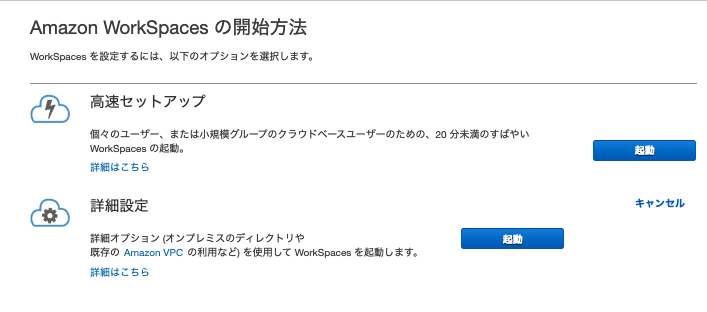
ディレクトリタイプでは「SimpleAD」を選択する。
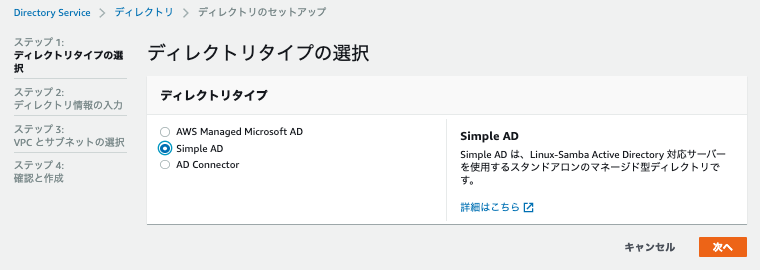
組織名およびDNS名、管理者パスワードを入力する。
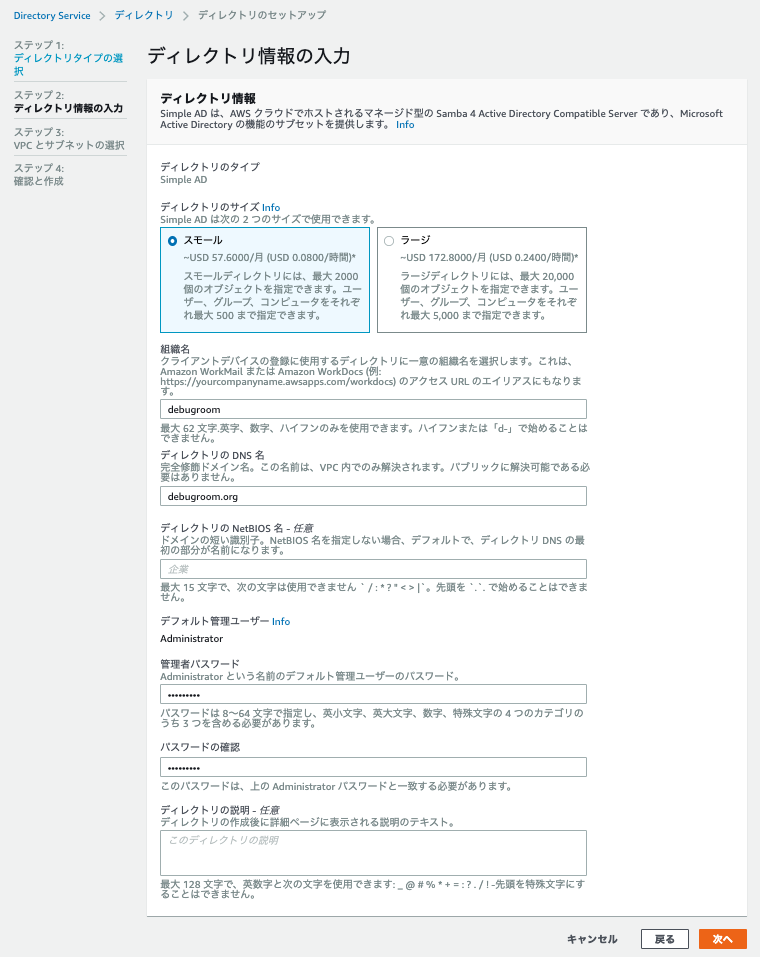
workspacesを構築するVPCおよびパブリックサブネットを入力する。
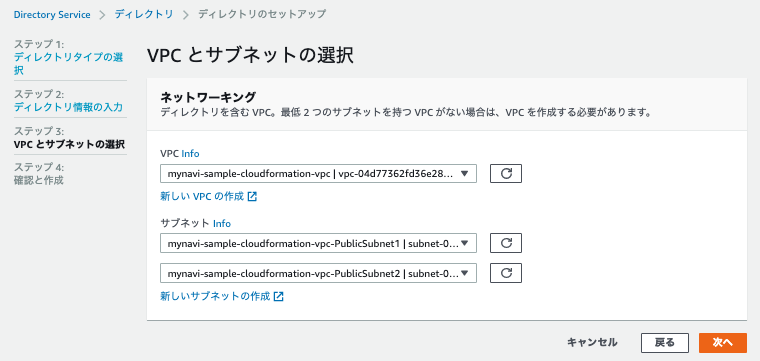
設定内容を確認し、「ディレクトリの作成」ボタンを押下する。
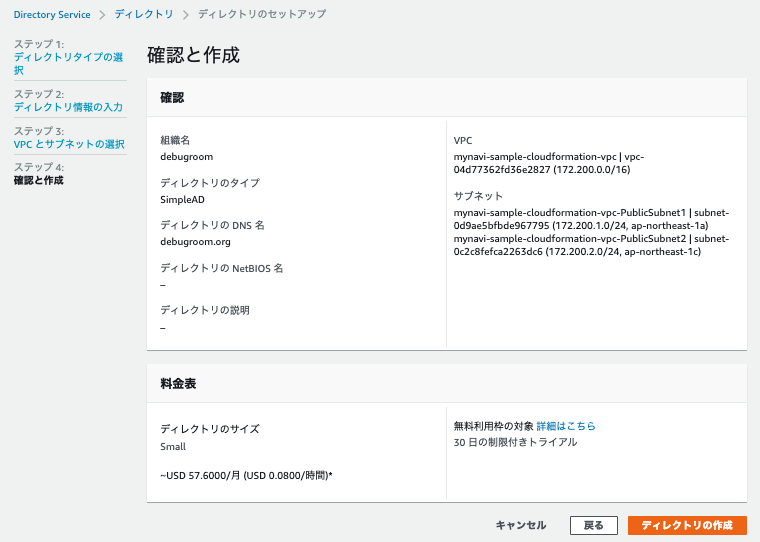
ディレクトリのステータスがRequestedで作成中の状態になる。
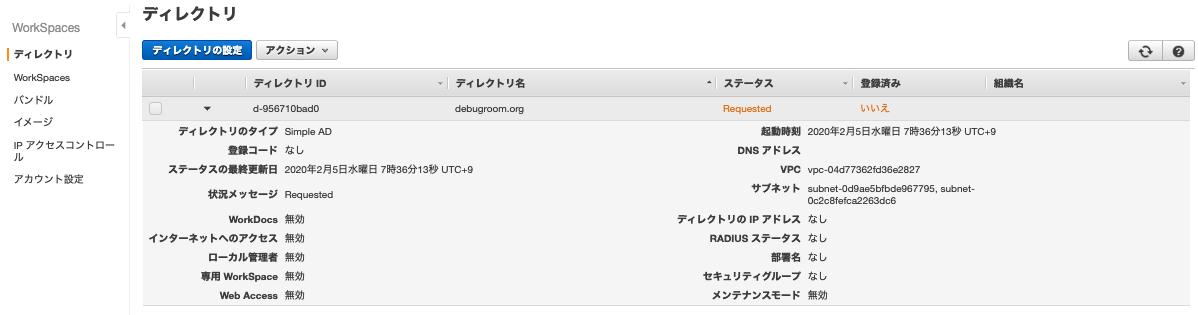
ディレクトリのステータスがActiveに変わるのを待つ。
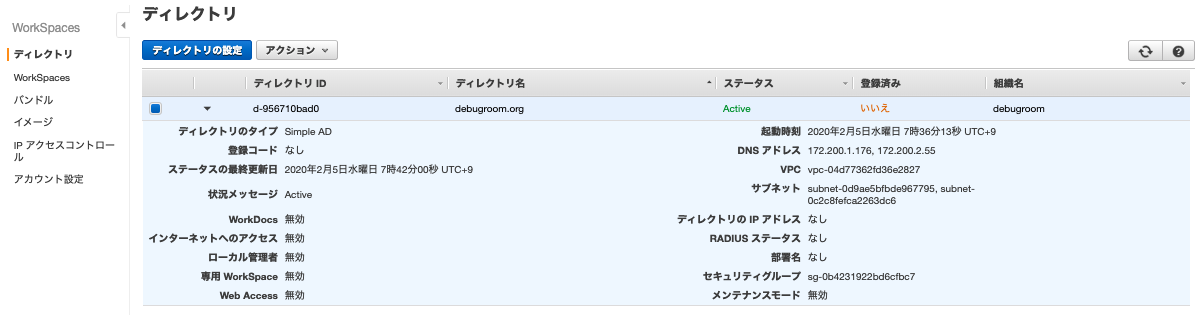
アクションボタンから「登録」を選択し、パブリックサブネットを2つ選択して、「セルフサービスアクセス許可の有効化」および、「Amazon WorkDocsの有効化」を「はい」でチェックしておく。
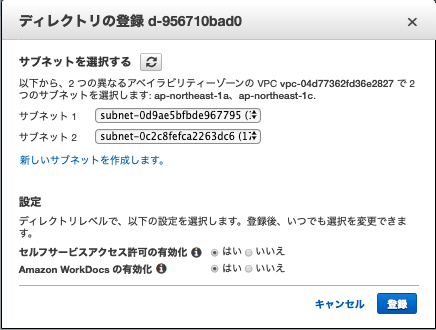
Workspacesメニューから、「Workspacesの起動」ボタンを押下する。
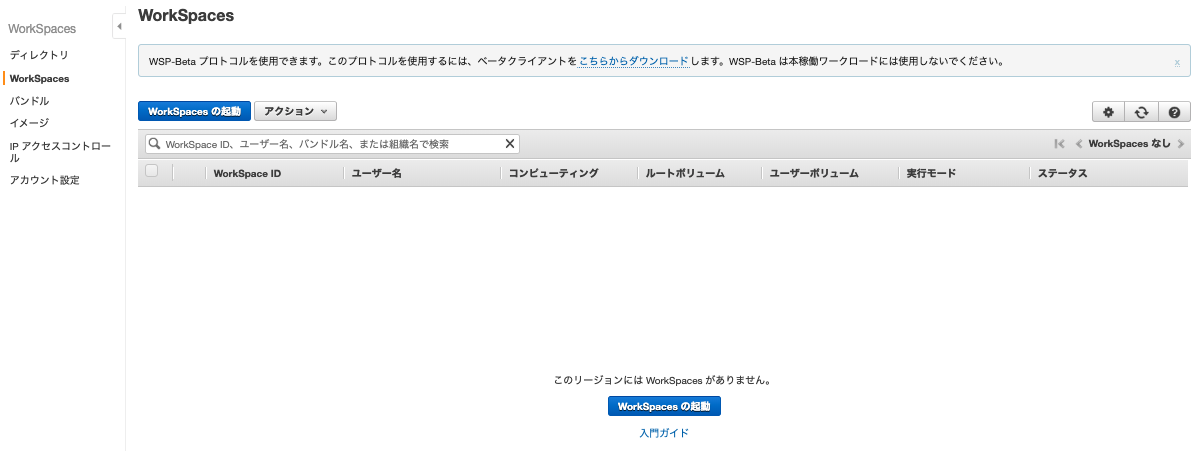
上記で作成したディレクトリを選択する。
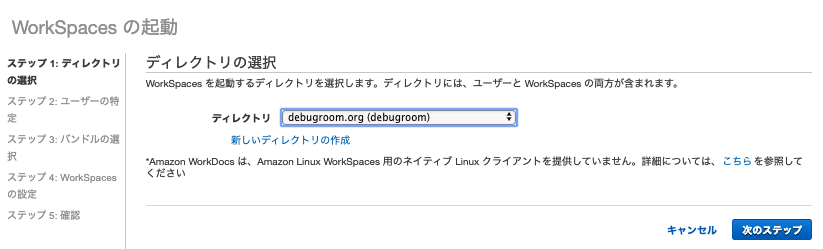
ユーザを作成して追加する。
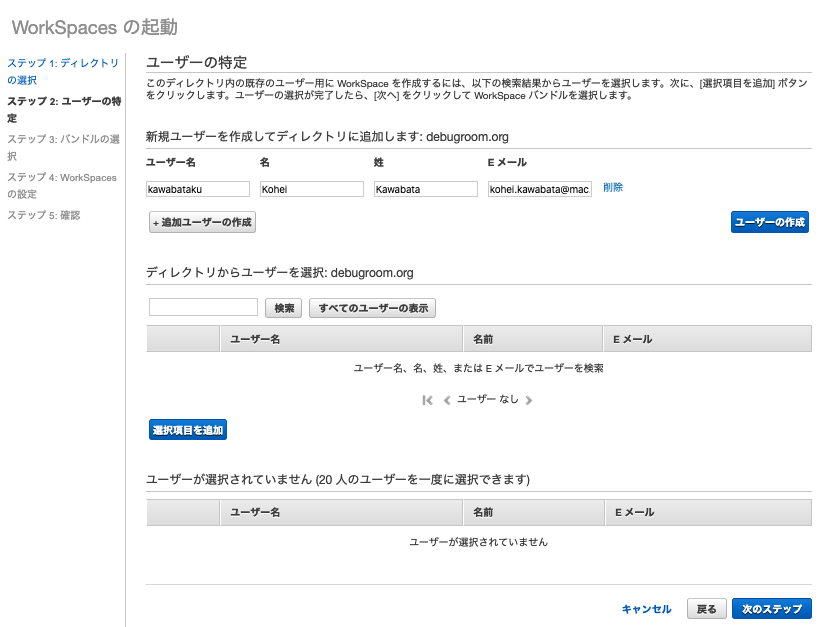
ディレクトリからユーザを選択し、「次のステップ」ボタンを押下する。
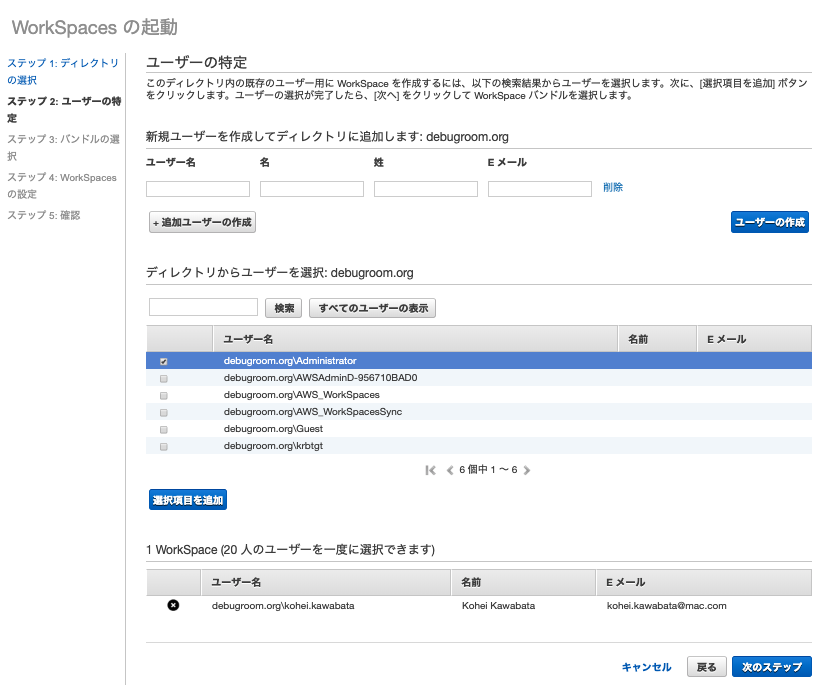
起動するOS・スペックバンドルを選択する。
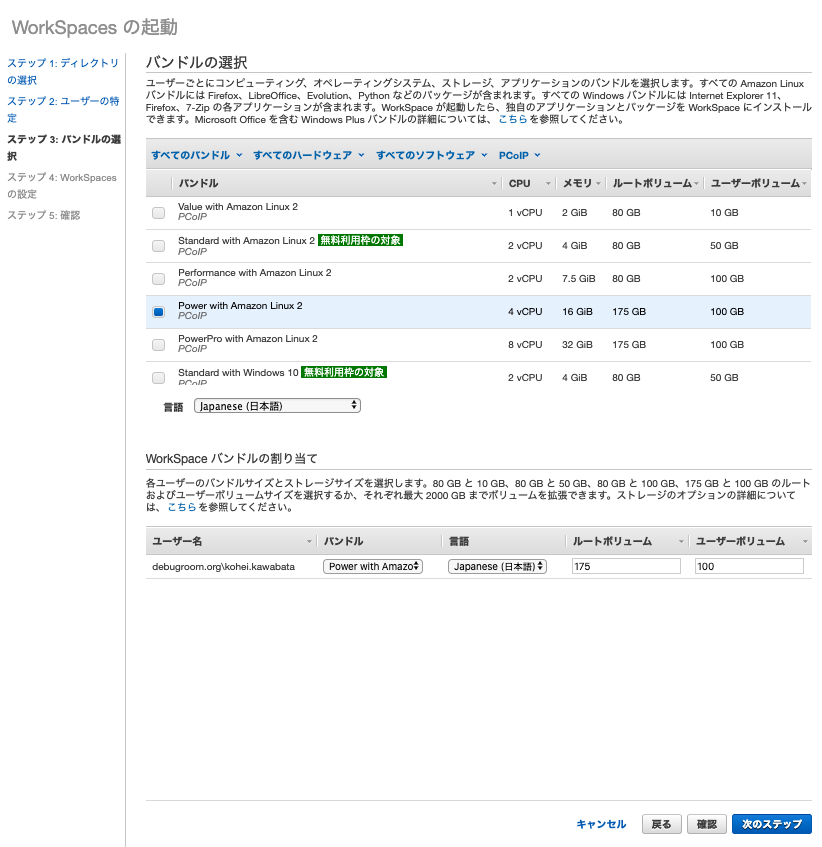
実行モードを「AutoStop」にして「次のステップ」ボタンを押下し、WorkSpacesを起動する。メールが届くのでその後案内に従い、WorkSpacesクライアントをローカル端末に導入する。
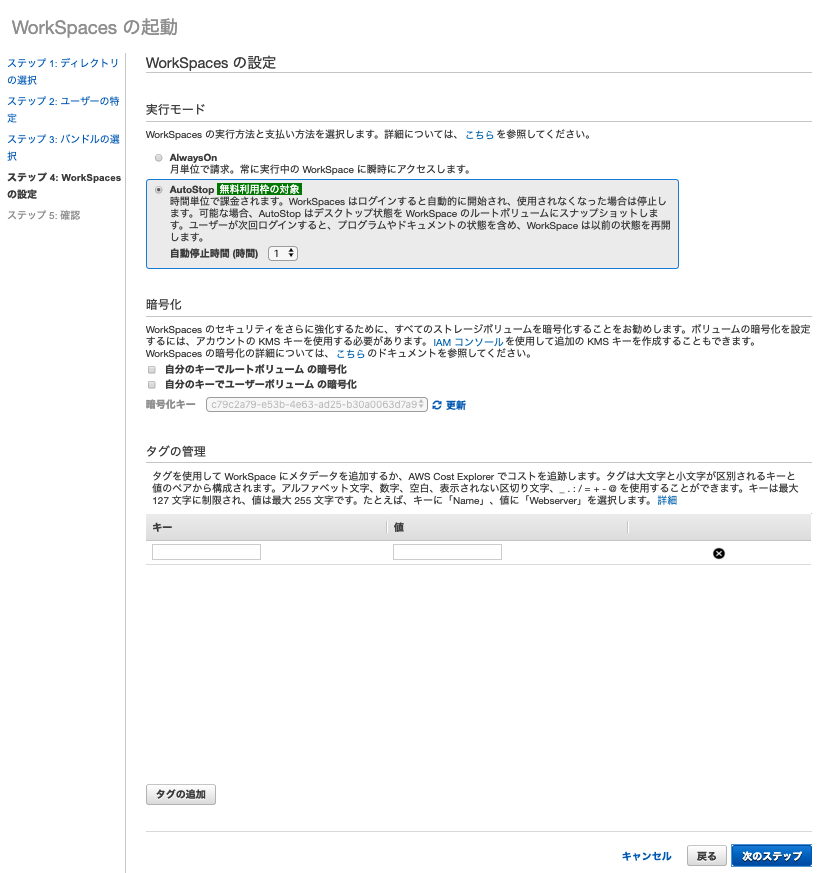
Note
OSとして起動されるAmazonLinuxにDockerインストール後、Docker buildコマンドを実行する等で通信エラーが発生する。Docker起動ファイル /usr/lib/systemd/system/docker.serviceの起動コマンドにDNSの設定(–dns=8.8.8.8を追加)を行う。
sudo vi /usr/lib/systemd/system/docker.service
ExecStart=/usr/bin/dockerd -H fd:// --dns=8.8.8.8 $DOCKER_NETWORK_OPTIONS
sudo systemctl daemon-reload
sudo systemctl restart docker